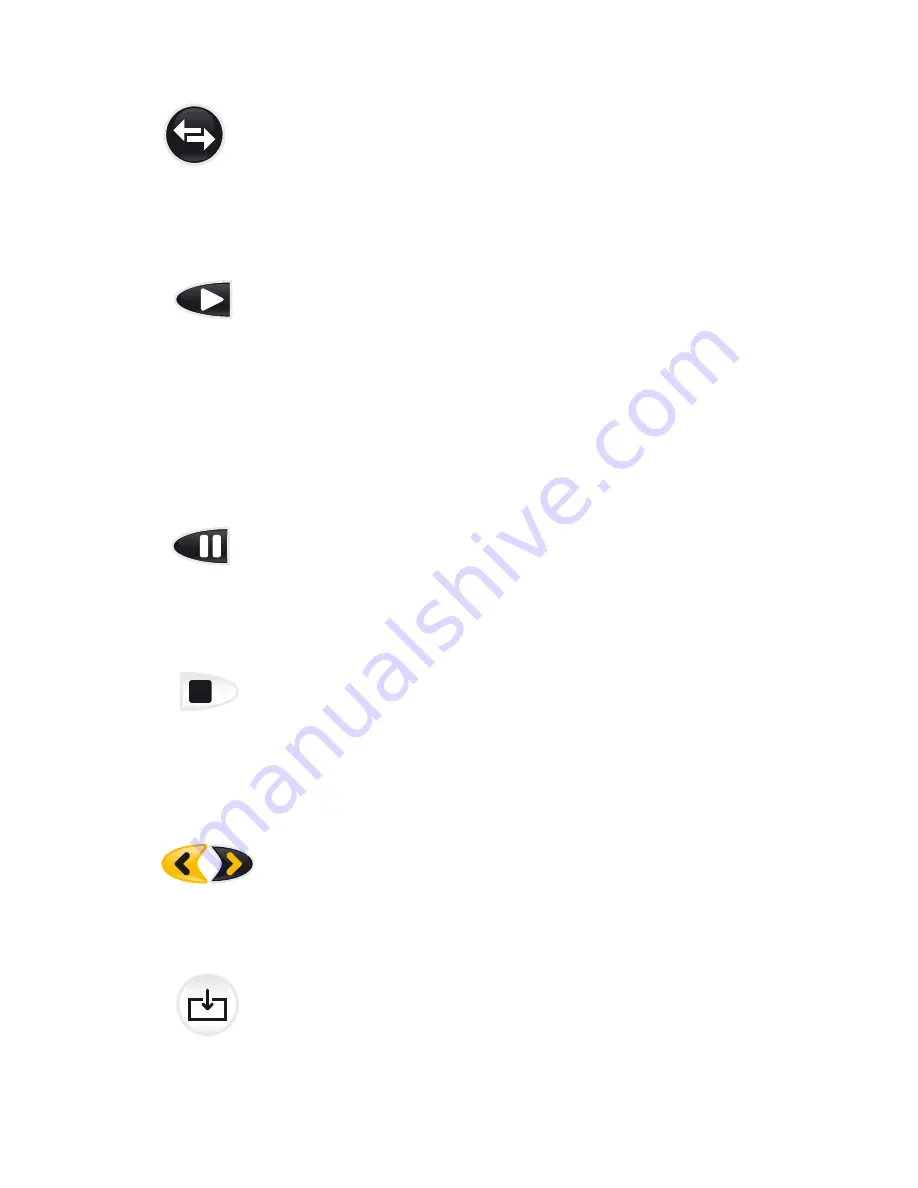
22
●
Selection of Skip modes
In active Reading mode only:
Prior to use these options, Pause reading first. Then select one
of the following options: Word, Sentences, Paragraph, Letter.
By pressing the arrow icons, the curser skips to the previous/
next text according to the selected options (Word, Sentences
Paragraph, Letter) and starts reading accordingly. (Please see
function: Arrow keys left / right)
●
PLAY / PAUSE / STOP
PLAY: Starts reading a document:
Different options start reading a document:
●
Play
●
Double tap on a word / text area on the screen
●
Tap and hold a word / text area on the screen (time can be
adjusted in the internal VEO VOX menu).
Any of these options will scan the document and read it line by
line.
PAUSE: Pauses reading the document:
During reading, the PAUSE icon will replace the PLAY icon.
Reading will be paused to choose a different text / area within the
scanned document that shall be read. If you don’t want to choose
a different text / area, just press PLAY. Reading will continue from
the position where it was paused.
STOP: Stops reading the document:
To stop the reading, tap briefly on the STOP icon (the camera
icon turns to red).
Note
: In case you have hidden the operating controls by pressing
the Reinecker icon, you can stop reading also by briefly tapping
the green camera icon.
●
Arrow keys left / right
By pressing one of the arrow keys, you allow the cursor to skip
backwards or forwards based on the pre-selection of Skip Modes.
Multiple taps on the arrow keys allow multiple skips backwards or
forwards (e.g. multiple words, letters, etc.).
●
Image Gallery
In viewing mode:
Save image:
Briefly press the icon to save the document that is
visible on the screen in the image gallery.
Open image gallery (Load image):
Tap and hold the IMAGE
Gallery icon for approx. 2 seconds to see all images that have
been saved.
Summary of Contents for VEO VOX VEOVOT24
Page 2: ...2...
Page 34: ...Notes...





























