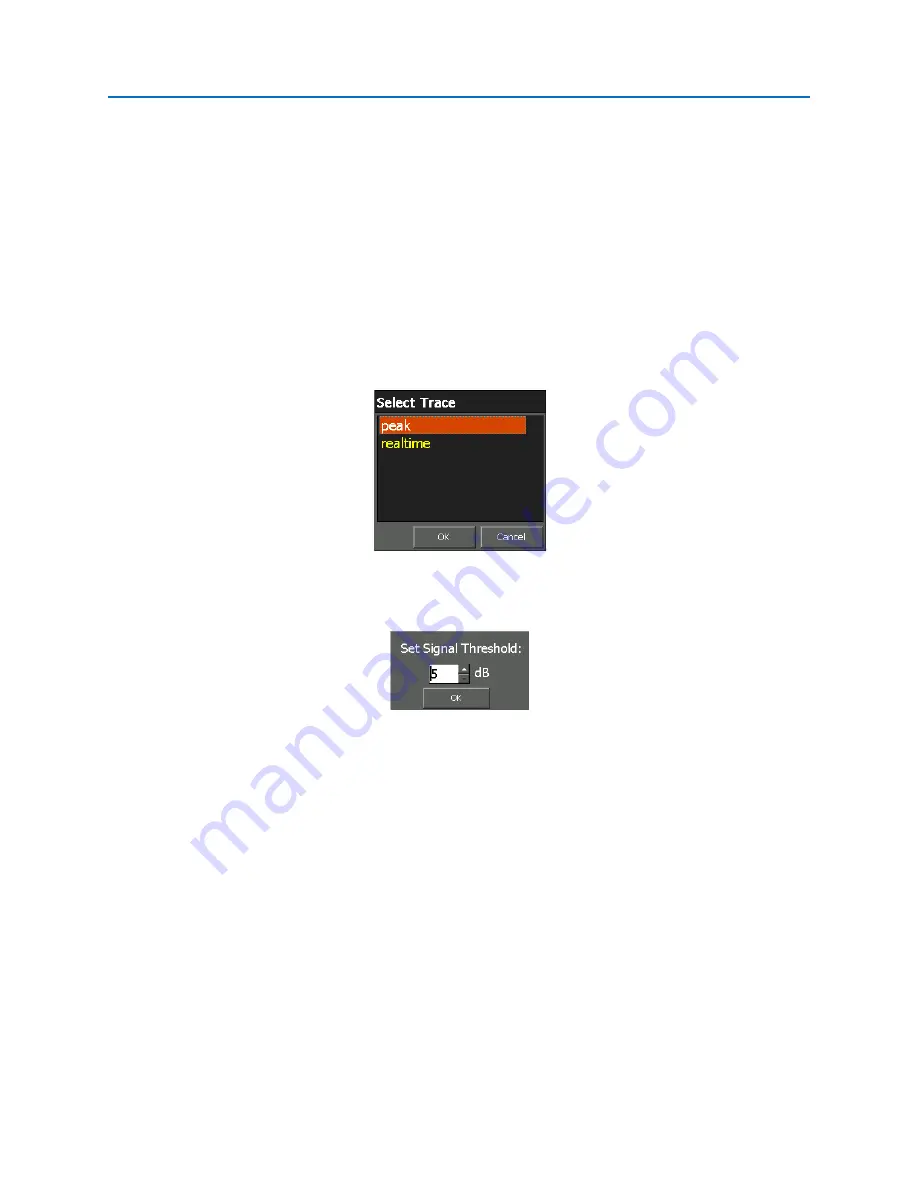
OPERATION
49
Generating and Saving a Signal List
To generate a signal list:
1.
From the Main Menu, select
Signals
or press
F3
.
2.
The Lists Sub-Menu should be visible. If it is not, select
Lists
or press
F1
.
3.
From the Lists Sub-Menu, select the
Generate
icon.
4.
A dialog box will appear asking you to select from any currently displayed traces. Any signals on
the trace that you select with an amplitude greater than the set threshold will be added to the
generated signal list. Select the desired trace and press OK.
5.
A menu will appear to specify the signal level threshold. The OSCOR unit evaluates the noise
floor and identifies all of the signals that exceed the noise floor by this threshold amount. Set
the desired threshold level and press OK.
6.
The generated signal list will appear in a tabbed window below the spectral display. Each signal
generated will be tagged with a small square marker in the spectral display.
7.
From the Lists Sub-Menu, select the
Save
icon. From the Save Dialog Box, select a location and
name for the saved signal list. Select
OK
or press
F5
.
Signal Lists are saved in a comma-separated values, or CSV, file format so that they are easily exported
and read by spreadsheet programs, such as Microsoft Excel, or text editors, such as Notepad. The file
extension used for a signal list file is “.signals”; however, the underlying format is CSV. To open a signal
list in Microsoft Excel, or other spreadsheet program, and maintain the tabular properties of the signal
list it may be necessary to specify how the file is delimited when opening the file. Consult the manual
for your particular spreadsheet program for details. Caution: Editing a signal list file with another
program could affect reopening the file on the OSCOR unit.
Note: Signal Lists are only generated from the viewed spectrum. To generate a signal list based on the
entire 24 GHz spectrum (or 8 GHz for 8 GHz models) ensure that the entire spectrum is shown by
Summary of Contents for OSCOR Blue
Page 2: ......
Page 122: ...APPENDIX A15...






























