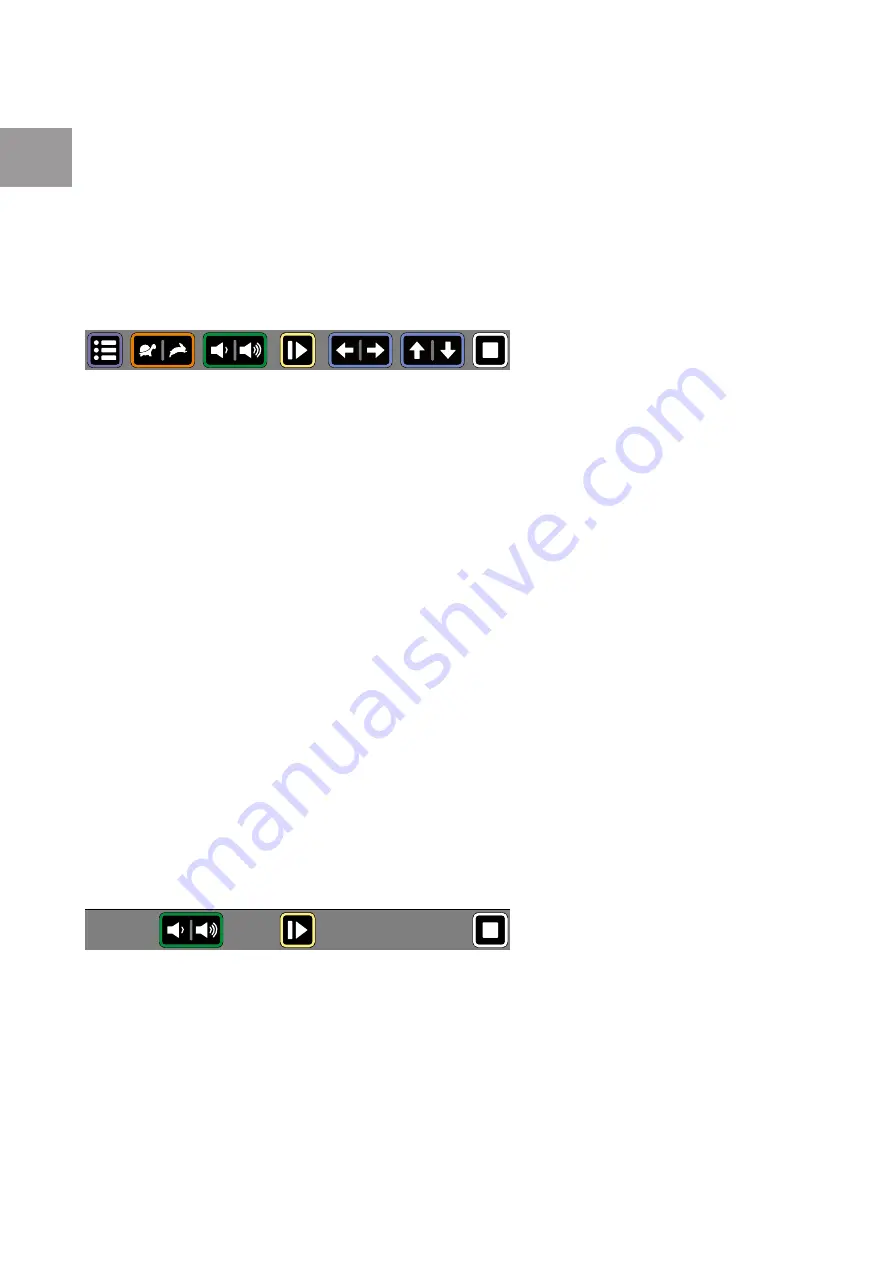
12
Acuity Speech
EN
9 Acuity Speech mode - Interface preset
When you capture a page on the Start screen you will be taken to Original view or Digital
view, depending on the device settings and action. In these views the device has a button
bar interface on the bottom of the screen which allows you to have additional control over
the functions of the device. This interface has 3 presets which will be explained in this
chapter. The interface presets can be set in the menu. For more information See
Chapter
12 - Acuity Speech mode - Menu
.
Presets
Preset 1: Default interface
Preset 1 is the default preset for
the interface of the button bar and
has the following functions:
1. Menu:
tap this button to open or close the menu.
2. Reading speed:
tap the left side to decrease the reading speed or the right side to
increase the speed.
3. Volume:
tap the left side to decrease the volume or the right side to increase the
volume.
4. Read/pause:
tap this button to start or pause reading. Depending on the mode this
could mean the device progressing through the text while reading aloud or silent.
5. Previous/next word:
tap the left side to go to the previous word or the right side to go
to the next word. After tapping this button the reading pauses.
6. Previous/next sentence:
tap the left side to go to the previous sentence or the right
side to go to the next sentence. After tapping this button the reading pauses.
7. Stop:
Tap this button to go back to the Start screen.
Preset 2: Auto-hide interface
For advanced users who want a maximum viewing area of the captured page it is
possible to have the default interface hide automatically by selecting preset 2: Auto-hide
interface. This can also help if the emitted light of the button bar poses issues for the user.
When the button bar is hidden you have the following controls:
•
tap the lower right corner as a hidden read/pause button.
•
tap the menu button location in the lower left corner of the screen to show the button
bar. The button bar automatically hides after 5 seconds.
Preset 3: simplified interface
Preset 3 is a simplified interface for
users that can’t or don’t want to
use all functions of the device.
The intended user is only interested in capturing documents, changing the volume, and
starting, pausing and stopping the read aloud function. Preset 3 only shows the following
functions:
1. Volume:
tap the left side to decrease the volume or the right side to increase the
volume.
2. Read/pause:
tap this button to start or pause reading. Depending on the mode this
could mean the device progressing through the text while reading aloud or silent.
3. Stop:
Tap this button to go back to the Start screen.
1
2
3
4
5
6
7
1
2
3

























