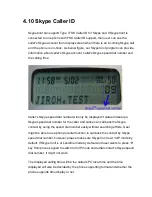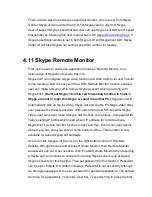Default setting is enabled.
4.4.2 Conference buttons
Above buttons are for Skype conference functions. You can see one tip shown
“Video conference” when your mouse is close to the third button
viewed
from the left site. There won’t be any message tip when your mouse is close to
one button if the button function is not available at that time. For example, first
button
viewed from the left s
ite is “Mute microphone” and it won’t be active
unless there is any conference in progress.
Mute microphone
: During a conference, host can press the
button for internal discuss. And the discuss
contents
won’t be heard by other location
conference members. Press again to disable
mute
Audio conference:
Press this button to start a Skype audio
conference call
Video conference:
Press this button to start a Skype video
conference call
Record
: Press this button and Skype audio call recording window will
be brought up. You can click record, pause or stop button or
make any setting
Video/audio switch:
Press this button to enable or disable Skype
video during a call
Summary of Contents for SkypeConf
Page 12: ......
Page 42: ...Then following window pops out ...
Page 68: ......
Page 69: ......
Page 71: ...After this modification SkypeConf will work ...
Page 72: ...Q6 Why does SkypeConf fail to initialize ...
Page 80: ......
Page 81: ......