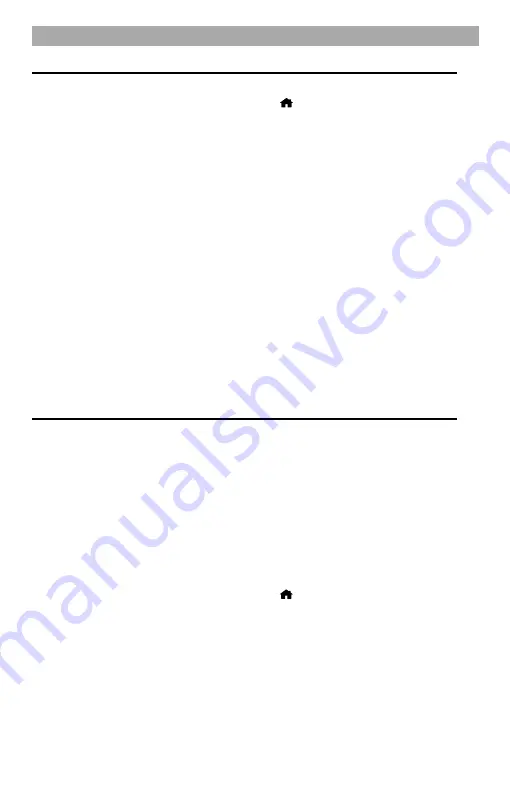
GB
11
INTERNET RADIO
Change mode:
1.
When the radio is switched on, press the [
] button and select the "Internet
Radio" menu item.
2.
Confirm your entry with the [OK] button.
Note:
The device must be connected to an Internet-capable network.
Skytune:
Choose Skytune to enjoy thousands of radio stations around the world. You can filter your
search by region, music genre, and genre. The local radio gives you quick access to the
stations available in your area via an internet connection.
Search (Skytune)
Instead of browsing the radio station list, you can type in a few characters of the station
you want to filter out / shortlist the stations.
History:
The radio saves the last 99 Internet radio stations you listened to. If you have listened to
more than 99 stations, the first station you listened to will be replaced.
MEDIA CENTRE
The device supports UPnP and is DLNA compatible. This provides the ability to stream
music from your network. However, this assumes that you have a compatible device on
your network that can act as a server. This can be, for example, a network hard drive or a
conventional PC with e.g. Windows 8, through which access to the shared folder or media
sharing is allowed. The folders can then be browsed and played on the radio.
Note:
Please make sure your computer laptop is on the same Wi-Fi network as the
radio before using this function.
Change the mode:
1.
When the radio is switched on, press the [
] button and select the "Media
Centre" menu item. Confirm your entry with the [OK] button.
2.
The following menu items are available: UPnP / My playlist / Clear my playlist
3.
Once the UPnP / DLNA compatible server is configured to share media files with
your radio, you can start streaming music.
UPnP
1.
In the home menu, select the menu item “Media Centre” and then “UPnP”.
2.
It may take a few seconds for the radio to finish scanning for available UPnP
servers. If no UPnP servers are found, the display shows “Empty list”.
3.
After a successful scan, select your UPnP server.










































