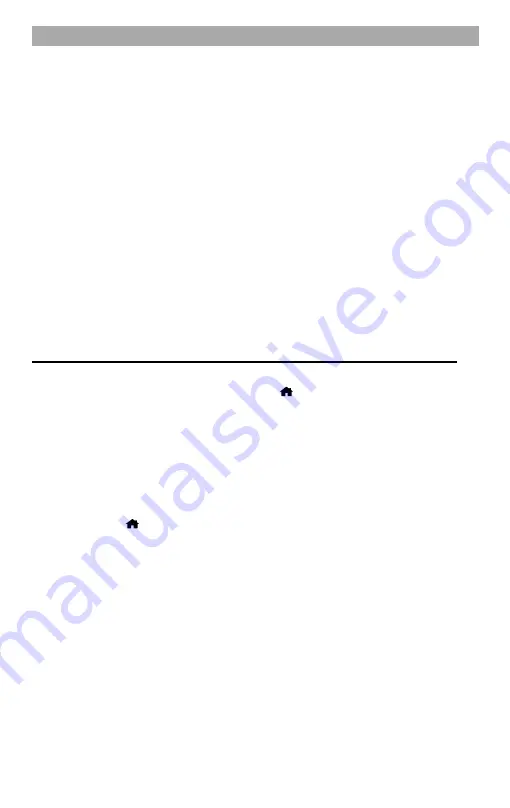
GB
12
4.
The radio will display the media categories available from the UPnP server, e.g.
'Music', 'Playlists' etc.
5.
Select the media files that you want to play. You can set the playback mode under
"Settings" > "Playback settings".
My playlist
You can create your own playlist for the UPnP music files.
1.
Select the song you want to add to the playlist.
2.
Press and hold the [OK] button until the character is displayed.
3.
The song is added to "My Playlist".
Clear my playlist
Delete the “My Playlist” and all songs will be deleted from the list. A new playlist can then
be created.
Note:
If DLNA compatible servers are available, follow the steps above to browse
the audio files from the DLNA compatible device on the radio for playback.
DAB RADIO
Change mode:
1.
When the radio is switched on, press the [
] button and select the "DAB Radio"
menu item. Confirm your entry with the [OK] button.
Note:
If the DAB mode was selected for the first time, the message “Scan DAB
Station?” Appears on the display. Press the [OK] button to start the search.
Then playback begins with the first station.
DAB station search:
1.
Press the [
] button.
2.
Use the [
◄
/
►
] buttons to select the “Configuration” menu item.
3.
Confirm your entry with the [OK] button.
4.
Use the [
▲
/
▼
] buttons to select the "DAB setup" menu item and press the [OK]
button to confirm.
5.
Use the [
▲
/
▼
] buttons to select the “DAB full scan” menu item.
6.
Confirm the entry with the [OK] key and the search begins.
7.
When the search is complete, playback begins with the first station.
Select DAB station:
1.
In DAB playback press the [
◄
] button to open the DAB station list.
2.
Press the [
▲
/
▼
] button and select the radio station you want.
3.
Press the [OK] key to confirm.
4.
The DAB radio station is played.























