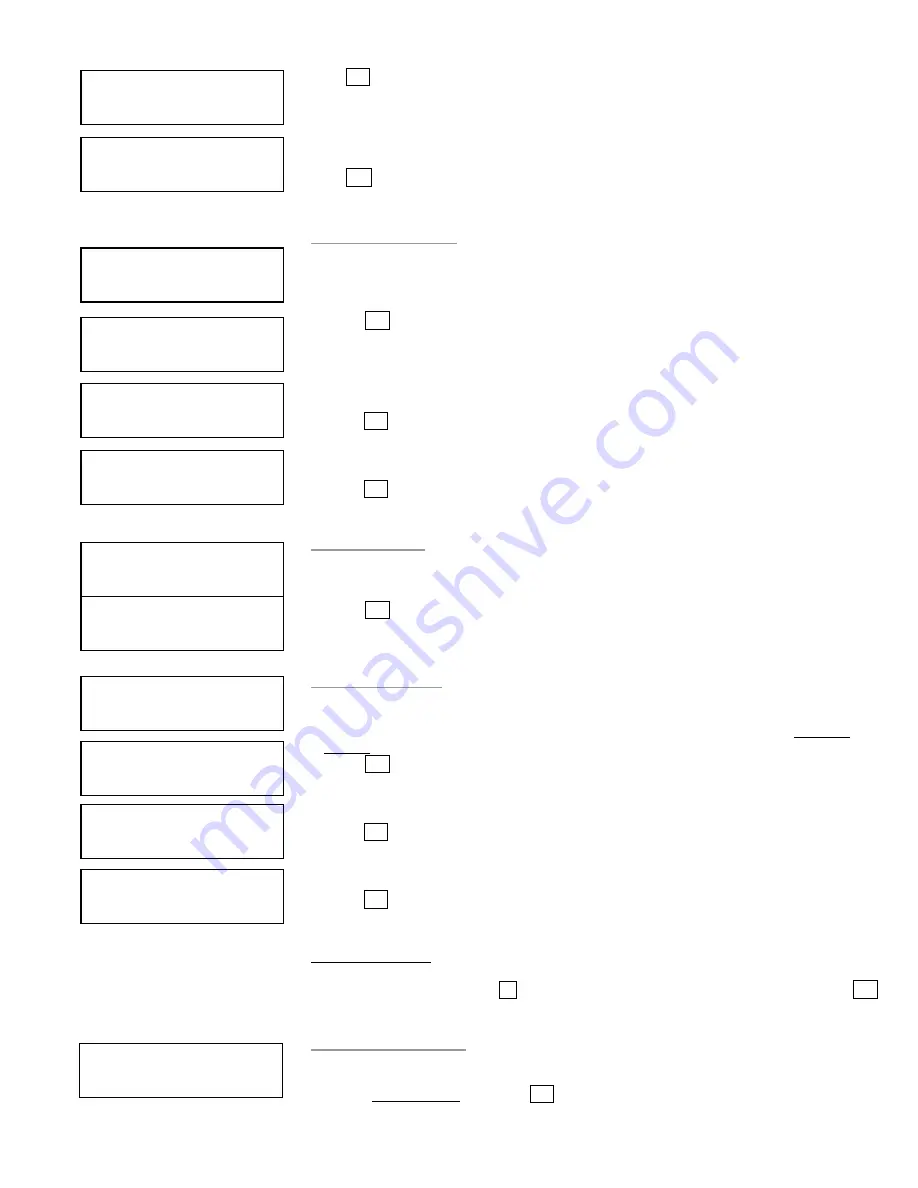
19
Press ENT to go to the next position.
There are total of 8 characters for the image name.
Empty Space will confirm the name change
Press ESC to cancel the whole process.
12.6 Delete Image
This function allows you to delete an image file in HDD. If the file is selected as source
file, you will not be able to delete it unless you go back to 12.1 to re-select another
image as source.
press ENT
Select the image file you would like to rename
Press ENT to confirm
Press ENT and execute delete
12.7 HDD Info.
This function allows checking all information of HDD, such as how many discs are
stored and the HDD’s available space.
press ENT
12.8 Format HDD
This feature allows formatting the HDD. However, you will be unable to format the
HDD if the HDD image was selected as Reading Source. You must go to 8. Select
Source to select the Optical Drive as Reading Source.
press ENT
Press ENT to confirm format
Press ENT to confirm and start executing
13. LINK SETUP
To access this menu use the
until you arrived at 13. Link Setup, and then press ENT
Note: If no Hard Drive is present in the tower, this function will default to 12. Link Setup.
13.1 Set My Position
This function will allow you to set the position of the tower within the chain.
a.
Select 13. Link Setup and press ENT
[
Edit Name Change
]
[New Name ] OK?
[A001 ]
= >[New Name]
[Image Manager]
6. Delete Image
[Delete Image]
A001 DVD 4469M
[Delete Image]
A003 DVD 4372M
A003 DVD 4372M
DELETE Complete
[Image Manager]
7. HDD Info.
Used: 0CD 7DVD
Free: 41CD 8DVD
[Image Manager]
8. Format HDD
Caution:
Format HDD?
[Format HDD]
Confirm Again
[Format HDD]
Complete!
[Link Setup]
1. Set My Position

















