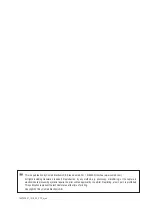32
20. Using the smartphone as a remote control
Please note!
The quadrocopter's steering is significantly more sluggish when it is controlled by smartphone compared
to when the supplied remote control transmitter is used. Therefore, it requires some practice until you get
used to the steering. Perform the first test flights on a sufficiently large area in order to avoid flying the
quadrocopter close to people, animals or objects.
For the first test flights, we recommend a windless day and a sufficiently large flight area without obstacles.
a) Enabling smartphone control
Start up the quadrocopter. The LED at the rear of the quadrocopter must flash.
Call up the settings menu for Wi-Fi connections in the settings area on your smartphone.
The Wi-Fi connection of the quadrocopter will appear on the smartphone display shortly thereafter (for example,
XT-XXXXXX).
Enable this Wi-Fi connection so that the quadrocopter and the smartphone can exchange data with each other.
Leave the settings area on your smartphone and start the “XT-GO” quadrocopter app.
Select the image of the “Foldable Drone G-Sense RtF” quadrocopter on the home screen.
As soon as you enable the “Play” button, the smartphone will show the current camera image.
Press the “Off” button (6) to display the virtual joysticks (13
and 14) and trim indicators (15) shown in the figure. The
indicator of the button (6) will switch from “OFF” to “ON”.
After approx. two seconds, the pairing between the smart-
phone and the quadrocopter will be completed and the
LED at the rear of the quadrocopter will glow steadily.
Practical tips
You should set the control sensitivity to 60% or 100% using
the Dual Rate Switching button (7) in order for the quad-
rocopter to better respond to virtual joystick movements.
Figure 25
Summary of Contents for Foldable Drone G-Sense
Page 1: ...Operating Instructions Electrical quadrocopter Foldable Drone G Sense RtF Item No 1697439 ...
Page 41: ...41 ...
Page 42: ...42 ...
Page 43: ...43 ...