28
18. Installing the smartphone app
The quadrocopter has a Wi-Fi function and can thus be connected to a smartphone. For this purpose, you first need
to install a special app on your smartphone. The only costs incurred will be the normal costs incurred through down-
loading. The app itself is free.
Scan one of the following QR codes depending on the operating system of your smartphone (iOS or Android). After
scanning the QR code, you will be automatically linked to the current version of the app.
QR code for iOS QR code for Android
Alternatively, search for the “XT-GO” app in “Apple Store” for the iOS operating system and in “Google Play Store” for
the Android operating system.
a) Opening the app
Once the app has been successfully installed on your smartphone, you can open the app.
As the app is constantly updated, it is possible that new functions have been added to the current app,
which are beyond the scope of this manual. If you have any questions regarding the functionality, you
should use the app's help function.
Figure 20 shows the app's home page, which includes six
options:
1 Gearwheel symbol = adjust settings
2 Question mark symbol = request support
3 Folder symbol = view captured images and videos
4 FLY = enable smartphone control
5 PVE = start augmented reality game
6 Quadrocopter image = model selection
In order for the app to establish a working connection with the quadrocopter, it is important to select the
image of the “Foldable Drone G-Sense RtF” quadrocopter on the home page (see Figure 20, no. 6). To
change the quadrocopter images, use the swipe function or the side direction arrows.
The “PVE” button (see Figure 20, no. 5) can only be selected if the quadrocopter is connected to the
smartphone via Wi-Fi.
Figure 20
Summary of Contents for Foldable Drone G-Sense
Page 1: ...Operating Instructions Electrical quadrocopter Foldable Drone G Sense RtF Item No 1697439 ...
Page 41: ...41 ...
Page 42: ...42 ...
Page 43: ...43 ...