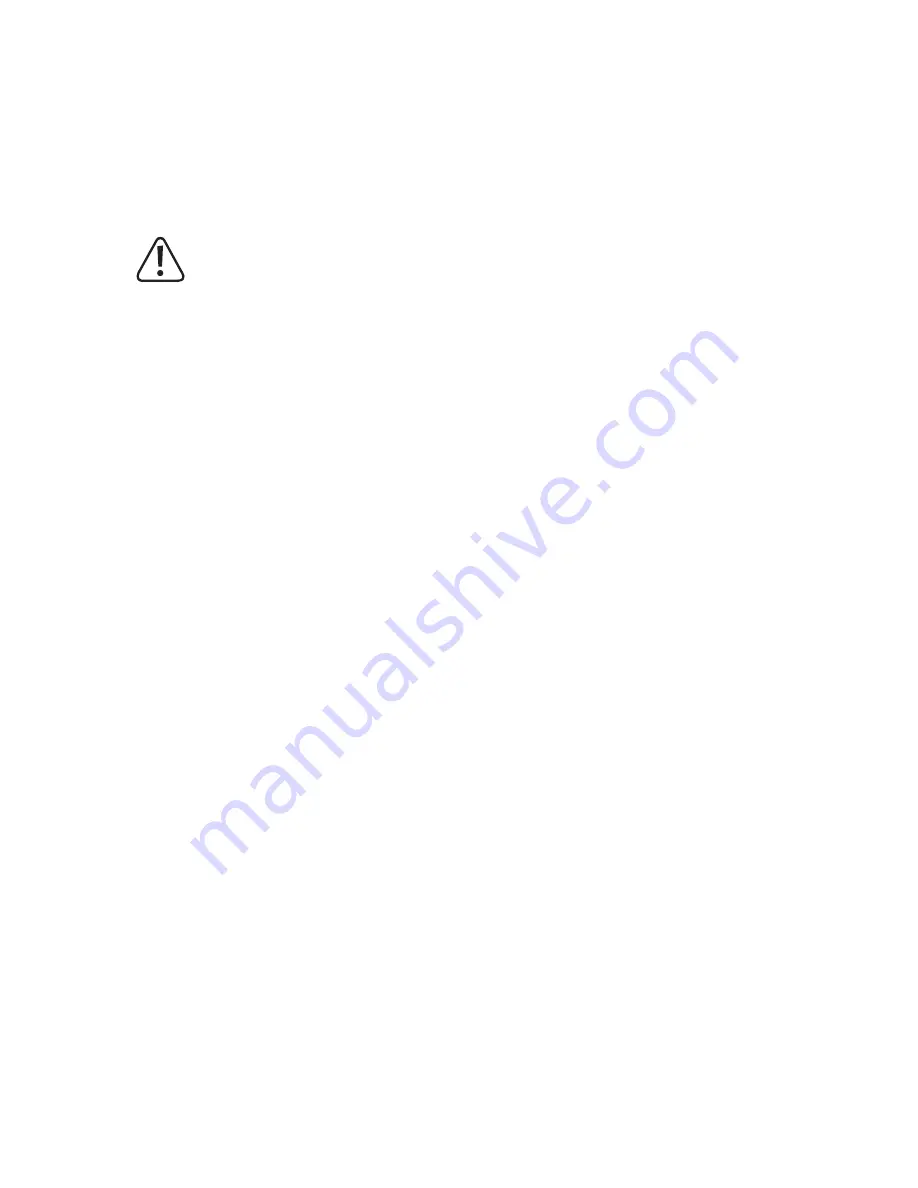
74
For this, put the model into a stable flight condition and activate the symbol shown in figure 17/18, item 17. Now draw
a route on the display.
If the symbol shown in figure 18, item 26 shows "1:1" so that the time window for the drawn figure is shortest. If "1:5"
is displayed, the time window for the drawn figure is the longest. You can switch the time window by touching the
icon (endless loop from 1:1 to 1:5). While flying the flight route, you can use the left control element to influence the
flight height as well as the yaw. The drawn route will be flown automatically as soon as you lift your fingers again after
drawing on the display.
Attention!
For automatic flying of a route, the model requires a barrier-free flight space in all directions. This function
therefore can only be used in very large rooms/halls or outdoors. Persons and objects must be at least 10
metres away from the starting position. When not observing this, there is a danger of damage to the model
or other objects nearby and a danger of injury to persons/animals in the vicinity!
Automatic flying of flight routes is a fixed procress. The prerequisite for this is a stable flight condition (float
-
ing); that the flight altitude ideally does not exceed 1.5 metres and that the route has a distance of at least
10 metres from obstacles and persons. When not observing this, there is a danger of damage to the model
or other objects nearby and a danger of injury to persons/animals in the vicinity!


































