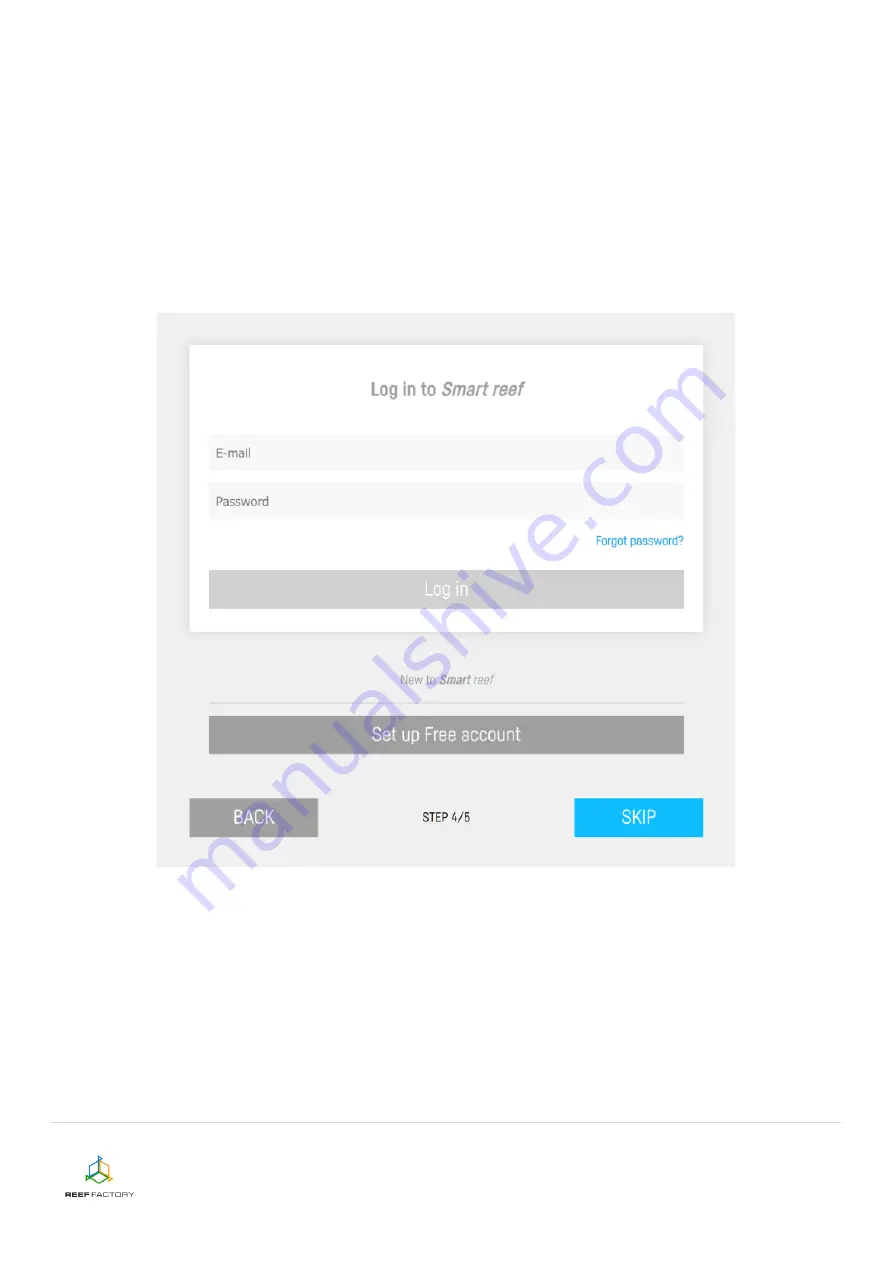
Reef flare device manual
8/14
Step four
- create a free
Smart Reef
account by pressing the “Create a free account” button. Please
note that in order to do so, you will need to connect to a wireless Internet network and not to the
device itself.
Your account password should be appropriately obscure and difficult to crack.
This way, you will be able to operate the device remotely, control the temperature and use additional
functionalities. If you already have a
Smart Reef
account, enter your login data to add your new
device to the system. If you don’t need to manage your device remotely, you may ignore this step.
However, by doing so you will miss out on several additional features, such as access to device
updates.
































