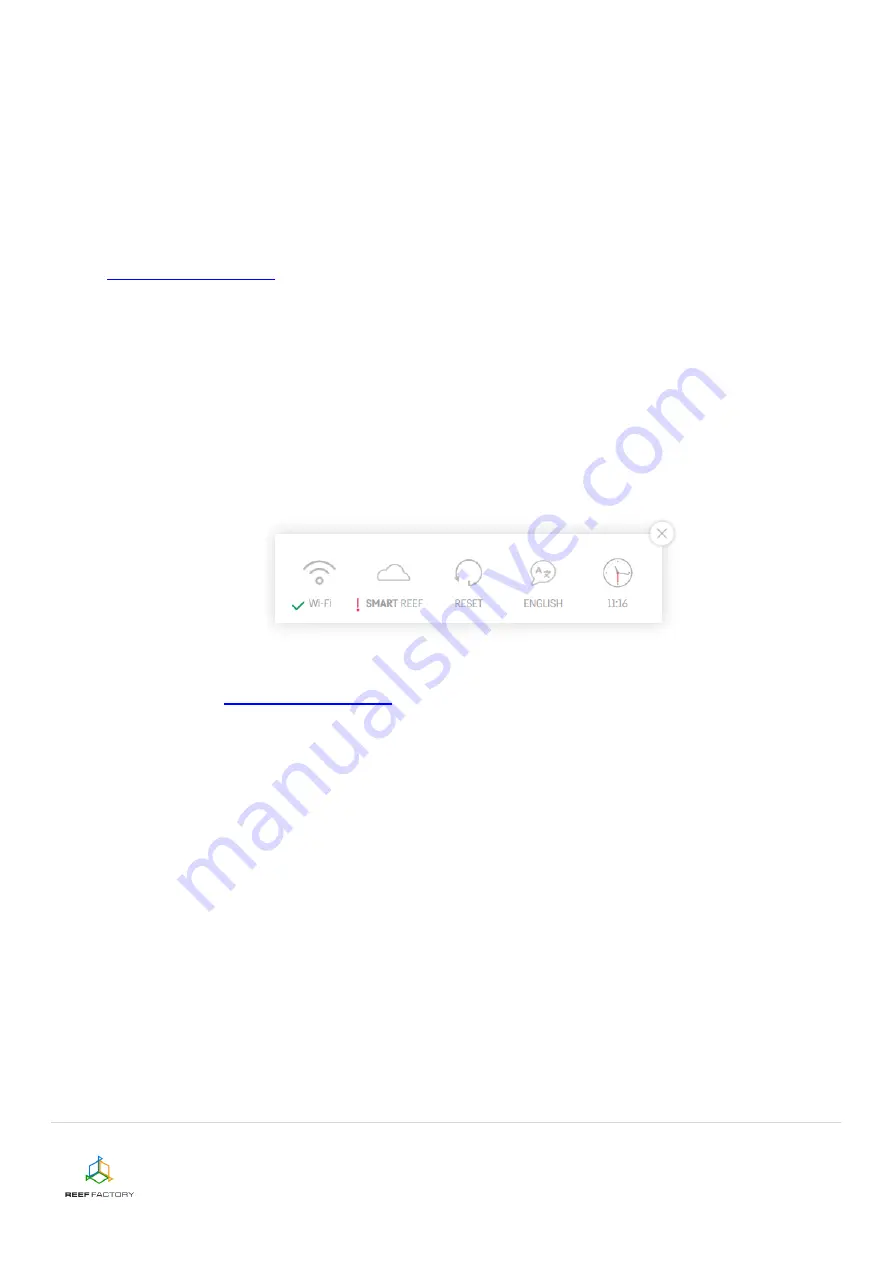
Reef flare device manual
14/14
11.
Resetting the device.
If your device does not work properly, or you want to repeat the setup procedure, or you
cannot connect to it despite several attempts, you may restore it to its default settings by
placing a magnet (included in the package) on the top part of its housing (near the light bar).
Tip: move the magnet along the side of the lamp near the RESET sticker.
12.
Connect to your Internet network via a computer or a mobile device. Next, go to
Smart Reef
account. Check, if your device has been
properly added to the list of your devices. You can change its name and assign it to one of
your aquariums. The serial number of your device and its firmware version are displayed in
the lower right corner of the screen. Our devices are SMART; therefore, we constantly
improve them. From time to time, you will receive information about firmware updates that
will make your device work even better.
13.
Notice the icons located in the upper right corner of the screen. They make it possible to
change the date and time, language, view the history of notifications registered by the device,
contact us and access many more interesting features offered by the device.
14.
Additional and up-to-date information about the device, its operation and setup can be found
, in the relevant product tab.














