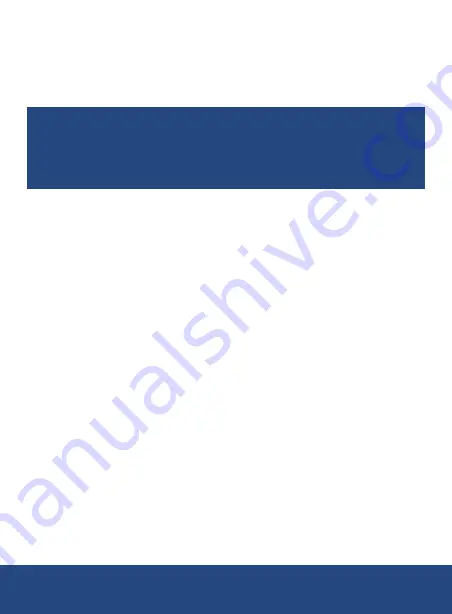
7
Operating Instructions
Setting up the R9920
While the meter is off, slide the temperature and humidity sensor directly
onto the cradle jack.
Note:
The R9920 can be mounted on a wall using the supplied wall
mount bracket and screws. Mount the bracket on the wall first and
then snap the meter onto the bracket. The wall mount bracket has a
swivel arm for convenient angling. Make sure to mount the bracket
with the hinge to the right in order for the display to be upright.
Power ON/OFF
To turn the meter ON, press and hold the POWER button for approx. 3
seconds. To turn the meter OFF, press and hold the POWER button for
approx. 2 seconds and tap on power
OFF
when it appears on the LCD
display.
Main Operating Modes (Live and Data Logging)
Live Mode
In Live mode (default setting), the R9920 displays air temperature, relative
humidity, and CO
2
graphically and digitally on the main interface screen
while also displaying the Min-Max values for each digitally.
Data Logging Mode
While in Data Logging mode, the R9920 displays air temperature, relative
humidity, and CO
2
same way that it does in Live mode while logging
measurement data to internal files at a programmable sampling rate. You
can open and view these internal files right on the meter screen or transfer
them as CSV formatted files directly to a PC. (See Data Upload and Setup
Mode sections of the manual for additional details.)
Note:
To obtain stable and accurate measurements, it is always
recommended to allow the meter to get acclimated to its environment.
(Approx. 3-5 minutes)
continued...
REED Instruments
1-877-849-2127 | [email protected] | www.reedinstruments.com




































