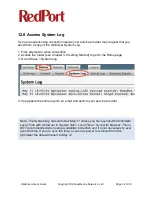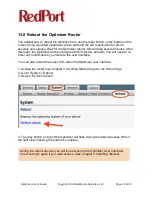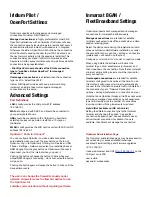Iridium Pilot /
OpenPort Settings
Optimizer supports both managed and unmanaged
connections for Iridium Pilot/OpenPort.
Managed connections
are highly preferable for most Pilot/
OpenPort installations with an Optimizer. Optimizer will keep
the connection alive by issuing pings to a remote host every 5
seconds while either an email or web session is in progress.
Otherwise the Iridium OpenPort will shut down the connection
after 20 seconds causing the user to wait 20-30 seconds on
the next network activity while the session is restarted. This
connection delay can make it di
ffi
cult to browse since the
browsers will often encounter timeouts and wait times while the
connection is being reestablished.
- Pilot/OpenPort users should set the XGate connection
type to "webXacc Iridium OpenPort" for managed
connections.
Unmanaged connections
are selected when the connection
type is set to "IridiumOpenPort".
Iridium Pilot/OpenPort does not have a minimum billing
increment so airtime fees for managed/unmanaged
connections are the same.
Advanced Settings
Port Definitions
LAN
is configured as the LAN port with IP address
192.168.10.1.
WAN
is configured with DHCP and should be connected to
your primary satellite unit.
USB
should be connected to the USB port on handheld
satellite phones such as Iridium, IsatPhone, Thuraya, or
Globalstar.
WLAN
is configured as the WiFi port (on units with WiFi) with IP
address 192.168.20.1.
Optimizer “Push-to-Connect”
You can configure Optimizer to make a data connection
automatically when you push the gray button on the top of
Optimizer. Log in to Optimizer’s UI and go to Services > USB
Phone > Settings > Network and select your satellite phone or
GSM dongle. Now the gray button on Optimizer will connect/
disconnect you from the internet when you push it.
Pushing the button will cause the button to blink while your
phone/GSM dongle is connecting. Once connected the button
will go solid.
Pushing the button again will cause the button to blink until the
device disconnects.
The user can change the firewall manually under
network->firewall->rules to allow 3rd parties to use
the Optimizer for
satellite communication without requiring software.
Inmarsat BGAN /
FleetBroadband Settings
Optimizer supports both managed and unmanaged
connections for Inmarsat broadband users.
Managed connections
are intended for satellite
terminals configured to be o
ffl
ine except when a data
session is taking place.
Select the device name during the registration wizard
process outlined under Software Installation, or under
the connection type in options > settings > connection
(preferences > connection on the mac).
Configure your terminal for "manual" connection mode.
When using XGate the software will instruct the
terminal to go online, send/receive (or browse), and
then close down the connection. Note that an Inmarsat
minimum airtime billing increment will be incurred for
every connection.
Unmanaged connections
are intended for satellite
terminals configured to be online all the time. To use
this method configure your terminal to automatically
connect to the Internet on network tra
ffi
c. In XGate set
the connection type to "Network Connection" in
options > settings (preferences > connection on mac).
Note that since Optimizer blocks all tra
ffi
c except email
and web unmanaged connections you will experience
lower airtime bills since the number of connections
incurring minimum billing increments is reduced.
Hybrid (Not Available on iOS or Android)
Setting the XGate connection type to the Inmarsat
terminal and checking the option "Use another
connection if already open" causes XGate to use an
active Internet connection if available. If none is
available, then XGate will manage the connection.
Optimizer Administrative Page
The Optimizer administrative page may be accessed to
set up tracking, or access detailed router logs,
advanced firewall settings, and firmware upgrades.
IP: 192.168.10.1
Use a web browser and URL
http://192.168.10.1
on the
LAN port or via WiFi.
user: admin
password: webxaccess