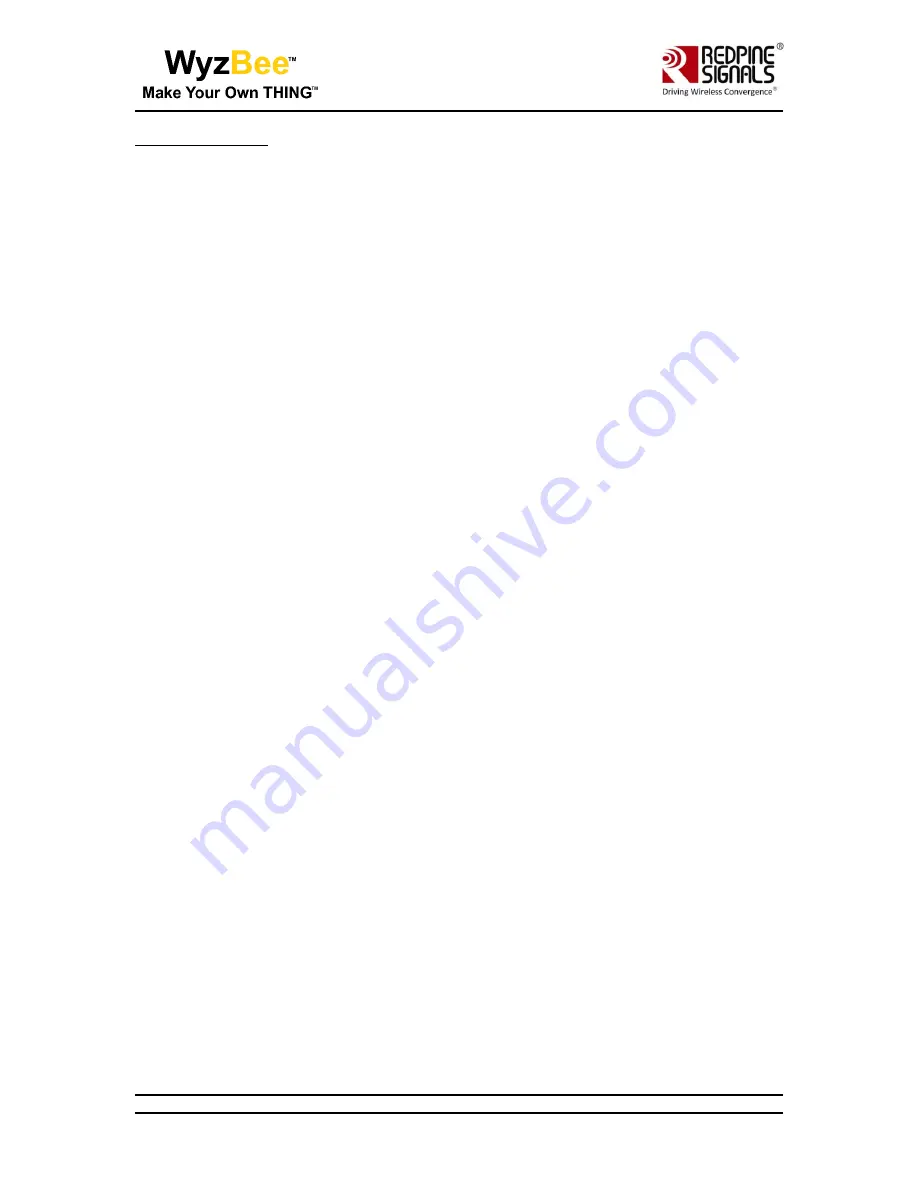
Page 2
WyzBee™
User Manual
Version 1.2
WyzBee™
User Manual
Version 1.2
About this Document
This document describes general information of WyzBee™ along with the board bring up and installation
procedure for software tools for developing applications, including a sample TriLED demo programmed
using Keil IDE platform. This document elaborates all the features and steps for using the WyzBee™
platform.
Disclaimer:
The information in this document pertains to information related to Redpine Signals, Inc. products. This
information is provided as a service to our customers, and may be used for information purposes only.
Redpine assumes no liabilities or responsibilities for errors or omissions in this document. This document
may be changed at any time at Redpine’s sole discretion without any prior notice to anyone. Redpine is
not committed to updating this document in the future.
Copyright © 2015 Redpine Signals, Inc. All rights reserved.

















