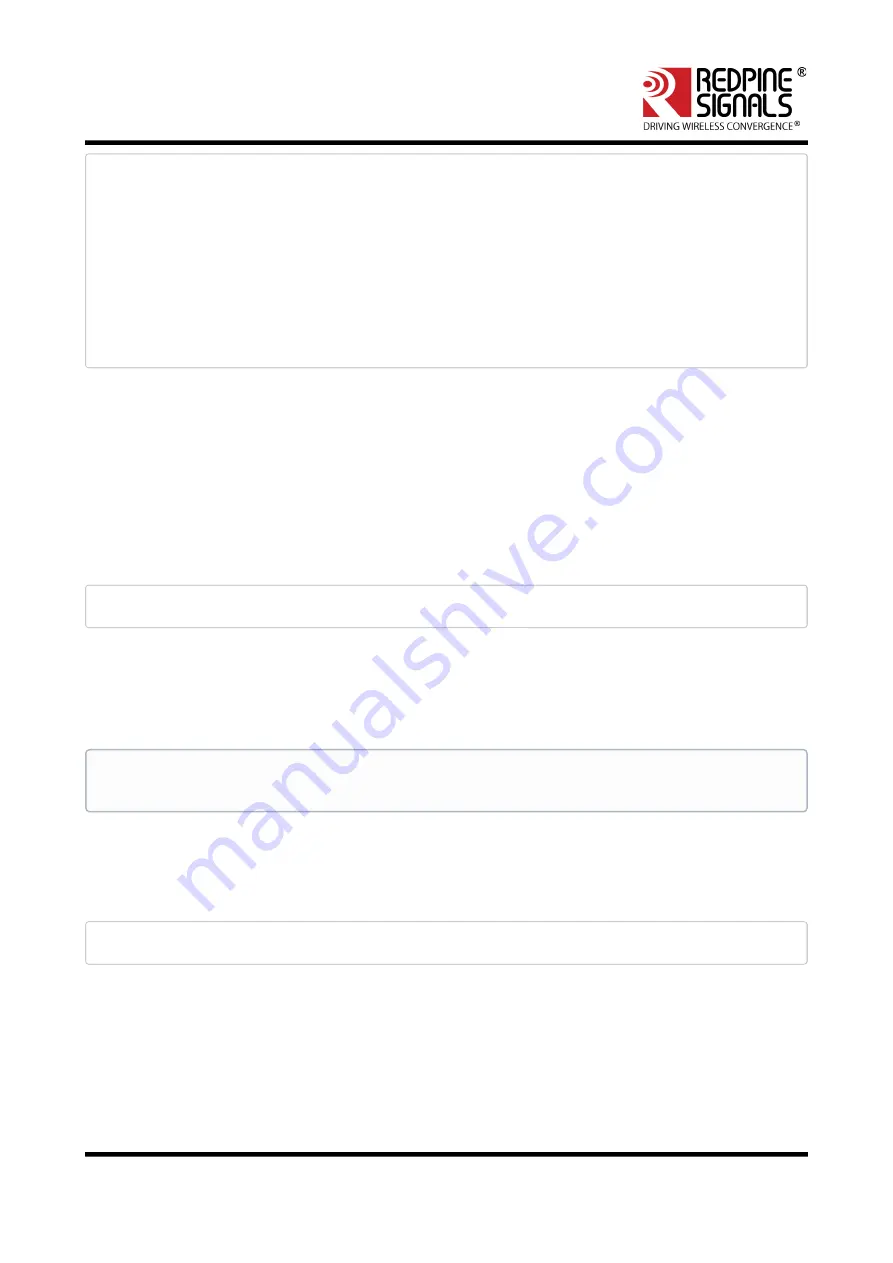
RS9116 n-Link Linux and Android Technical Reference Manual
Version : 2.0
July 2020
62
ctrl_interface=/var/run/wpa_supplicant
update_config=1
uuid=12345678-9abc-def0-1234-56789abcdef0
device_name=RSI_P2P_DEVICE
manufacturer=Redpine Signals, Inc.
model_name=M2MCombo
model_number=9113
serial_number=03
device_type=1-0050F204-1
os_version=01020300
config_methods=display push_button keypad
The sections below list down the steps for configuring WPS and setting up a connection in Access Point and Client
modes using the methods listed above.
5.5.1.1 Access Point Mode
The steps for configuring WPS in Access Point Mode are as follows:
1. Start the driver in Access Point mode.
2. Start the supplicant by entering the following command.
#. /wpa_supplicant –i <vap_name> -D bsd –c <wps_conf_file> -ddddt
3. For Push Button method:
•
Push the button on the STA
•
Enter the command below for the n-Link® Access Point
• # ./wpa_cli –i <vap_name> wps_pbc <sta_mac_addr>
4. Wait for the STA to parse all the WPS Access Points.
5. For Enter PIN method
•
Click on "Generate PIN" on the STA. A 4/8-digit numeric WPS PIN is generated.
•
Enter the command below for the n-Link® Access Point
#. /wpa_cli –i <vap_name> wps_pin <sta_mac_addr> <wps_pin>
•
Wait for the STA to parse all the WPS Access Points.
6. For Generate PIN method
•
Enter the command below for the n-Link® Access Point
This is the 3
rd
party Station's MAC address. If all the MAC addresses need to be allowed, the input
parameter is the string "any".






























