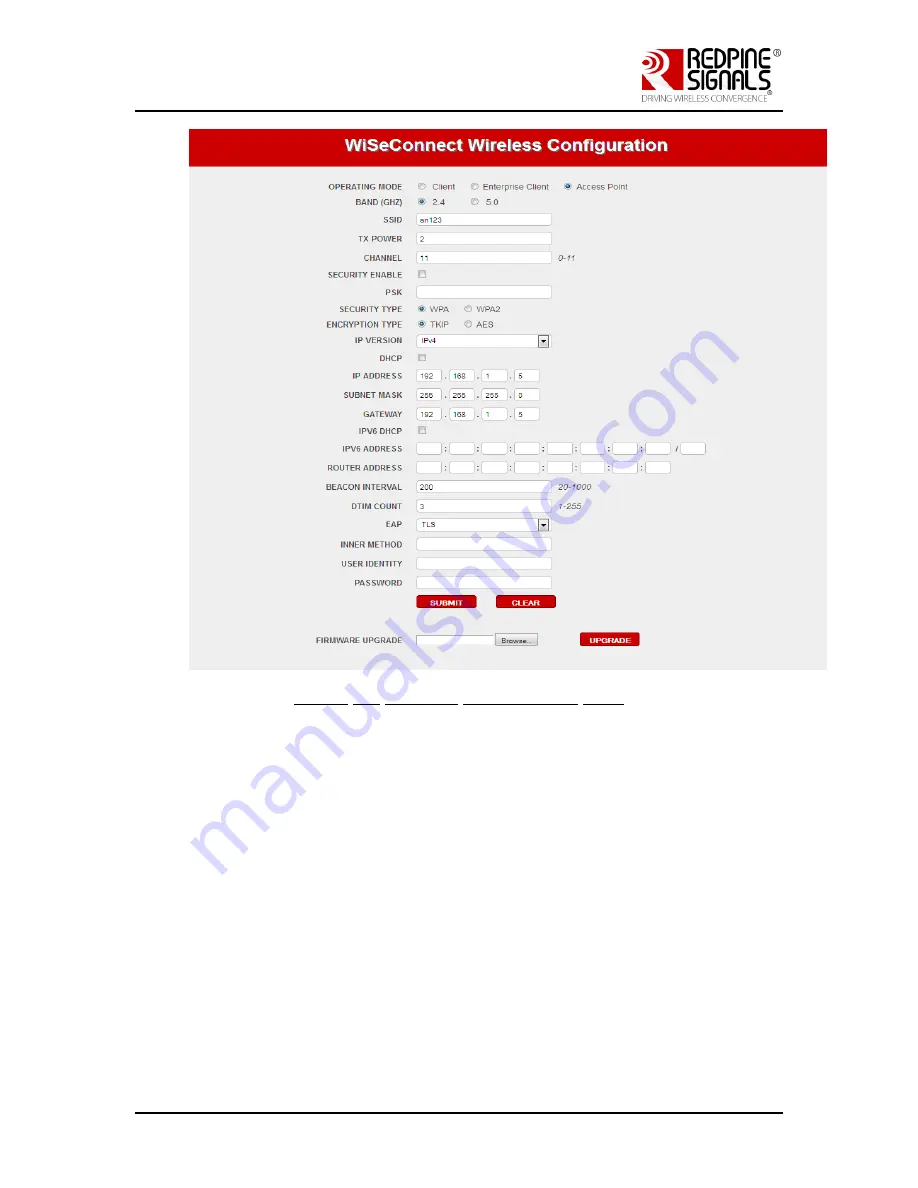
Redpine Signals, Inc. Proprietary and Confidential
Page 60
R
R
S
S
9
9
1
1
1
1
3
3
M
M
o
o
d
d
u
u
l
l
e
e
E
E
v
v
a
a
l
l
u
u
a
a
t
t
i
i
o
o
n
n
K
K
i
i
t
t
U
U
s
s
e
e
r
r
G
G
u
u
i
i
d
d
e
e
V
V
e
e
r
r
s
s
i
i
o
o
n
n
2
2
.
.
0
0
Figure 28: Wireless Configuration page
Click on “SUBMIT” button. The information is sent to the module and stored in
its internal flash.
6)
The module should now be power cycled or hard reset. It boots up
and then automatically creates and AP with the configured
parameters. The module will send out two responses to the Host, the
first corresponds to the internally given “Set IP Parameters”
command and the second to the “Join” command. Note that once the
module is restarted, no commands need to be given. The module
automatically and internally executes the commands to create an AP.
The stored configuration parameters can be retrieved using the
command “at+rsi_cfgget”. If the auto-connect feature needs to be
disabled, issue the command “at+rsi_cfgenable=0”
to the module.
Refer to the PRM for more details on these commands.






























