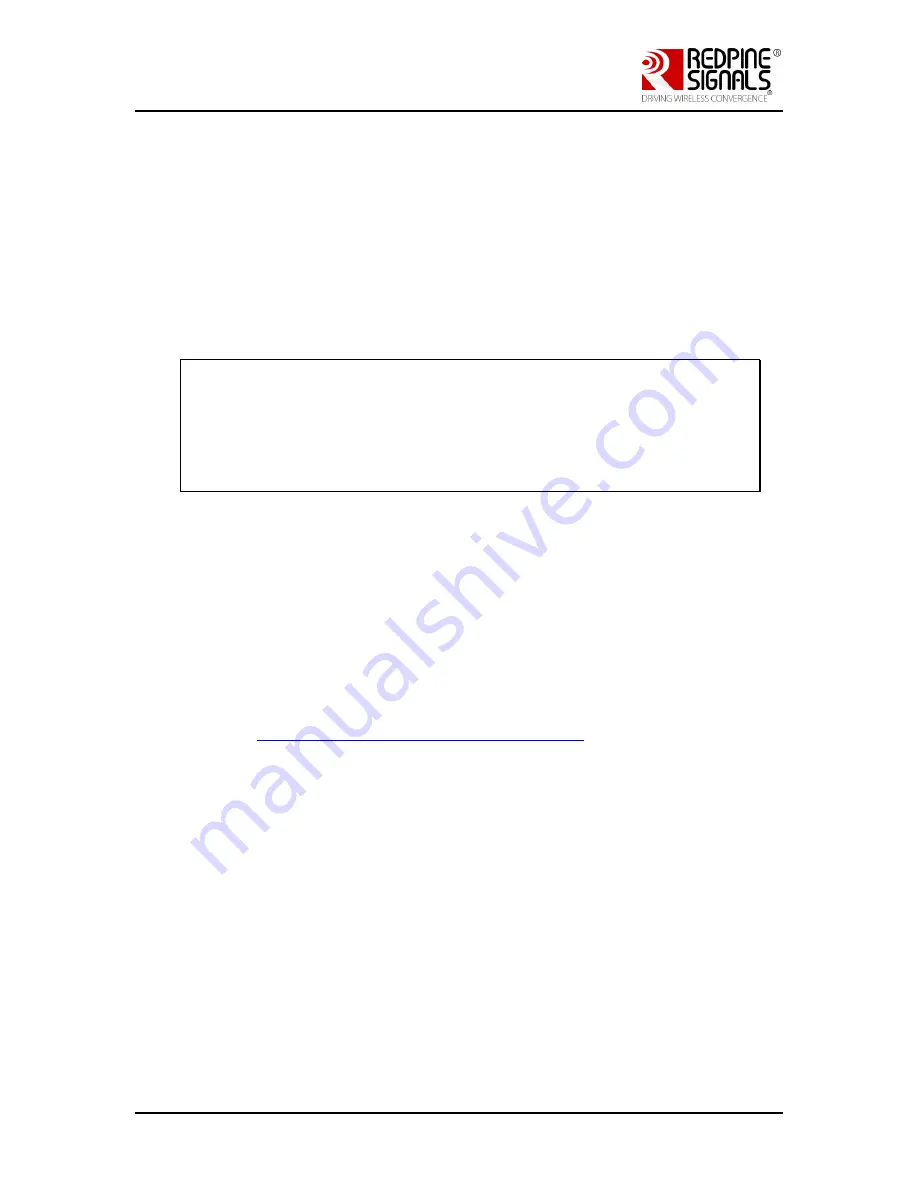
Redpine Signals, Inc. Proprietary and Confidential
Page 27
R
R
S
S
9
9
1
1
1
1
3
3
M
M
o
o
d
d
u
u
l
l
e
e
E
E
v
v
a
a
l
l
u
u
a
a
t
t
i
i
o
o
n
n
K
K
i
i
t
t
U
U
s
s
e
e
r
r
G
G
u
u
i
i
d
d
e
e
V
V
e
e
r
r
s
s
i
i
o
o
n
n
2
2
.
.
0
0
5
Evaluation of Connect-io-n®/WiSeConnect®
5.1
Required Setup
The required setup is illustrated in figures in the sub-sections below for
evaluation in the following modes:
1)
Wi-Fi Client in Personal Security Mode
2)
Wi-Fi Client in Enterprise Security Mode
3)
Wi-Fi Direct Mode
4)
Wi-Fi Access Point Mode
NOTE: This section describes the evaluation process of the RS9113
modules in Connect-io-n®/WiSeConnect® modes for Wi-Fi using the
UART interface. Redpine Signals provides reference projects and APIs for
SPI, USB and USB-CDC for Wi-Fi only and also for Coexistence of Wi-Fi
with Bluetooth Classic, Bluetooth Low Energy and Zigbee. These are
provided as part of the release package along with information in Readme
files.
5.2
Getting Started
Please follow the steps below to get started with the evaluation process.
This process is explained for evaluation on a Windows PC.
1)
Download and install a Serial Emulation program like Docklight,
Teraterm, etc. This document uses Docklight for explaining the
process. This software is relatively easy to use and allows the user to
monitor the serial port data while also enabling sending and receiving
data. However, since it does not support sending of files using Kermit,
it cannot be used to upgrade the firmware of the module. For
firmware upgradation, we suggest Teraterm. The process for firmware
upgradation is explained in Appendix C. Docklight can be downloaded
from
http://www.docklight.de/download_en.htm
2)
Open Docklight and click OK when asked for Registration, to use it in
Evaluation mode.
3)
In the dialog box that opens, select “Start with a blank project / blank
script” and click Continue.






























