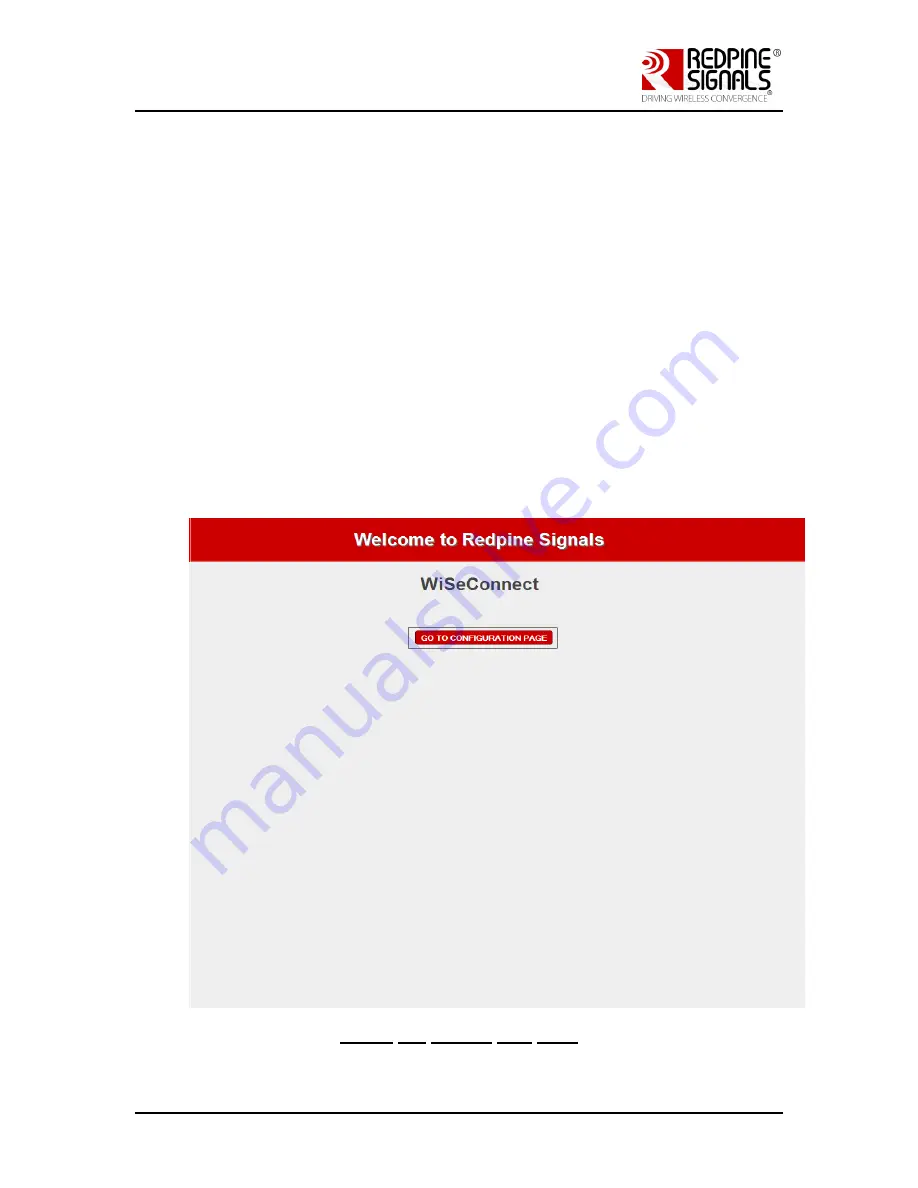
Redpine Signals, Inc. Proprietary and Confidential
Page 53
R
R
S
S
9
9
1
1
1
1
3
3
M
M
o
o
d
d
u
u
l
l
e
e
E
E
v
v
a
a
l
l
u
u
a
a
t
t
i
i
o
o
n
n
K
K
i
i
t
t
U
U
s
s
e
e
r
r
G
G
u
u
i
i
d
d
e
e
V
V
e
e
r
r
s
s
i
i
o
o
n
n
2
2
.
.
0
0
a. at+rsi_opermode=6,1,18,0
b. at+rsi_band=0
c. at+rsi_init
d. at+rsi_fwversion?
e. at+rsi_ipconf=0,192.168.0.30,255.255.255.0,192.168.0.30
f. at+rsi_apconf=6,redpine,0,0,0,100,3,4
g. at+rsi_join=redpine,0,2,0
The module is now configured as an Access Point. Its IP address is
192.168.0.30.
2)
Connect a Laptop (B) to the created AP. Open the URL
http://<Module’s IP address>/Index.htm
in the Laptop. In this
case, the URL is http://192.168.0.30/Index.htm Make sure the
browser in the laptop does not have any proxies enabled.
3)
In the web page that opens, displaying the “Welcome to Redpine
Signals” and click on the “GO TO CONFIGURATION PAGE” as shown in
below.
Figure 22: Module web page






























