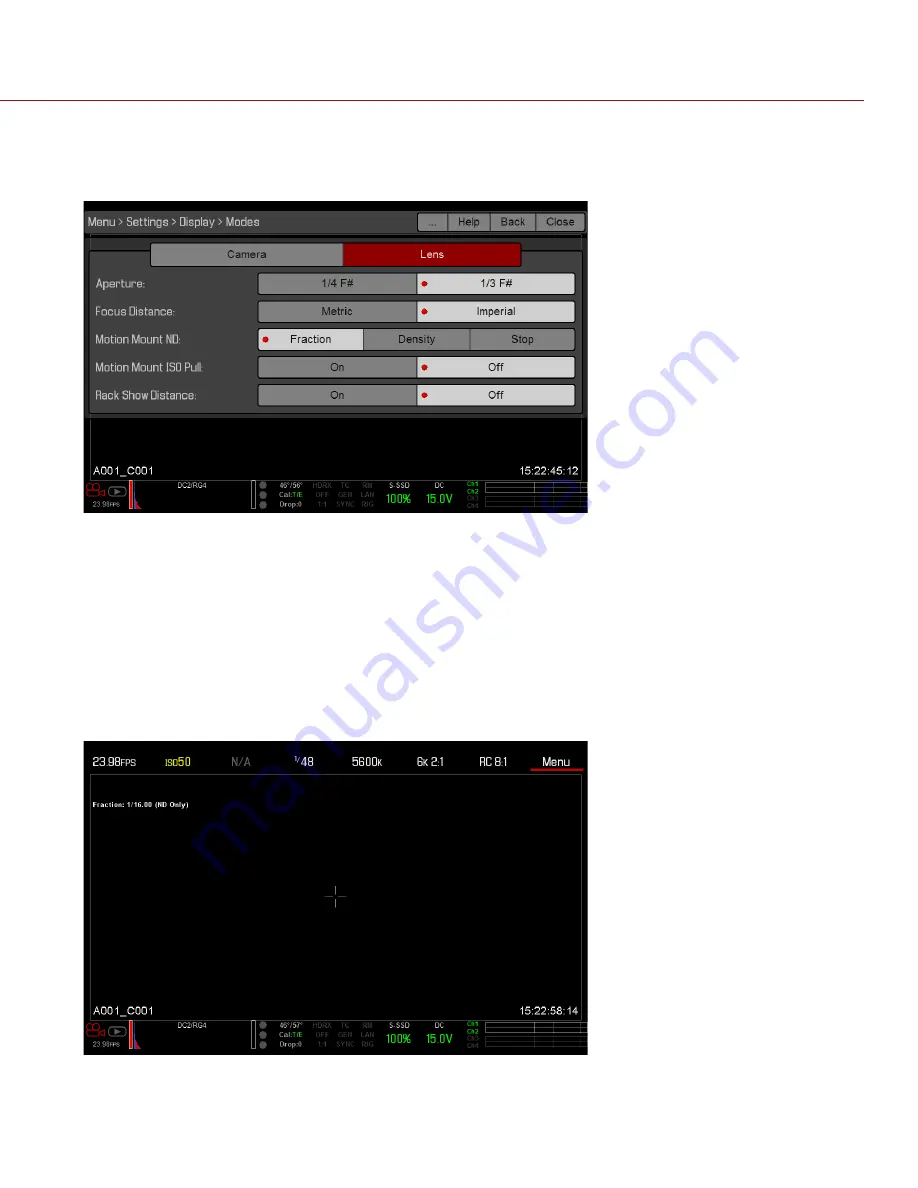
COPYRIGHT © 2015 RED.COM, INC
RED MOTION MOUNT OPERATION GUIDE
955-0013, REV-K | 18
DISPLAY NEUTRAL DENSITY (ND) SETTINGS
You can configure how the ND settings display in the graphical user interface (GUI).
1. Go to
Menu
>
Settings
>
Display
>
Modes
>
Lens
.
2. Select one of the following
MOTION MOUNT ND
display settings:
‒
Fraction
: Displays the neutral density value as a fraction of light transmission.
‒
Density
: Displays the neutral density value as an optical density value.
‒
Stop
: Displays the neutral density value as a stop loss.
3. Select
Close
to exit.
The ND value displays in the top left corner of the Live Action Area on the GUI.
NOTE:
Using a high ND with wide apertures may cause asymmetrical bokeh. If you select an ND value over
4.00 stops with “ND Only” selected, the ND value on the main screen overlay turns yellow. A warning
message also displays in the MOTION MOUNT menu on the camera. For more information about bokeh
asymmetry, go to
“Out-of-Focus Field Modification” on page 15
.






























