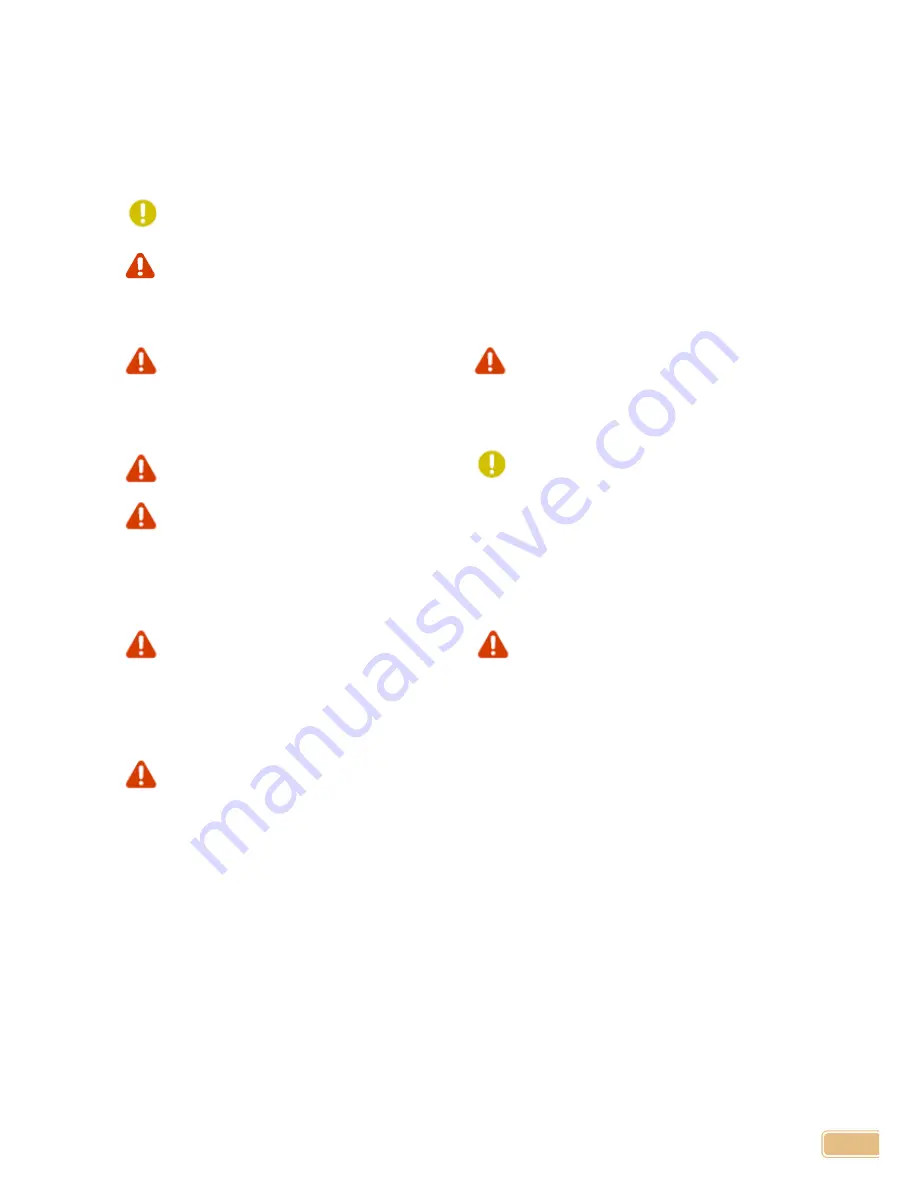
3
Caution
Surely observe the below contents for safely using product
It is for user’s safety and preventing property damage
Please rightly use product after carefully reading the below matters
In the case of not observing operation instruction, it may result in bodily injury and
property loss.
In the case of not observing instruction, it may result in serious risk of injury on body
Caution related to Electric Power
Please don’t use damaged power code
or loose outlet
There may be the risk of electric shock
and fire
Please don’t use many plugs for one
outlet. Abnormal overheating of outlet
may cause fire
Please don’t pull out cord part of plug
and do not touch electric plug with wet
hands
In the case of not using plug for a
long time, please pull it out
During usage, if there is smoke, please
immediately switch engraving machine
off and then, contact our service center
Caution in Installing
Please don’t install it at places where
there are much oil, fume, humidity, and
dust with water sprinkler
There may be the risk of electric shock
and fire
Please don’t put candlelight,
cigarette,
etc.
on
engraving
machine and also, please install it
at places away from heating
equipments such as heater, etc.
There may be the risk of trouble
and fire by overheated product
Please install engraving machine’s main
body on stable horizontal plane
This engraving machine weighs over
17kg, which may cause product damage
and user’s injury when it is used on
weak and inclined workstation because
it is vibrated sideways.



















