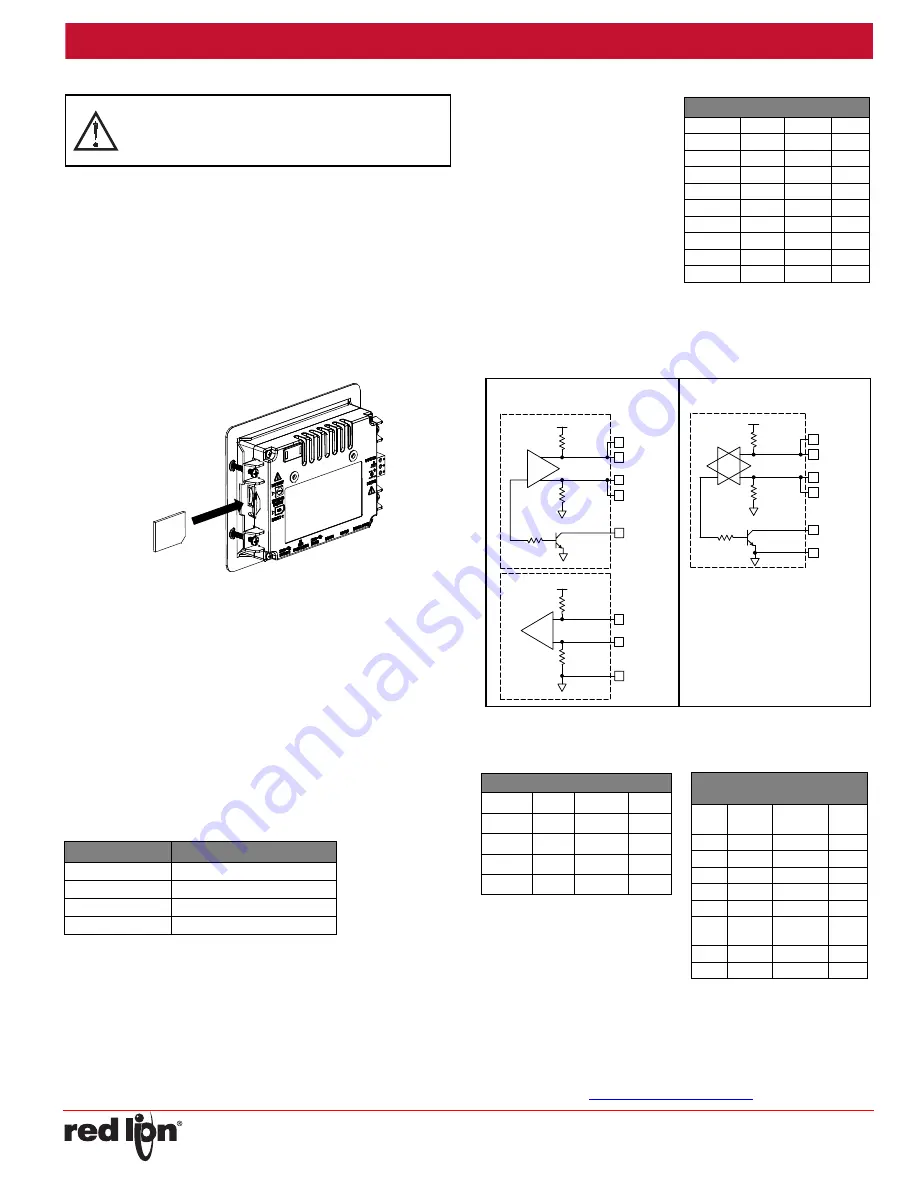
-6-
Bulletin No. CR3000- B
Released 2018-09-10
Drawing No. LP1042
USB,
DATA
TRANSFERS
FROM
THE
SD
CARD
In order to transfer data from the SD card via the USB device port, a
driver must be installed on your computer. This driver is installed with
Crimson and is located in the folder C:\Program Files\Red Lion
Controls\Crimson 3.1\Device\ after Crimson is installed. This may have
already been accomplished if your CR3000 was configured using the
USB port.
Once the driver is installed, connect the CR3000 to your PC with a
USB cable, and refer to the “Mounting the Card” section in the Crimson
3.1 User Manual.
INSERTION/REMOVAL
OF
THE
SD
CARD
Insert the SD card into the slot provided with the card oriented as shown.
The card is inserted properly when the end of the card is flush with the
CR3000 case. To remove the SD card, push in slightly on the card.
CABLES
AND
DRIVERS
Red Lion has a wide range of cables and drivers for use with many
different communication types. A list of these drivers and cables along
with pin outs is available from Red Lion’s website. New cables and
drivers are added on a regular basis. If making your own cable, refer to
the “Port Pin Outs” that corresponds to your specific model for wiring
information.
ETHERNET
COMMUNICATIONS
Ethernet communications can be established at either 10 BASE-T or
100 BASE-TX. The unit’s RJ45 jack is wired as a NIC (Network Interface
Card). It auto-detects remote transmit and receive pairs and correctly
assigns the transmit and receive pairs. This feature enables the user to
use whichever type of cable (cross-over or straight) is available.
The Ethernet connector contains two LEDs that represent the following
statuses:
On the rear of each unit is a unique 12-digit MAC address. Refer to the
Crimson manual and Red Lion’s website for additional information on
Ethernet communications.
RS232
PORTS
The CR3000 has two RS232
serial ports. Although only one
of these ports can be used for
programming, both ports can
be used for communications
with a PLC. The serial ports
can be used for either master
or slave protocols with any
CR3000 configuration. Each
serial port has a pair of LEDs to
indicate transmit and receive
activity. The pinouts are shown
to the right.
RS485/422
COMMS
PORT
The RS485 port(s) of the CR3000 can be used for RS485 or RS422
communication. There is a separate RJ connector for each option. Each
serial port has a pair of LEDs to indicate transmit and receive activity.
Note: All Red Lion devices connect A to A and B to B. Refer to
www.redlion.net for additional information.
Examples
of
RS485
2
‐
Wire
Connections
DH485
COMMUNICATIONS
The CR3000’s RS485/422 COMMS port can also be used for Allen
Bradley DH485 communications.
WARNING
:
DO NOT
use a standard DH485 cable to connect this port to
Allen Bradley equipment. A cable and wiring diagram are available
from Red Lion at
www.redlion.net/cables-drivers
.
LED COLOR
DESCRIPTION
YELLOW solid
Link established.
YELLOW flashing
Data being transferred.
GREEN (OFF)
10 BASE-T Communications
GREEN (ON)
100 BASE-TX Communications
WARNING - DO NOT CONNECT OR DISCONNECT CABLES
WHILE POWER IS APPLIED UNLESS AREA IS KNOWN TO BE
NON-HAZARDOUS. USB DEVICE PORT IS FOR SYSTEM SET-UP
AND DIAGNOSTICS AND IS NOT INTENDED FOR PERMANENT
CONNECTION.
CR3000 RS232 TO A PC
HMI: RJ12 Name PC: DB9 Name
4
COMM
1
DCD
5
Tx
2
Rx
2
Rx
3
Tx
N/C
4
DTR
3
COMM
5
GND
N/C
6
DSR
1
CTS
7
RTS
6
RTS
8
CTS
N/C
9
RI
TX
5V
8
1
7
2
TxB
TxA
130K
130K
5
TxEN (OC)
RX
130K
5V
130K
RxB
4
RxA
3
COMM
6
RS485/422 4-WIRE
CONNECTIONS
RS485 2-WIRE
CONNECTIONS
TxEN (OC)
TX/RX
130K
5
TxA
2
8
130K
5V
7
1
TxB
6
COMM
CR3000 TO RED LION RJ11
HMI:RJ45 Name RLC:RJ11 Name
5
TxEN
2
TxEN
6
COMM
3
COMM
1
TxB
5
B-
2
TxA
4
A+
CR3000 TO MODULAR
CONTROLLER
HMI
Name
Modular
Controller
Name
1,4
TxB
1,4
TxB
4,1
RxB
4,1
RxB
2,3
TxA
2,3
TxA
3,2
RxA
3,2
RxA
5
TxEN
5
TxEN
6
COMM
6
COM
M
7
TxB
7
TxB
8
TxA
8
TxA








