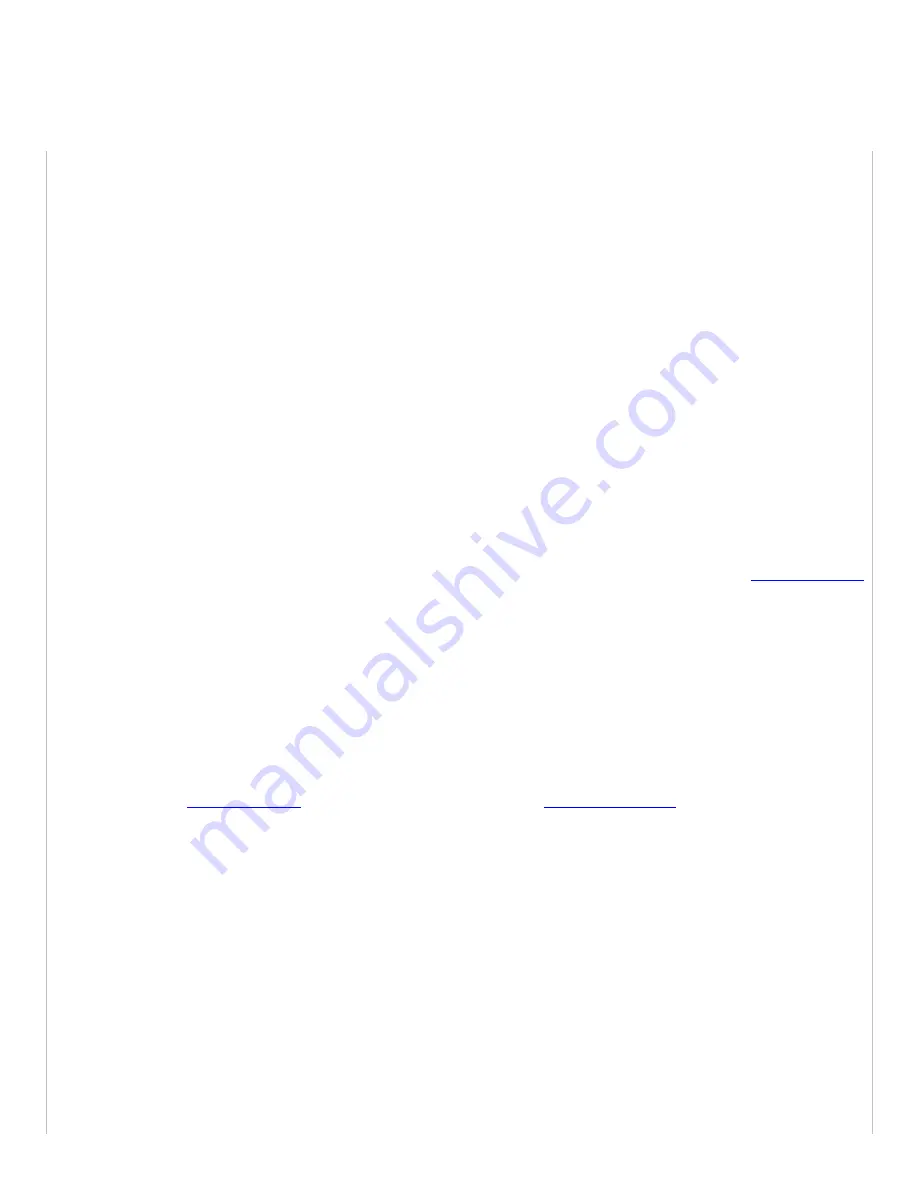
2)
Set BlueVue Device Manager to
connect to the modem
over the serial port by changing the connection type to
Serial
3)
Once the modem has been accessed, navigate to
CONF (Modem Configuration) > LAN IP
4)
Under Ethernet, set the Modem IP to
192.168.0.1
5)
Confirm that
DHCP is enabled
and that the
DHCP Start IP
is
192.168.0.4
. Set the End IP range to any value higher
than 192.168.0.4. The default is 192.168.0.39.
6)
Click
Submit
to save the changes
7)
Reset the modem and restart the computer
12.1.2
(USB) The BlueVue Device Manager message box displays “Detecting Modem at
192.168.111.1” indefinitely
Possible cause #1
The USB driver is not installed.
Troubleshooting
The
USB driver
for Windows must be installed before the modem’s USB functionality can be used. Visit
to
download
the USB driver then
install
it. It may be necessary to reboot the computer.
Possible cause #2
The modem has an old firmware version which does not support USB.
Troubleshooting
The USB functionality was introduced in version 3.0 of the firmware.
Upgrade
the modem’s
firmware
to the latest
version available at
. A walkthrough can be found in the
12.1.3
(SERIAL) The BlueVue Device Manager message box displays “COMx is already in use”
Possible cause
Another software application is already using the COM port.
Troubleshooting
Close all applications that could be using the serial port, including other instances of BlueVue Device Manager, then try
again.
Summary of Contents for BT-6000
Page 15: ...1 3 3 Mechanical specifications BT 6000 ...
Page 16: ......
Page 32: ...Figure 8 Testing the connection ...




























