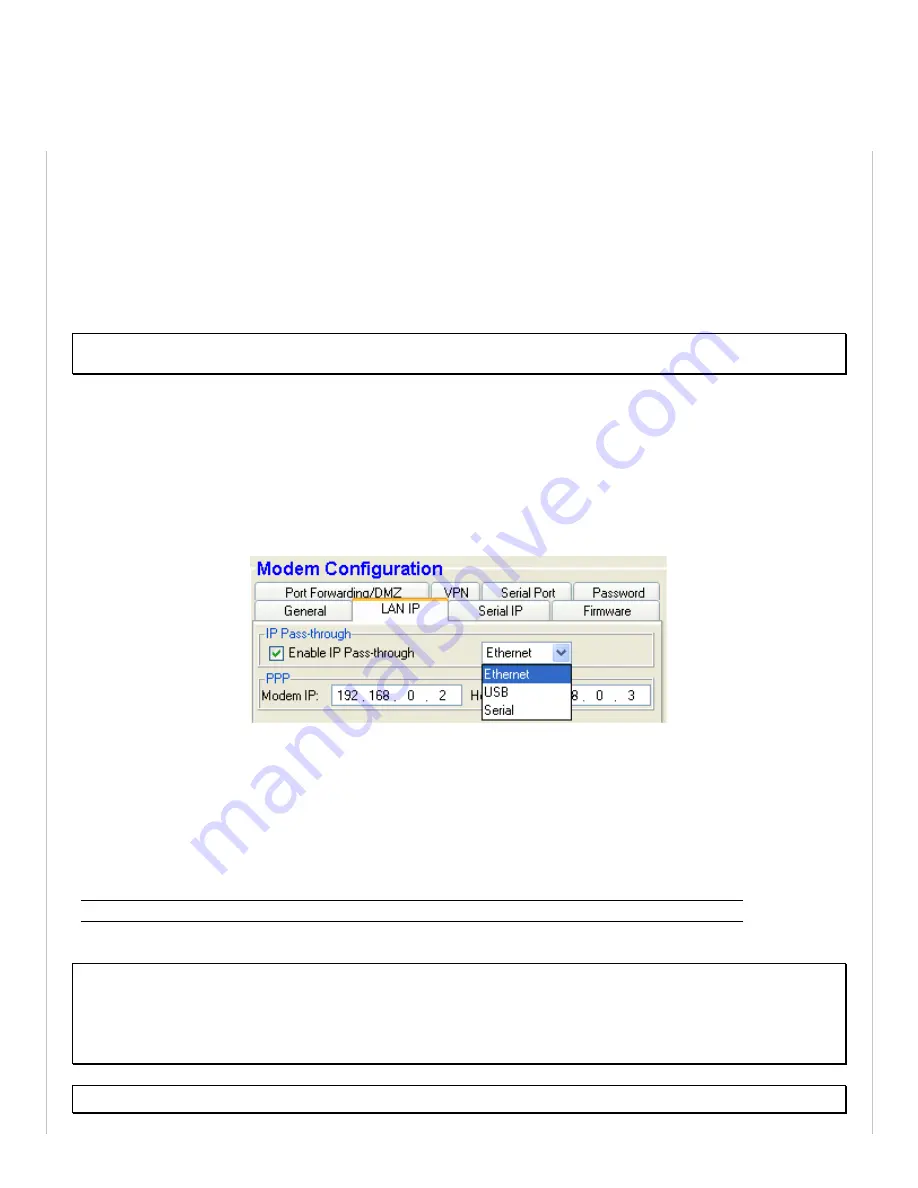
DMZ is ideal in situations where there is already a server on the LAN that handles port-forwarding, as it avoids having to
re-program all the port-forwarding rules into the modem. It is also practical when the user does not know which ports
his local device listens on, and just wants everything to work with minimal configuration.
DMZ can be enabled at
CONF (Modem Configuration) > Port Forwarding/DMZ
.
6.3
IP pass-through
Note
When IP pass-through is enabled, both port-forwarding and DMZ are disabled.
When this feature is enabled, the modem will disable NAT and assign its WAN IP address to the attached host. This will
solve VPN authentication issues that are caused by NAT. The modem will remain reachable though its reserved TCP and
UDP ports.
To enable IP pass-through, navigate to
CONF (Modem Configuration) > LAN IP
and select the data interface to perform
pass-through on, then check the “Enable IP Pass-through” checkbox.
Figure 13 – Enabling IP passthrough
If the host is attached to the modem via an Ethernet cable, then the host must have DHCP enabled (i.e., it should be
perform automatic IP negotiation instead of using a pre-defined static IP). If the host is attached to the modem via a
serial cable, IP pass-through will only activate when the host creates a PPP session to the modem.
Once IP pass-through is enabled the default IP settings will alter as follows:
Router Mode
IP Pass-through Mode
Host IP Address
192.168.0.4
aaa.bbb.ccc.ddd
(WAN Address)
Modem IP Address
192.168.0.1
aaa.bbb.ccc.
1
or .
2
(if ddd=1)
Note
Enabling or disabling IP pass-through reset the concerned interfaces and may stop established connections (e.g. BlueVue
Device Manager).
To work around this issue, do not enable/disable IP pass-through on the interface used for the device configuration.
Note
Summary of Contents for BT-6000
Page 15: ...1 3 3 Mechanical specifications BT 6000 ...
Page 16: ......
Page 32: ...Figure 8 Testing the connection ...
















































