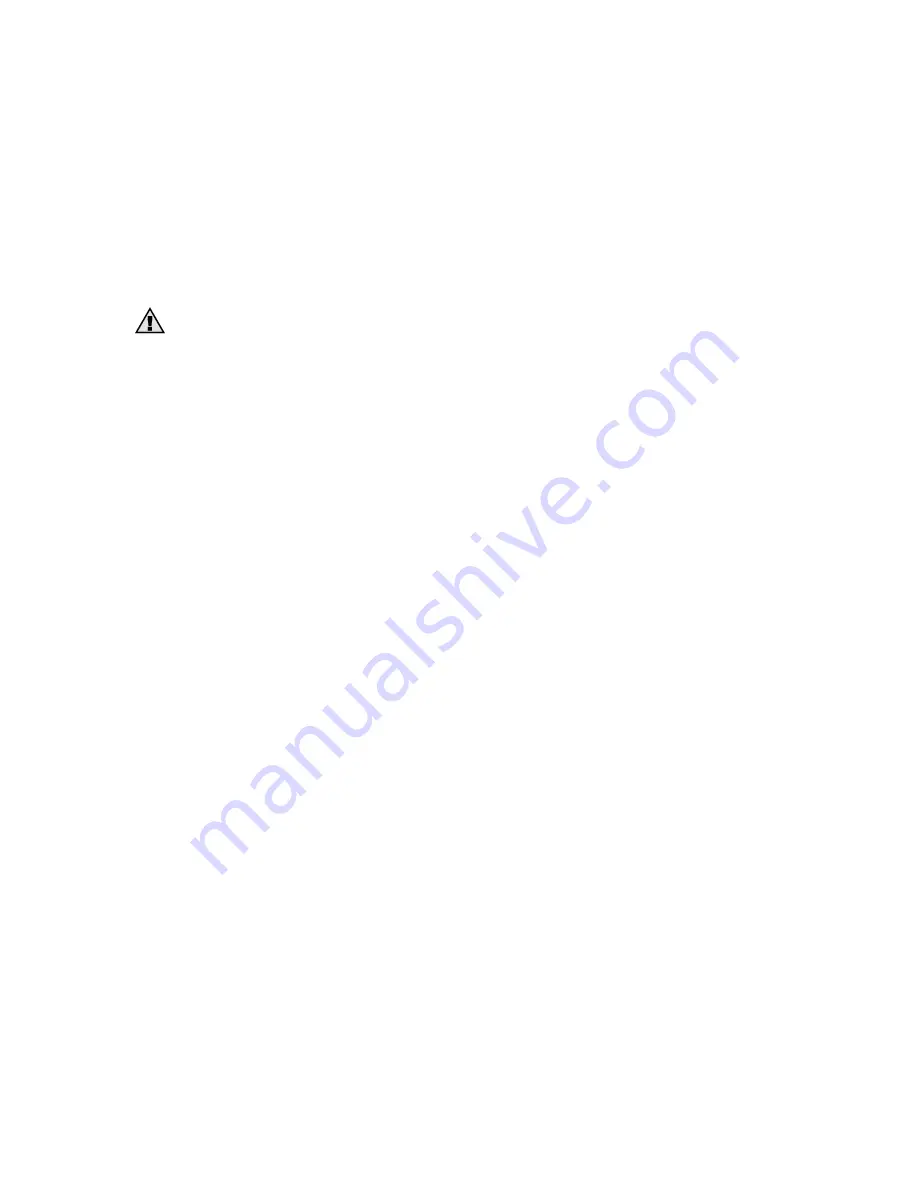
Chapter 2. Red Hat Network Registration Client
Before you begin using Red Hat Network, you need to create a user name, password, and
System Profile. The
Red Hat Network Registration Client
will walk you through this pro-
cess.
2.1. Configuring the Red Hat Network Registration Client
Warning
Most users do not need to configure the Red Hat Network Registration Client before registering
their systems. Do not attempt to use this option unless you must.
To start the configuration tool, use the command:
rhn_register --configure
You will be presented with a list of options and their current values:
0.
enableProxyAuth
No
1.
noSSLServerURL
http://www.rhns.redhat.com/XMLRPC
2.
enableProxy
No
3.
httpProxy
4.
proxyUser
5.
serverURL
https://www.rhns.redhat.com/XMLRPC
6.
proxyPassword
7.
debug
No
Enter number of item to edit
return to exit, q to quit without saving
:
Enter the number of the item that you want to modify, and enter a new value for the option.
When you finish changing your configuration, press [Enter] to save your changes and exit.
Press [q] and then [Enter] to quit without saving your changes.
The most common options configured are numbers 2 and 3 to enable a proxy server. To
enable a proxy server, change the value for
enableProxy
to
Yes
and the value of
httpProxy
to the name of the proxy server and port number in the format http://HOST:PORT. For
example, to use the proxy server http://squid.mysite.org on port 3128, you would change
the value to
http://squid.mysite.org:3128
.
If you require a proxy username and password, change the values of numbers 0, 4, and 6.
Set
enableProxyAuth
to
Yes
to enable username/password authentication for the proxy. Set
proxyUser
and
proxyPassword
to the appropriate username and password for the proxy.
2.2. Starting the Red Hat Network Registration Client
You must be root to register a system with RHN. If you start the
Red Hat Network Registra-
tion Client
as a standard user, you will be prompted to enter the root password before pro-
ceeding. To start the
Red Hat Network Registration Client
in Red Hat Linux 6.2 or higher,
use one of the following methods:
1. On the GNOME desktop, go to the
Main Menu Button
(on the Panel) =>
Programs
=>
System
=>
Red Hat Network
15
Summary of Contents for NETWORK WORKGROUP
Page 1: ...Red Hat Network Workgroup User Reference Guide 1 0 Red Hat Inc...
Page 2: ......
Page 4: ......
Page 26: ...26 Chapter 2 Red Hat Network Registration Client Figure 2 14 Text Mode Welcome Screen...
Page 32: ...32 Chapter 3 Red Hat Update Agent Configuration Tool...
Page 46: ...46 Chapter 4 Red Hat Update Agent...
Page 70: ...70 Chapter 5 Red Hat Network Workgroup...
Page 72: ...72 Chapter 6 Red Hat Network Daemon...
Page 74: ...74 Chapter 7 Using Red Hat Network with Red Hat Linux 6 2...
Page 80: ...80 Glossary...
Page 84: ......
















































