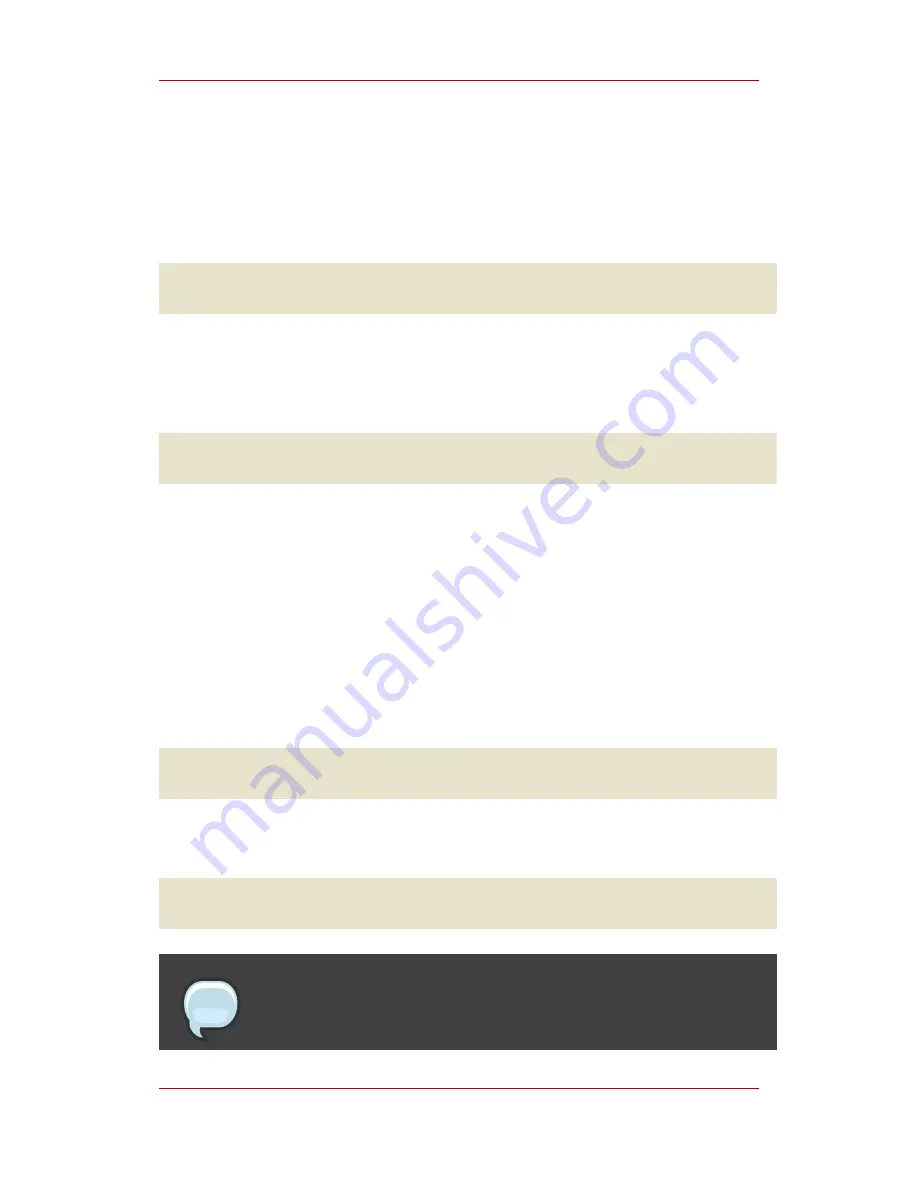
procede to running the import as described in
Section 2.3, “Running the Import”
.
1. Log into the machine as root.
2. Create a target directory for the files, such as:
mkdir /var/rhn-sat-import/
3. Make the export data available on the local machine in the directory created in the previous
step. This can be done by copying the data directly, or by mounting the data from another
machine using NFS. It is perhaps easiest to copy the data into the new directory with a
command such as the following:
scp -r [email protected]:/var/sat-backup/* /var/rhn-sat-import
Now that the data is available, you can procede to performing the import.
2.3. Running the Import
The
rhns-satellite-tools
package provides the
satellite-sync
program for managing all
package, channel, and errata imports and synchronizations.
The following process assumes in the previous step the user has copied all data to
/var/rhn-sat-import
.
The first step in importing channels into the database is listing the channels available for import.
This is accomplished with the command:
satellite-sync --list-channels --mount-point /var/rhn-sat-import
The next step is to initiate the import of a specific channel. Do this using a channel label
presented in the previous list. The command will look like:
satellite-sync -c rhel-i386-as-3 --mount-point /var/rhn-sat-import
Note
Importing package data can take up to two hours per channel. You may begin
Chapter 6. Importing and Sync...
48
Summary of Contents for NETWORK SATELLITE 5.0.0 -
Page 1: ...Red Hat Network Satellite 5 0 0 Installation Guide 5 0 0 ISBN N A Publication date ...
Page 2: ...Red Hat Network Satellite ...
Page 4: ...Red Hat Network Satellite ...
Page 14: ...8 ...
Page 24: ...18 ...
Page 28: ...22 ...
Page 58: ...52 ...
Page 78: ...72 ...
Page 84: ...78 ...






























