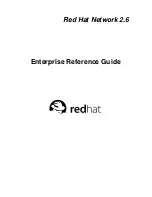ii
Introduction
Install the
webalizer
RPM if you want to use a Web server log file analysis program.
application
This style indicates that the program is an end-user application (as opposed to system software).
For example:
Use
Mozilla
to browse the Web.
[key]
A key on the keyboard is shown in this style. For example:
To use [Tab] completion, type in a character and then press the [Tab] key. Your terminal will
display the list of files in the directory that start with that letter.
[key]-[combination]
A combination of keystrokes is represented in this way. For example:
The [Ctrl]-[Alt]-[Backspace] key combination will exit your graphical session and return you to
the graphical login screen or the console.
text found on a GUI interface
A title, word, or phrase found on a GUI interface screen or window will be shown in this style.
When you see text shown in this style, it is being used to identify a particular GUI screen or an
element on a GUI screen (such as text associated with a checkbox or field). Example:
Select the
Require Password
checkbox if you would like your screensaver to require a password
before stopping.
top level of a menu on a GUI screen or window
When you see a word in this style, it indicates that the word is the top level of a pulldown menu.
If you click on the word on the GUI screen, the rest of the menu should appear. For example:
Under
File
on a GNOME terminal, you will see the
New Tab
option that allows you to open
multiple shell prompts in the same window.
If you need to type in a sequence of commands from a GUI menu, they will be shown like the
following example:
Go to
Main Menu Button
(on the Panel) =>
Programming
=>
Emacs
to start the
Emacs
text
editor.
button on a GUI screen or window
This style indicates that the text will be found on a clickable button on a GUI screen. For example:
Click on the
Back
button to return to the webpage you last viewed.
computer output
When you see text in this style, it indicates text displayed by the computer on the command line.
You will see responses to commands you typed in, error messages, and interactive prompts for
your input during scripts or programs shown this way. For example:
Use the
ls
command to display the contents of a directory:
$ ls
Desktop
about.html
logs
paulwesterberg.png
backupfiles
reports
The output returned in response to the command (in this case, the contents of the directory) is
shown in this style.
Summary of Contents for NETWORK 2.6
Page 1: ...Red Hat Network 2 6 Enterprise Reference Guide...
Page 14: ...6 Chapter 1 What is Red Hat Network...
Page 46: ...38 Chapter 3 Red Hat Network Alert Notification Tool...
Page 80: ...72 Chapter 6 Using Red Hat Network with Red Hat Linux 6 2...
Page 94: ...86 Chapter 7 Red Hat Network Registration Client...
Page 100: ...92 Glossary...
Page 104: ......