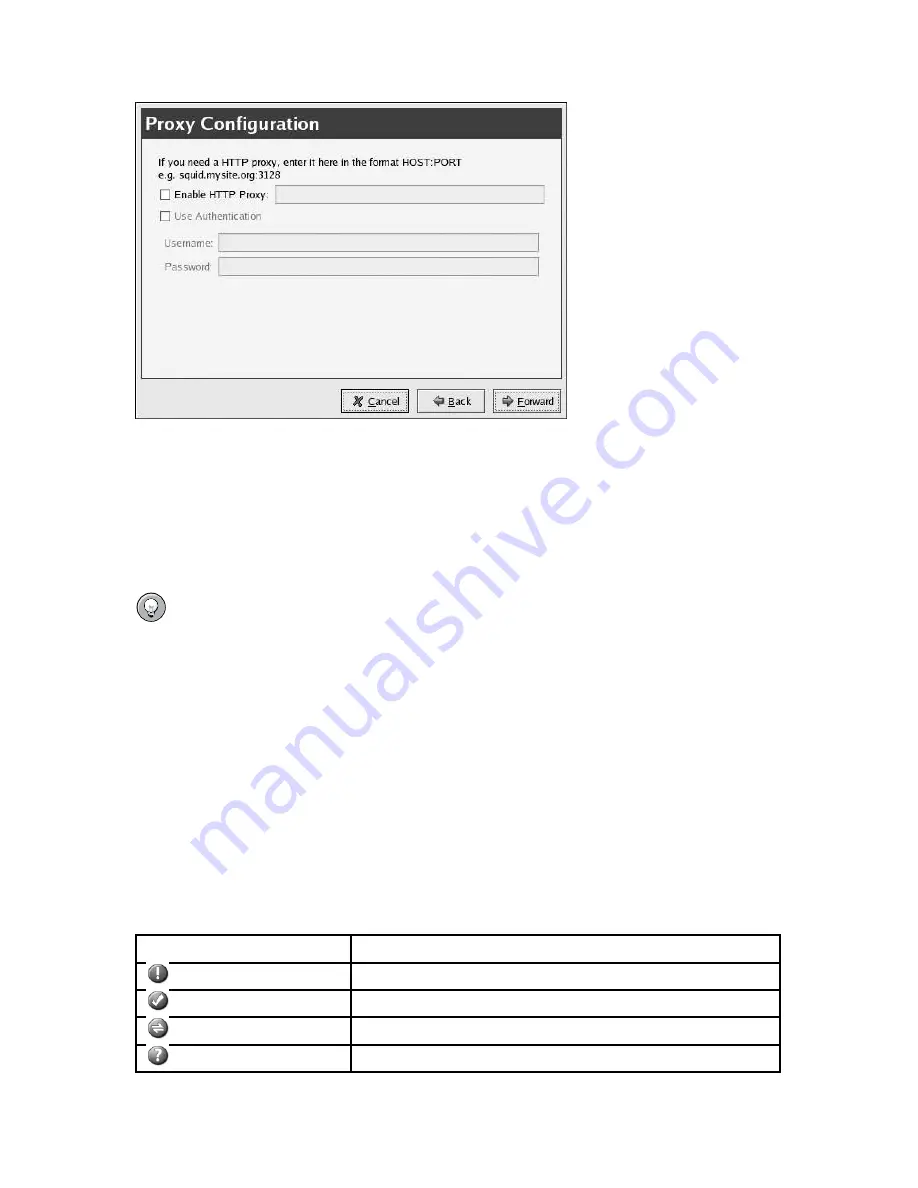
36
Chapter 3. Red Hat Network Alert Notification Tool
Figure 3-2. HTTP Proxy Configuration
If your network connection requires you to use an HTTP Proxy Server to make HTTP connec-
tions, on the
Proxy Configuration
screen, type your proxy server in the text field with the for-
mat HOST:PORT. For example, to use the proxy server http://squid.mysite.org on port 3128, enter
squid.mysite.org:3128
in the text field. Additionally, if your proxy server requires a user-
name and password, select the
Use Authentication
option and enter your username and password in
the respective text fields.
Tip
To run the configuration wizard again, right-click on the applet, and select
Configuration
.
Your preferences are written to the file
.rhn-applet.conf
in your home directory. The
Red Hat Network Alert Notification Tool
also uses the system-wide configuration file
/etc/sysconfig/rhn/rhn-applet
. Do not modify the system-wide configuration file; it is
automatically generated by the application.
You can also configure the
Red Hat Network Alert Notification Tool
not to list specific packages.
To configure which packages to ignore, click on the applet, and select the
Ignored Packages
tab.
3.2. Notification Icons
The applet displays a different icon, depending on the status of the updates. Refer to Table 3-1 for
details.
Icon
Description
Update are available
System is up-to-date
Checking for updates
Error has occurred
Table 3-1. Red Hat Network Alert Notification Tool Icons
Summary of Contents for NETWORK 2.6
Page 1: ...Red Hat Network 2 6 Enterprise Reference Guide...
Page 14: ...6 Chapter 1 What is Red Hat Network...
Page 46: ...38 Chapter 3 Red Hat Network Alert Notification Tool...
Page 80: ...72 Chapter 6 Using Red Hat Network with Red Hat Linux 6 2...
Page 94: ...86 Chapter 7 Red Hat Network Registration Client...
Page 100: ...92 Glossary...
Page 104: ......






























