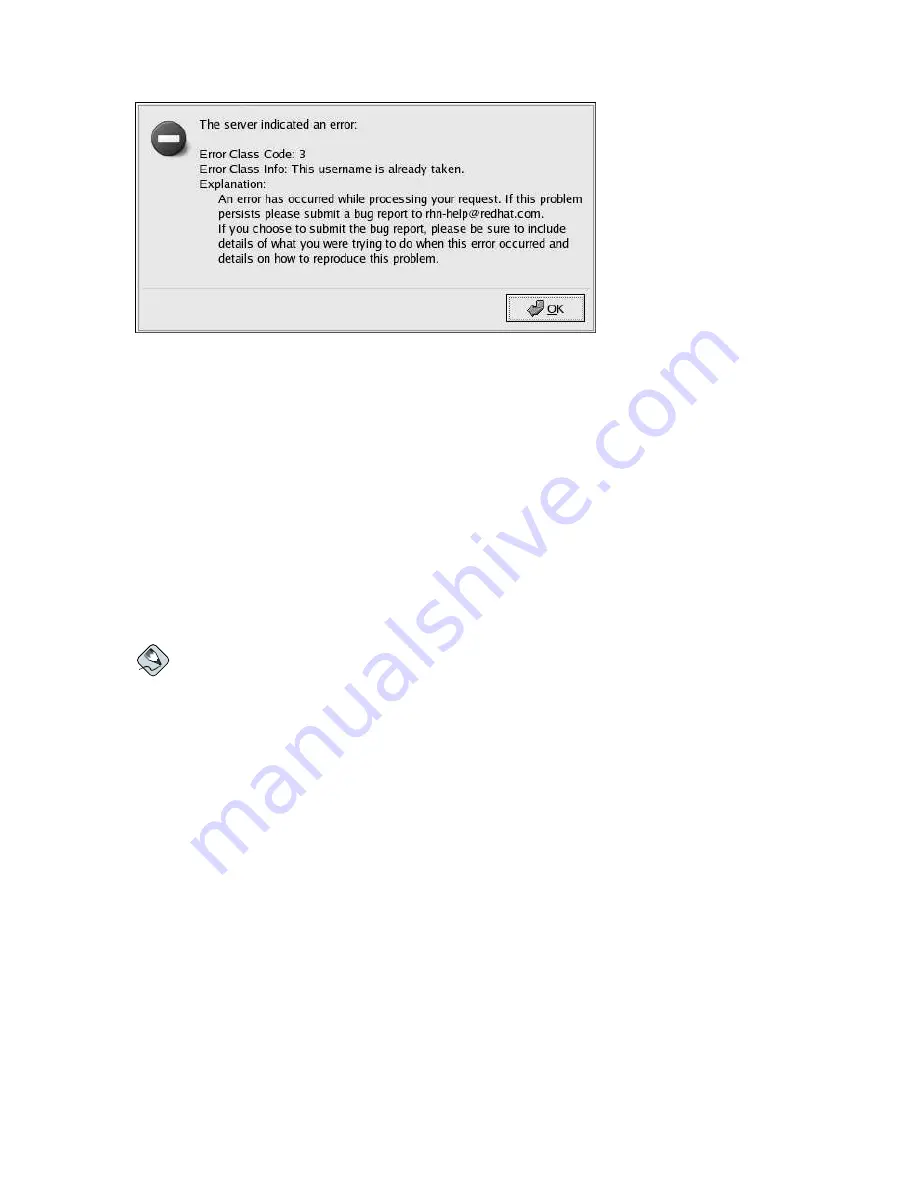
Chapter 2. Red Hat Update Agent
13
Figure 2-6. Error: Username Already Exists
Most users can leave the
Org Info
section blank. If you have an existing organization account, enter
your organization’s ID and password in the provided text fields. If the values are valid, the system will
be added to the organization’s Red Hat Network account.
If you have already registered a machine and created a System Profile, you can add a new machine to
your account. Run the
Red Hat Update Agent
on the new machine you wish to add, and enter your
existing Red Hat Network username and password. The new machine will be added to your existing
account, and you can log into Red Hat Network with your username and password to view all your
systems simultaneously.
In the Create Account screen, click
Forward
to continue.
If you are a new user to RHN, the
Red Hat Update Agent
takes you to the screen shown in Figure 2-
7. Here you will add details about yourself and your business, if applicable, and identify the methods
by which you should be reached.
Note
Unlike other details, your company name can be changed only through redhat.com. To make this
change, go to http://www.redhat.com/ and click the
Account
link near the top-right corner. Sign in if
you are not already logged in, and then click the
Account Details
link. In the
Edit Account Details
page, replace your company name in the appropriate field and click the
Finish
button at the bottom.
The change will appear in the RHN website immediately.
Summary of Contents for NETWORK 2.6
Page 1: ...Red Hat Network 2 6 Enterprise Reference Guide...
Page 14: ...6 Chapter 1 What is Red Hat Network...
Page 46: ...38 Chapter 3 Red Hat Network Alert Notification Tool...
Page 80: ...72 Chapter 6 Using Red Hat Network with Red Hat Linux 6 2...
Page 94: ...86 Chapter 7 Red Hat Network Registration Client...
Page 100: ...92 Glossary...
Page 104: ......
















































