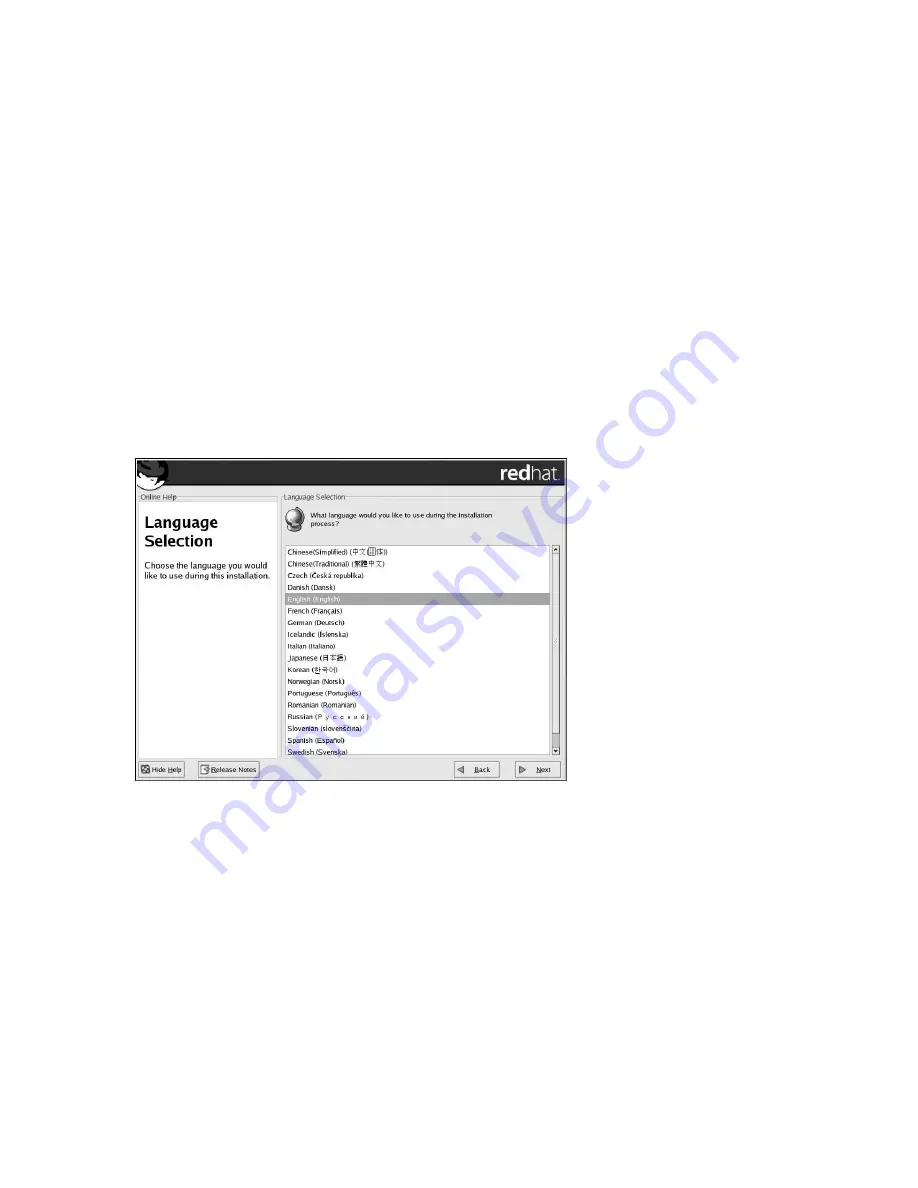
26
Chapter 4. Installing Red Hat Enterprise Linux
4.11. Welcome to Red Hat Enterprise Linux
The
Welcome
screen does not prompt you for any input. Read over the help text in the left panel for
additional instructions and information on where to register your Red Hat Enterprise Linux product.
Notice the
Hide Help
button at the bottom left corner of the screen. The help screen is open by default.
If you do not want to view the help information, click on
Hide Help
to minimize the help portion of
the screen.
Click on the
Next
button to continue.
4.12. Language Selection
Using your mouse, select the language you would prefer to use for the installation (refer to Figure
4-7).
Selecting the appropriate language also helps target your time zone configuration later in the installa-
tion. The installation program tries to define the appropriate time zone based on what you specify on
this screen.
Figure 4-7. Language Selection
Once you select the appropriate language, click
Next
to continue.
4.13. Keyboard Configuration
Using your mouse, select the correct layout type (for example, U.S. English) for the keyboard you
would prefer to use for the installation and as the system default (refer to Figure 4-8).
Once you have made your selection, click
Next
to continue.
Summary of Contents for ENTERPRISE LINUX 3 - FOR X86-ITANIUMTM-AMD64 AND INTEL EXTENDED MEMORY 64 TECHNOLO
Page 6: ......
Page 12: ...vi Introduction ...
Page 70: ...58 Chapter 4 Installing Red Hat Enterprise Linux ...
Page 92: ...80 Appendix C Troubleshooting Your Installation of Red Hat Enterprise Linux ...
Page 112: ...100 Appendix G Additional Resources about Itanium and Linux ...
Page 118: ......
Page 120: ...108 ...






























