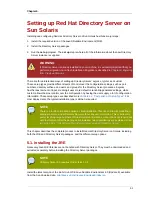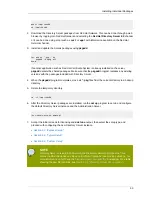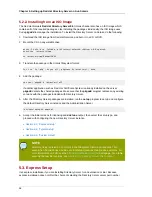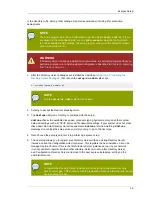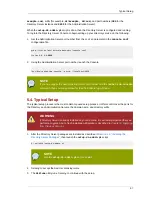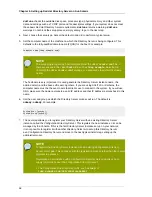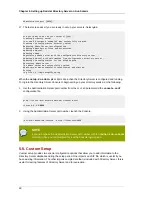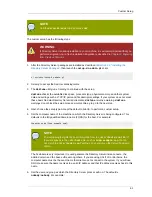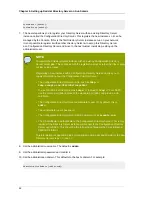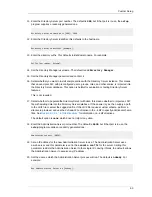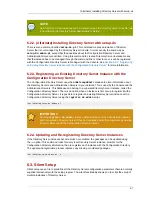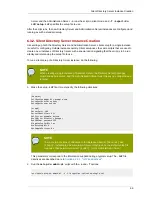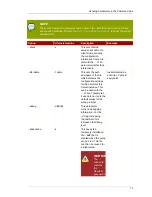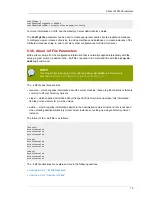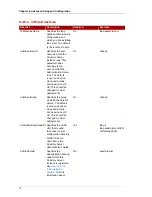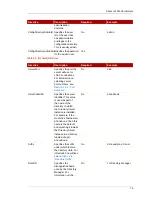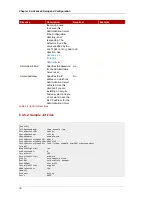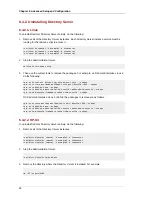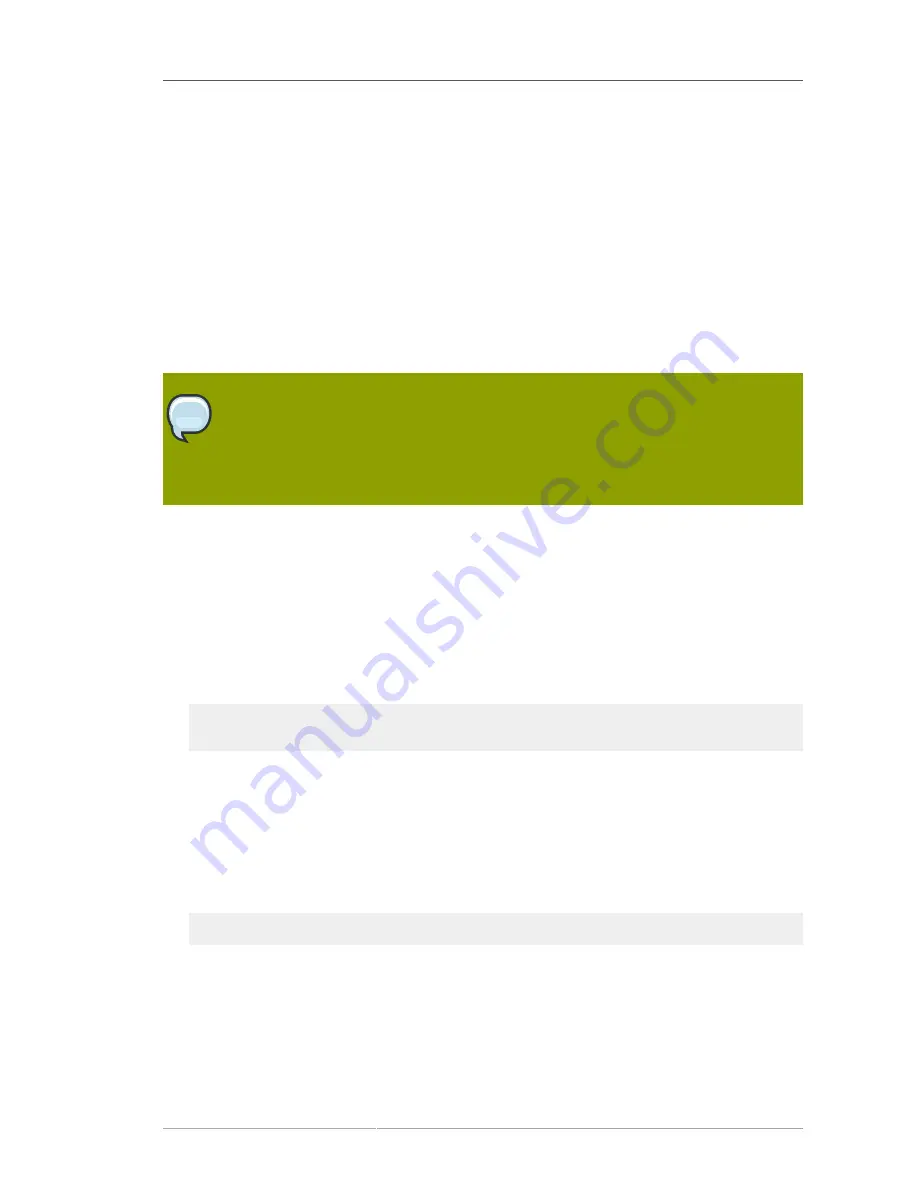
Chapter 6.
65
Advanced Setup and Configuration
After the default Directory Server and Administration Server have been configured, there are tools
available to manage, create, and remove server instances. These include Administration Server
configurations to allow people to access the Directory Server files remotely, silent setup tools for
installing instances from file configuration, and instance setup and removal scripts.
6.1. Working with Administration Server Instances
There are two additional setup steps that can be done with the Administration Server. This first allows
the Administration Server to be accessed by remote clients, so that users can install and launch the
Directory Server Console and still access the remote Directory Server file, such as help files.
NOTE
If you lock yourself out of the Console or Administration Server, you may have
to edit the Administration Server configuration directly via LDAP. See
http://
directory.fedoraproject.org/wiki/Howto:AdminServerLDAPMgmt
for information on editing
the Administration Server configuration.
6.1.1. Configuring IP Authorization on the Administration Server
The Directory Server Console can be launched from remote machines to access an instance of
Directory Server. The client running Directory Server Console needs access to the Administration
Server to access support files like the help content and documentation.
There are six steps to configure the Administration Server to accept the client IP address:
1. On the same machine on which the Administration Server is running launch the Console.
/usr/bin/redhat-idm-console
2. In the Administration Server Console, click the
Configuration
tab, then click the
Network
tab.
3. In the
Connection Restrictions Settings
section, select
IP Addresses to Allow
from the pull
down menu.
4. Click
Edit
.
5. In the
IP Addresses
field, enter the following:
*.*.*.*
This allows all IP addresses to access the Administration Server.
6. Restart the Administration Server.