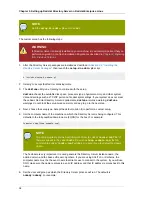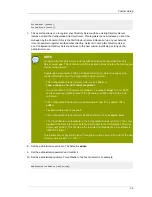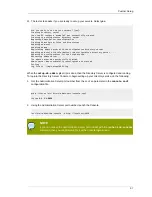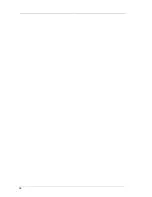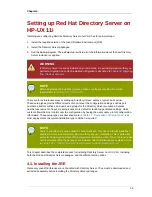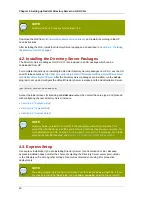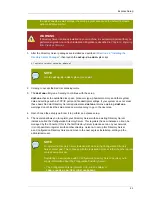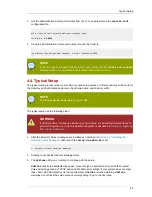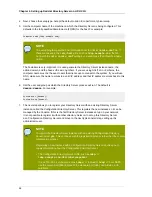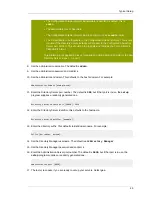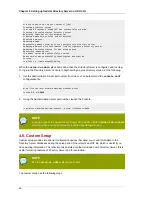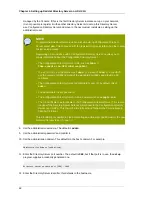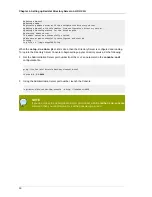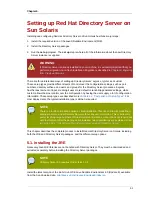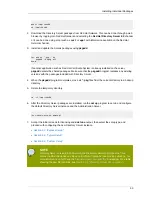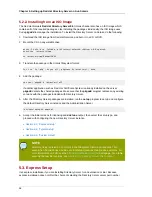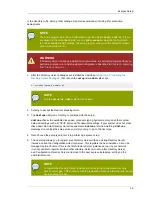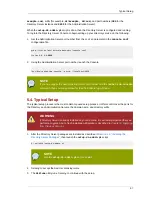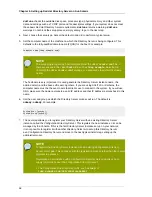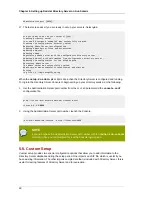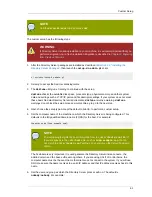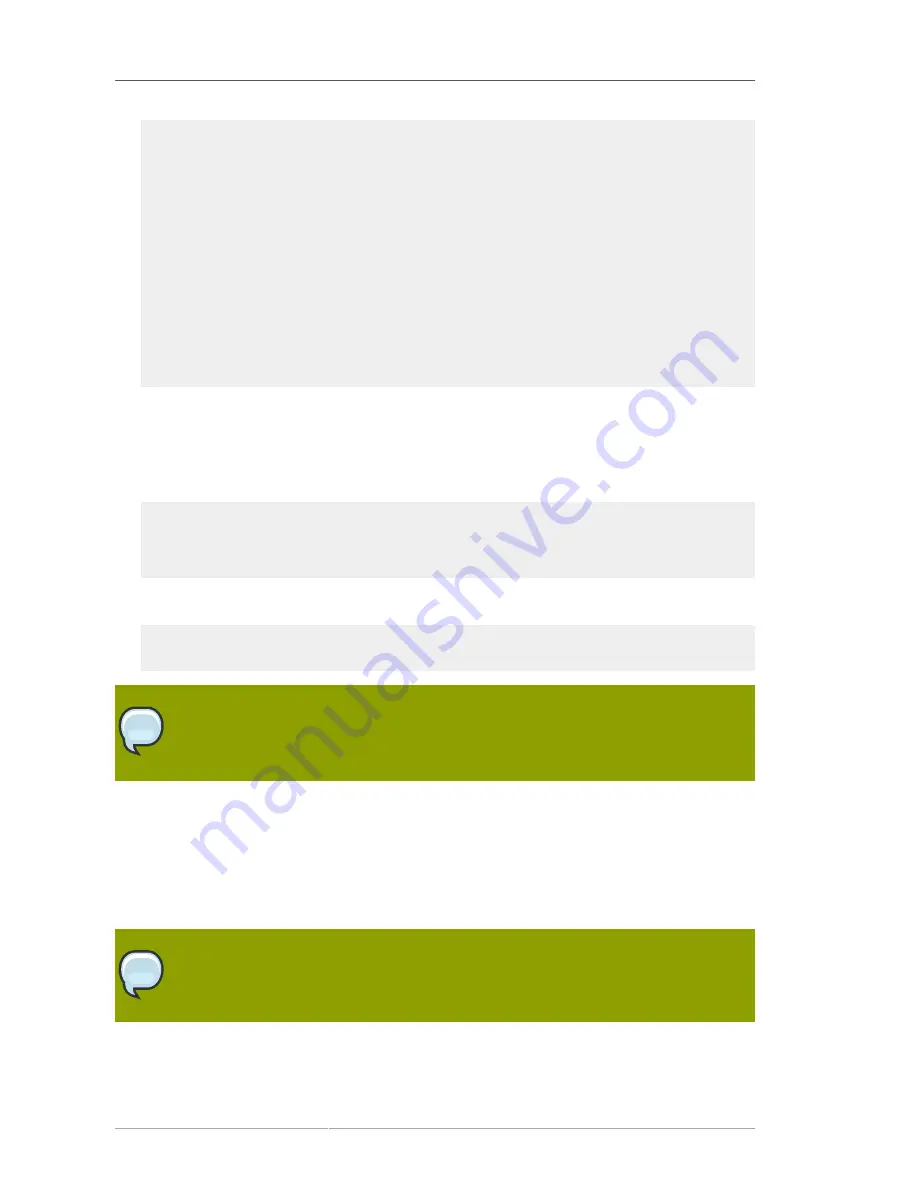
Chapter 4. Setting up Red Hat Directory Server on HP-UX 11i
46
Are you ready to set up your servers? [yes]:
Creating directory server . . .
Your new DS instance 'example2' was successfully created.
Creating the configuration directory server . . .
Beginning Admin Server reconfiguration . . .
Creating Admin Server files and directories . . .
Updating adm.conf . . .
Updating admpw . . .
Registering admin server with the configuration directory server . . .
Updating adm.conf with information from configuration directory server . . .
Updating the configuration for the httpd engine . . .
Restarting admin server . . .
The admin server was successfully started.
Admin server was successfully reconfigured and started.
Exiting . . .
Log file is '/tmp/setupulSykp.log'
When the
setup-ds-admin.pl
script is done, then the Directory Server is configured and running.
To log into the Directory Server Console to begin setting up your directory service, do the following:
1. Get the Administration Server port number from the
Listen
parameter in the
console.conf
configuration file.
grep \^Listen /etc/dirsrv/admin-serv/console.conf
Listen 0.0.0.0:
9830
2. Using the Administration Server port number, launch the Console.
/opt/dirsrv/bin/redhat-idm-console -a http://localhost:9830
NOTE
If you do not pass the Administration Server port number with the
redhat-idm-console
command, then you are prompted for it at the Console login screen.
4.5. Custom Setup
Custom setup provides two special configuration options that allow you to add information to the
Directory Server databases during the setup period. One imports an LDIF file, which is useful if you
have existing information. The other imports sample data that is included with Directory Server; this is
useful for testing features of Directory Server and for evaluation.
NOTE
Run the
setup-ds-admin.pl
script as
root
.
The custom setup has the following steps: