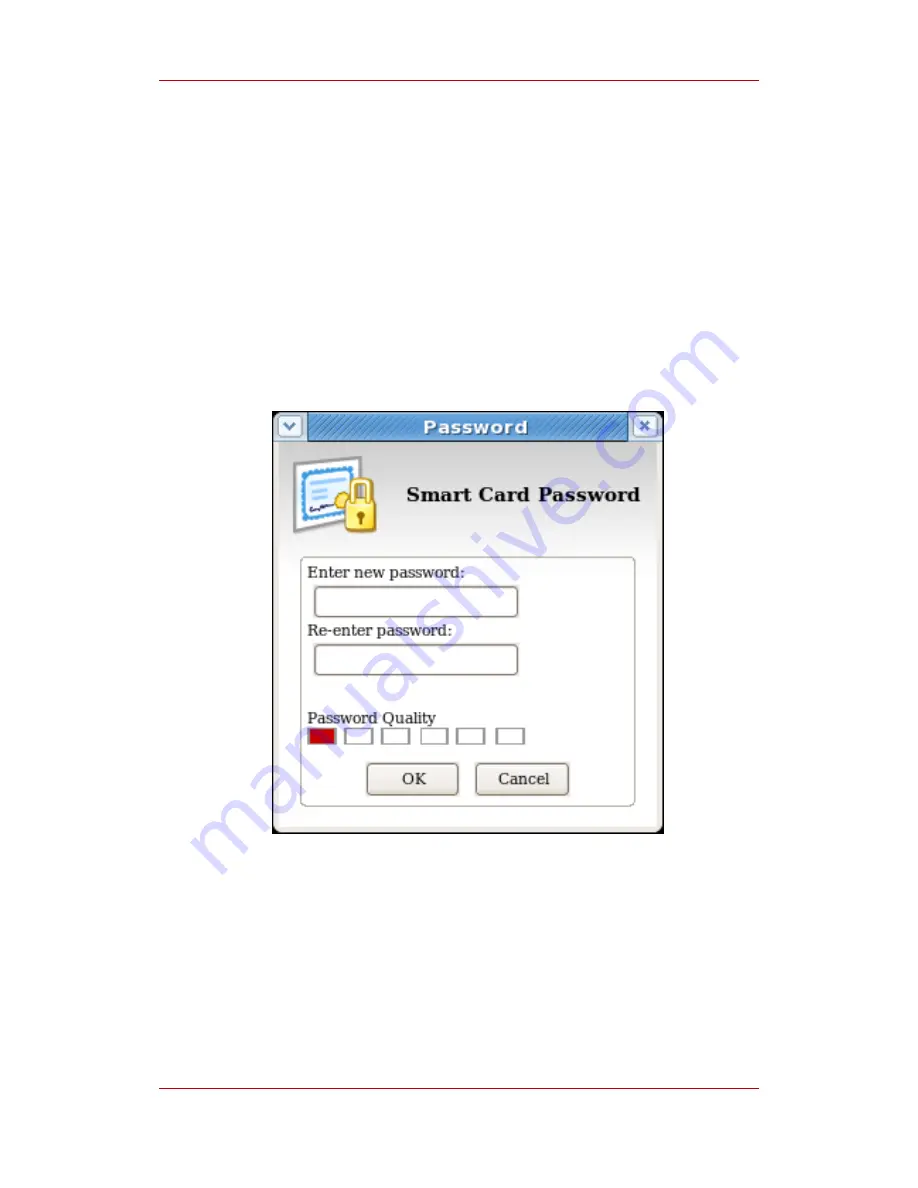
6.2. Reset Smart Card Password
If a user forgets the password for a smart card after the card is enrolled, it is possible to reset
the password by doing the following:
1. Place a supported smart card into the USB slot of the computer. Make sure the smart card
shows up in the Active Smart Cards table.
2. Click the Reset Password button in the Smart Card Functions window. A dialog for
resetting the password on the card then opens.
3. Enter a new smart card password value in the Enter new password field.
4. Confirm the new smart card password value in the Re-Enter password field.
Figure 4.7. Changing Password Dialog
5. The TPS can be configured to authenticate smart card operations using credentials such as
an LDAP user ID and password. If the TPS has been configured for user authentication, fill in
the user credentials in the authentication prompt.
6. Wait for the token password to finish being reset.
6.3. Viewing Certificates
Chapter 4. Using the Enterprise Security Client
34
Summary of Contents for CERTIFICATE SYSTEM ENTERPRISE - SECURITY GUIDE
Page 2: ...Red Hat Certificate System Enterprise Security Client Guide ...
Page 4: ...Red Hat Certificate System Enterprise Security Client Guide ...
Page 6: ...vi ...
Page 10: ...4 ...
Page 12: ...6 ...
Page 18: ...Figure 3 5 Beginning Installation Chapter 3 Installation 12 ...
Page 26: ...20 ...
Page 59: ...Index 53 ...
Page 60: ...54 ...






























