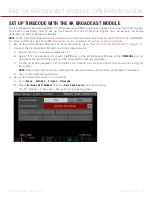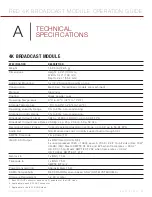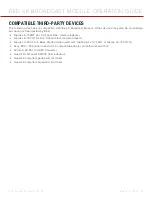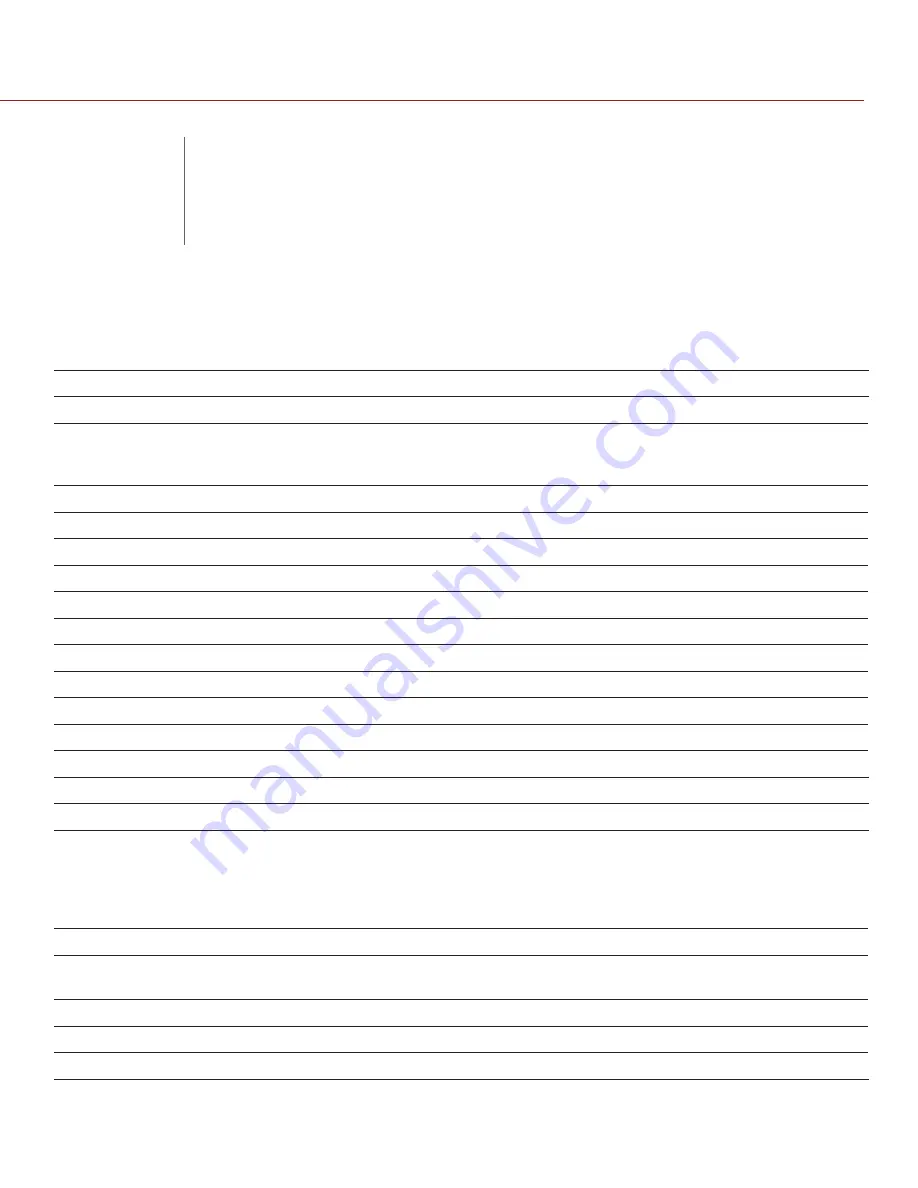
COPYRIGHT © 2015 RED.COM, INC
RED 4K BROADCAST MODULE OPERATION GUIDE
955-0072, REV-E | 22
4K Broadcast Module
sPecIFIcatIoN
descrIPtIoN
Weight
1.606 lb (728.5 g)
Dimensions
Height: 4.29" (109 mm)
Width: 5.43" (138 mm)
Depth: 2.24" (56.8 mm)
Additional Mounting
5x 1/4-20 mounting points on top
Construction
Machined, Tooled (Early models are machined)
Material
Aluminum
Coating
Black powder coat
Operating Temperature
0°C to 40°C (32°F to 104°F)
Storage Temperature
–5°C to 60°C (–20°F to 140°F)
Operating Humidity Range
0% to 85%, non-condensing
Storage Humidity Range
0% to 85%, non-condensing
Broadcast Output Format
3840 × 2160p (4K UHD), up to 59.94 FPS
Broadcast Output Frame Rates 23.98p, 24p, 25p, 29.97p, 50p, 59.94p
Recording Format (Video)
Currently selected resolution settings, up to 6K up to 59.94 FPS
Audio Out
N/A. Module does not currently support audio through SDI
SMPTE Timecode
Time Code (TC)
3G/HD-SDI Output
4x BNC (rated for 3G-SDI)
1
4x uncompressed 1920 × 1080p Level-A YCbCr 4:2:2 10-bit video (Rec 709)
2
3G-SDI (3G): Meets SMPTE ST 424 and 425 when frame rates > 30 Hz
3
HD-SDI (1.5G): Meets SMPTE ST 292 when frame rates < 30 Hz
3
HD (1080p): SMPTE ST 274
2
Genlock In
1x BNC, 75 Ω
Timecode In
1x BNC, 75 Ω
SMPTE ST 12-2
Power Consumption
Approximately 15 W
DSMC Compatibility
RED DRAGON sensor based ONLY (NOT MYSTERIUM-X)
Firmware Requirement
5.2.28 or later
1. Each SDI-OUT connector sends one (1) quadrant of the UHD video.
2. Applicable to each SDI-OUT connector.
3. Applicable to the full 4K UHD video.
A
TECHNICAL
SPECIFICATIONS