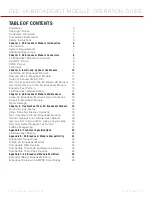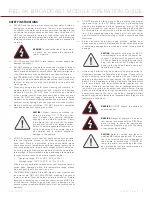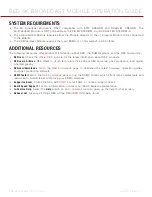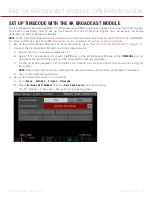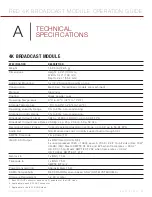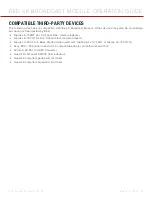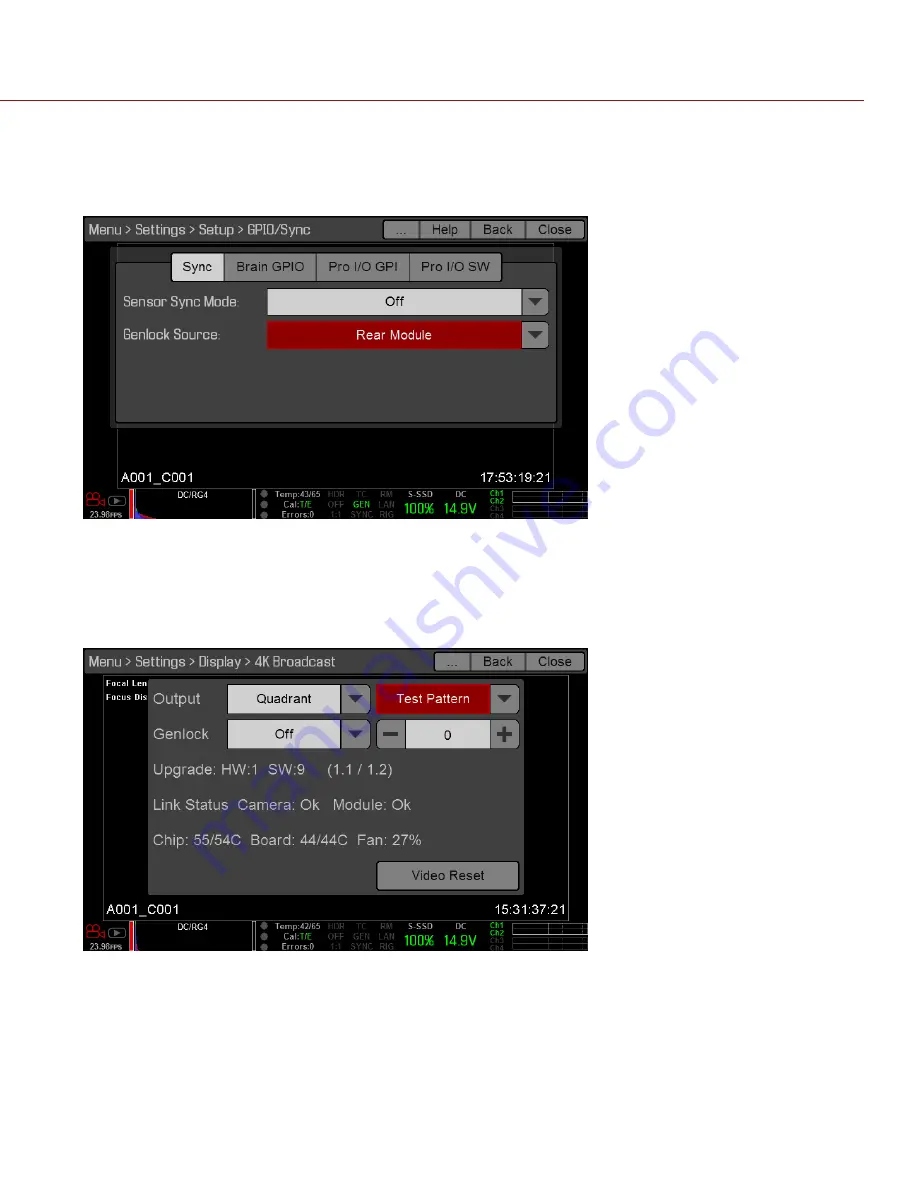
COPYRIGHT © 2015 RED.COM, INC
RED 4K BROADCAST MODULE OPERATION GUIDE
955-0072, REV-E | 16
6. Set up the genlock source in the camera:
A. Go to
Menu
>
Settings
>
Setup
>
GPIO/Sync
.
B. Select
Rear Module
from the
Genlock Source
drop-down menu.
The GEN indicator in the Lower Status Row illuminates green.
ENABLE A TEST PATTERN
1. Go to
Menu
>
Settings
>
Display
>
4K Broadcast
.
2. Select
Test Pattern
from the right
Output
drop-down menu.
The SDI ports output SMPTE color bars.
3. To switch back to the video feed, select
Video
from the right
Output
drop-down menu.