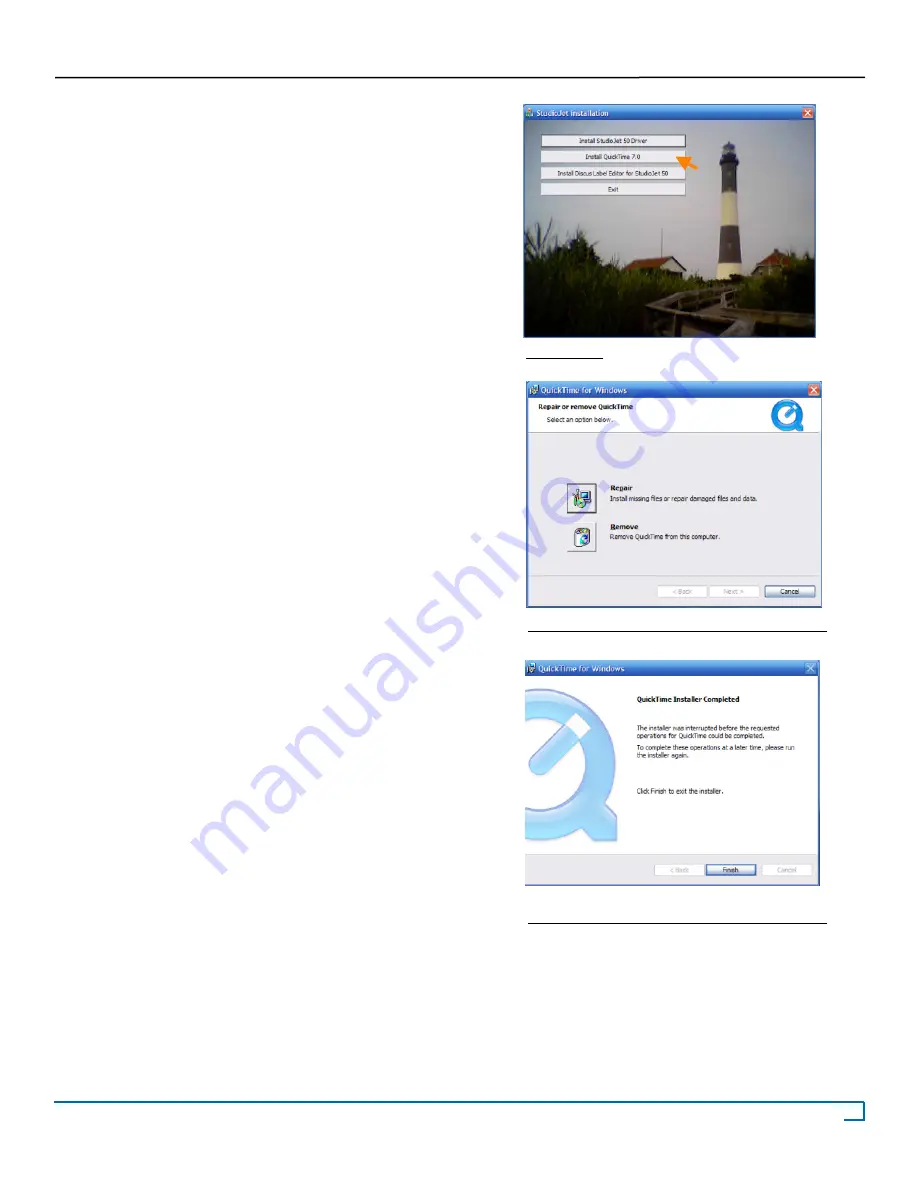
13
©2007 Recordex USA, Inc. All rights reserved.
Version: 1.1
User’s Guide
Recordex StudioJet
®
TM
D. Installing the Apple QuickTime 7.0 &
Discus Label Editor LE 3.15
NOTE: Discus requires QuickTime 7.0 or later in order to func-
tion properly.
1. Click on the Install QuickTime 7.0 button and then follow
the QuickTime installation wizard through the install process.
NOTE: If QuickTime is already installed on your com-
puter then the install program will ask if you want to remove
or repair the current install of QuickTime. You should click
Cancel
(Figure 2.15) and then click
Finish
on the next screen
(Figure 2.16).
Figure 2.14
Figure 2.15: If QuickTime is already installed.
Figure 2.16: If QuickTime is already installed.
i


























