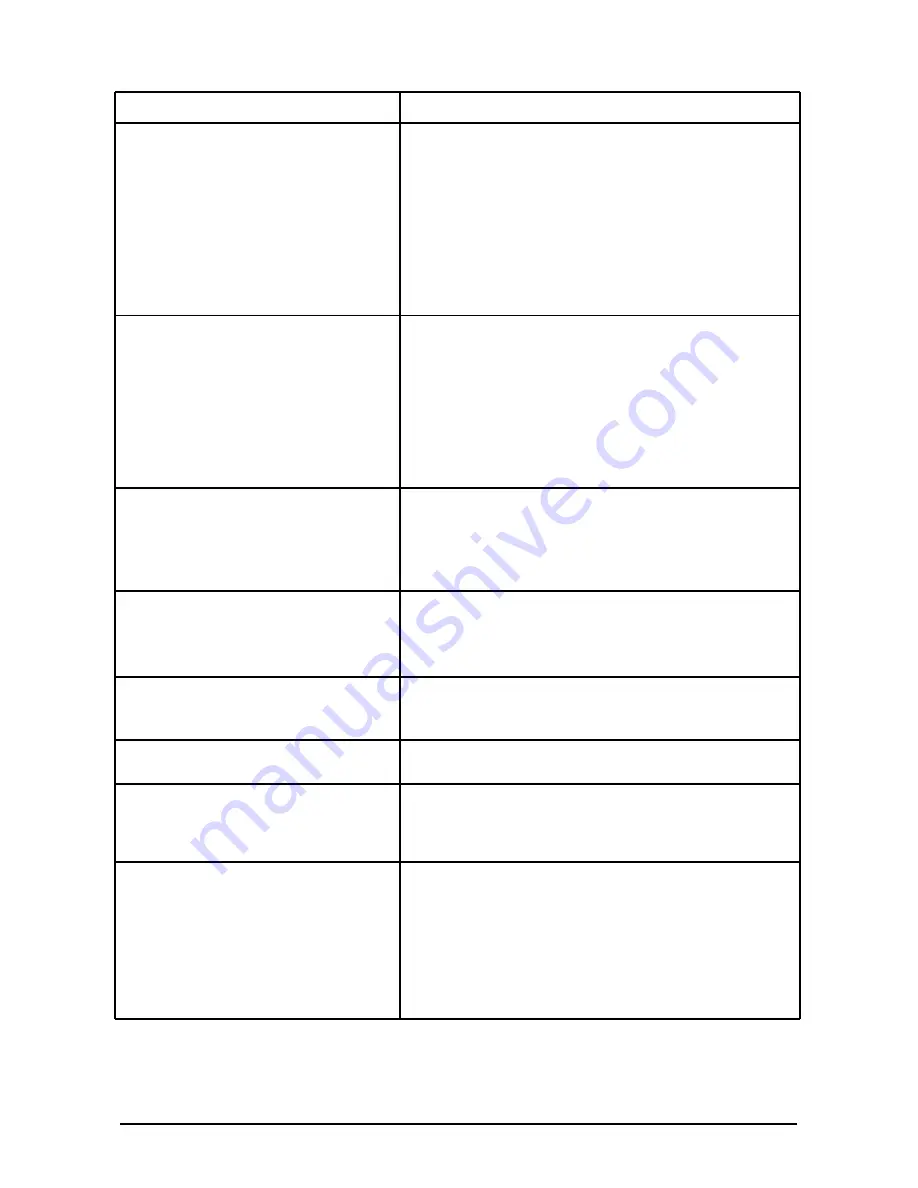
Recordex iMMCam LBX-500
Instruction Manual
Page 14
TROUBLESHOOTING
Problem/Observation
Solution
No image is displayed or image is
totally black or totally white.
Ÿ
Check that the lens cap is removed.
Ÿ
Check that the unit is plugged in and powered
on. Press the lamp button to cycle through the
lighting options to confirm the unit is on.
Ÿ
Check that the VGA or HDMI cable is tightly
connected to the document camera and the
projector.
Ÿ
The camera is zoomed too far in and is display-
ing only a blank portion of the document or
object. Zoom out or move object.
USB capture is not working
Ÿ
Make sure the USB cable is plugged into the
camera and the computer.
Ÿ
Use a rear USB Port on your computer. Some
front USB ports do not have adequate band-
width and power to allow for quality image
capture.
Ÿ
Try using the capture software provided with
the camera to rule out any issues with third par-
ty software.
Image is out of focus
Ÿ
Press the AutoFocus button.
Ÿ
Press the reset button
Ÿ
Try zooming in or out a little (press Tele / Wide)
Ÿ
Follow Auto Focus calibration steps on page
12
Image is dark or washed out
Ÿ
Press the Auto White Balance button (AWB)
Ÿ
Try changing the lighting
Ÿ
Manually change the brightness (BRI+/BRI-)
Ÿ
Power off camera and try again.
Image is stuck
Ÿ
Press the Freeze button to resume normal
viewing
Ÿ
Power off the unit. Power on and try again.
VGA passthrough is not working
Ÿ
If using a laptop/notebook make sure to switch
the display settings to use an external monitor.
Video projector is unable to project
image from camera.
Ÿ
Some projectors may not be able to handle a
SXGA 1280x1024 image. If this is the case you
can lower the resolution to XGA 1024x768 by
holding the F17 button for 3 seconds.
The microphone port is not working
properly
Ÿ
Make sure a mic is connected.
Ÿ
Make sure volume dial is switched on and vol-
ume is not on level zero.
Ÿ
Make sure the connection is made from the au-
dio out port to a classroom amplification sys-
tem.
Ÿ
Make sure you are using a low-impedence mi-
crophone.
Summary of Contents for iMMCam LBX-500
Page 1: ...ENGLISH 500...
















