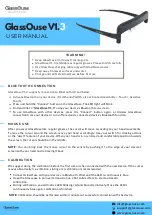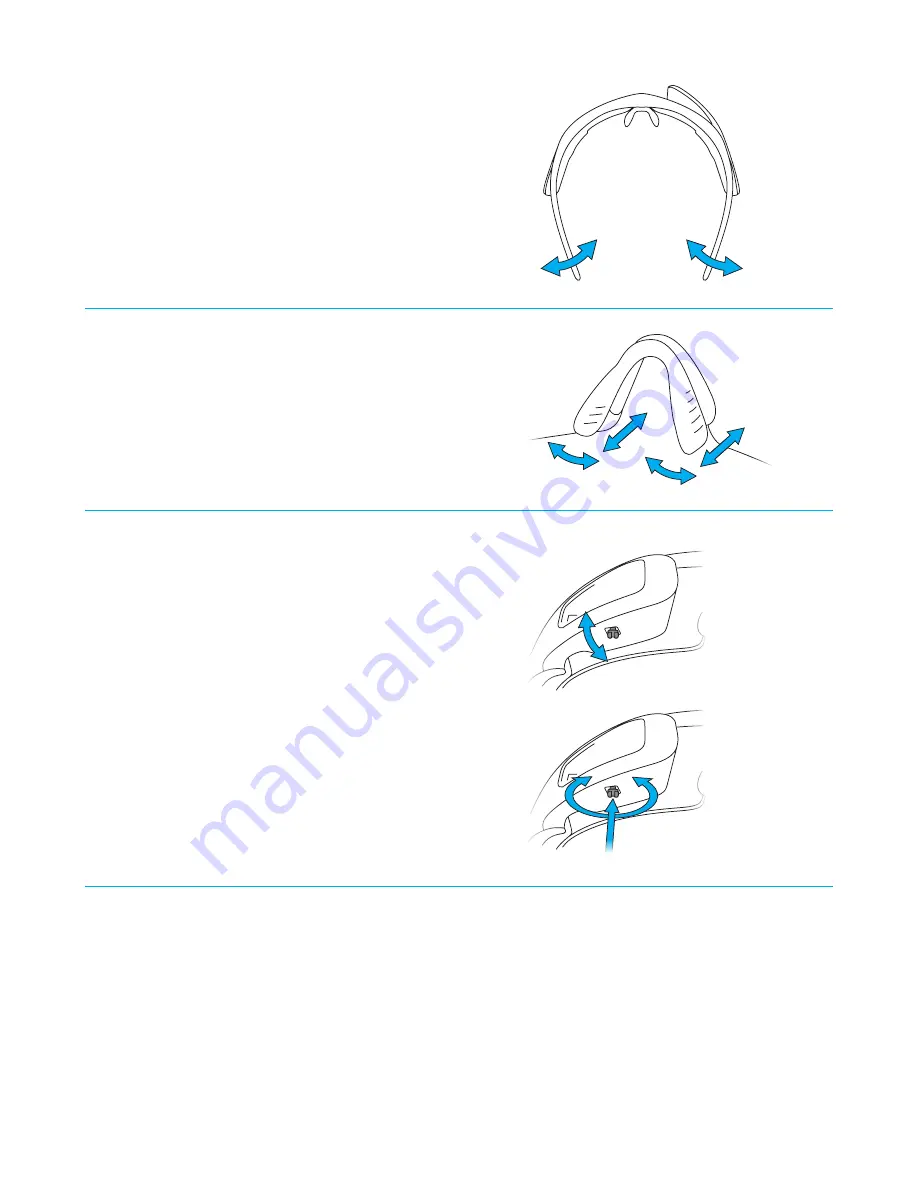
3
ADJUSTING THE DISPLAY
Located on the underside of Jet Pro’s engine is the display
control column, which allows you to adjust Jet Pro’s
display for optimal visibility.
Before adjusting the display, make sure you are wearing
Jet Pro and that the display is on. Then, grip the front of
the engine tightly between your thumb and forefinger,
ensuring your thumb is on the display control column.
To adjust the display’s vertical position, push the display
control column forward and back. You should see
the image move up and down. To adjust the display’s
horizontal position, press firmly on the display control
column while twisting it on its axis. You should see the
image move from side to side.
ADJUSTING THE NOSEPIECE
Adjust the nosepiece so that Jet Pro sits comfortably on your
face, with the display just below your line of sight. If you
find that Jet Pro is sitting too high or too low, you can adjust
the nosepiece accordingly.
ADJUSTING THE EAR STEMS
The soft rubber ear stems on Jet Pro’s frame can be adjusted
to the contour of your head for a secure and comfortable fit.
WARNING:
•
Do not attempt to twist the display control column all the way around. The display control column only needs to rotate
a few degrees to adjust the display’s horizontal position. It is not designed to rotate further.
•
Jet Pro should not be worn over or under normal prescription glasses. (Prescription inserts for Jet Pro are available.)
•
Using Jet Pro in extreme temperatures (above 104
0
F/40
0
C or below -4
0
F/-20
0
C) may cause permanent damage.
•
Jet Pro complies with the IEC IP65 standard for water and dust resistance, but it is not waterproof. Exposure to heavy and
prolonged rain might damage the device.
Push in and twist
Push forward and back