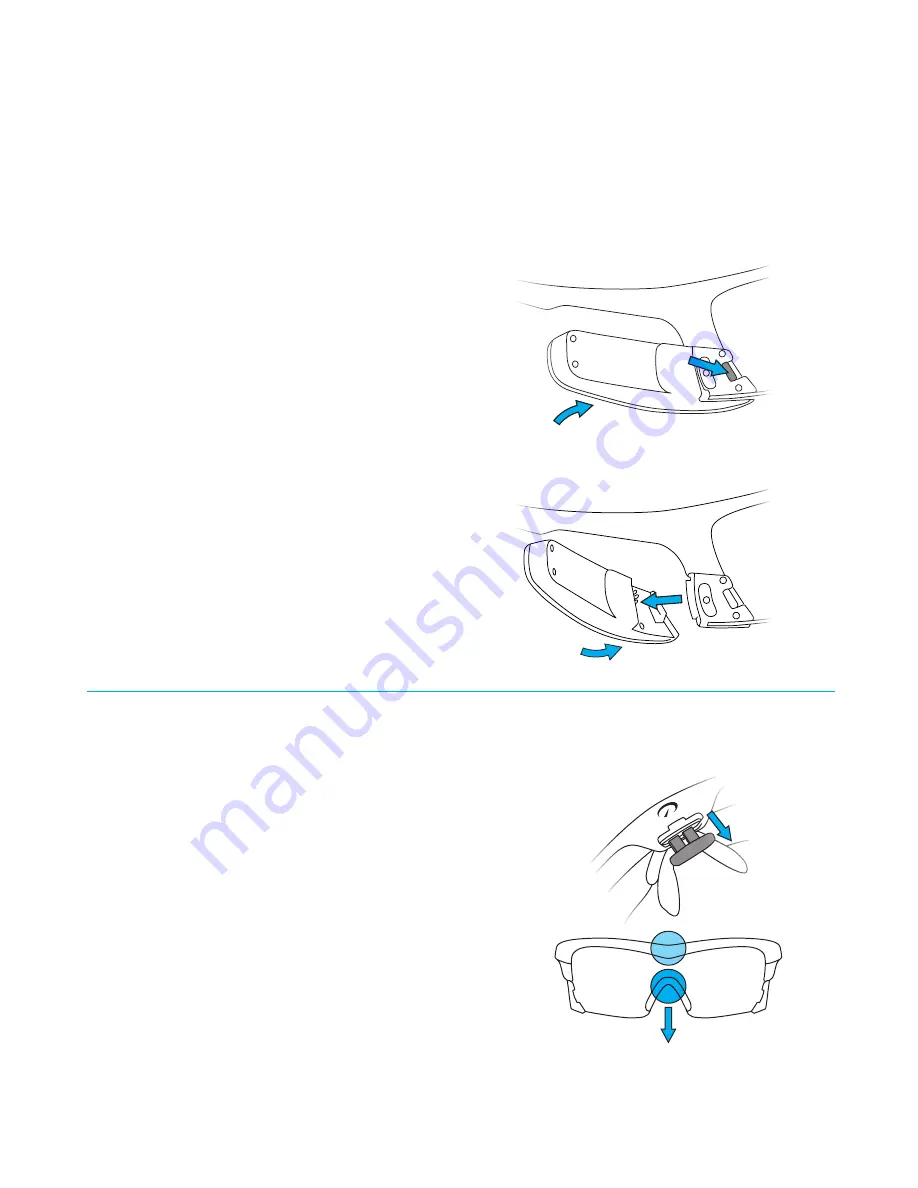
4
PARTS ASSEMBLY
Your Jet Pro comes as a pre-assembled unit. This section shows how to safely detach Jet Pro’s components: the engine,
battery, lens, and nosepiece.
WARNING:
When removing Jet Pro’s engine or battery, take care to avoid damaging the frame and the other components.
BATTERY
REMOVING THE ENGINE AND BATTERY
1.
Gently push the release tab forward with your thumb.
2. With the release tab pushed forward, swing the battery
or engine inward to release it from the frame.
WARNING:
Removing the engine or battery while Jet Pro is on
or charging may cause permanent damage.
RE-ATTACHING THE ENGINE AND BATTERY
1.
Hold the engine or battery with one hand. Hold the
frame with your other hand.
2. Line up the groove on the engine or battery with the
corresponding lip on the frame.
3. Gently swing the engine or battery outward until
the release tab snaps into the corresponding slot
on the frame.
LENS
REMOVING THE LENS
1.
Make sure you remove Jet Pro’s engine and battery
before removing the lens. (See above.)
2.
There is a release tab at the center of Jet Pro’s frame.
Using your fingernail, gently pull the release tab all the
way back. This will open the lens release mechanism.
3. Hold the center of the frame with one hand. With your
other hand, grip the nosepiece and nose bridge, then
pull straight down to remove the lens from the frame. If
you have trouble removing the lens, check the release
tab to make sure it’s pulled all the way back.
5mm












