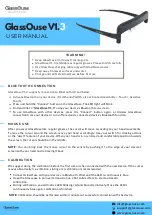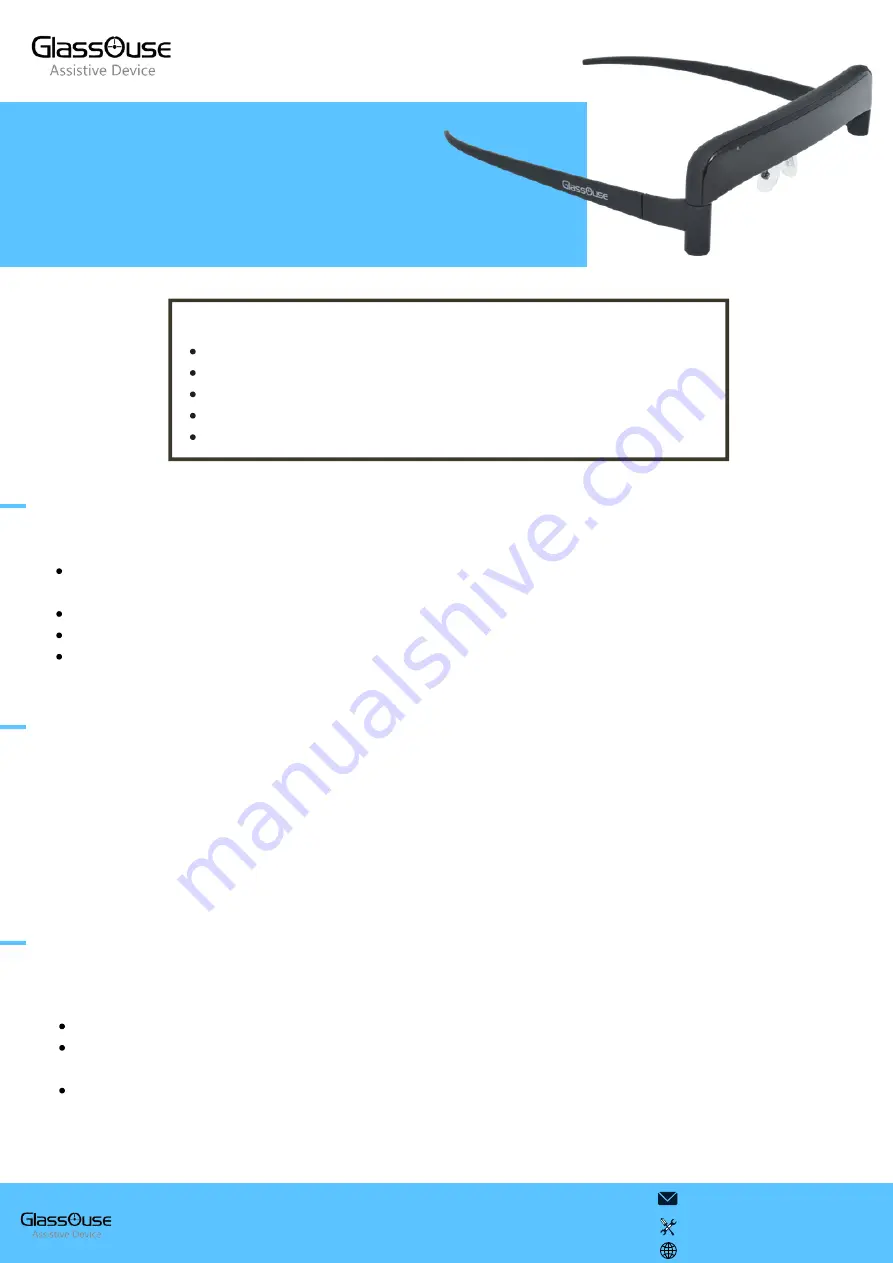
M O U S E U S E
After you wear GlassOuse like regular glasses, the cursor will move according to your head movements.
To move the cursor around the screen, move your head accordingly. Use your switch for clicking actions
or the “dwell” feature of your device. When your head is in a centered and comfortable position towards
the screen, the cursor should be in the middle.
NOTE: You can bring back the mouse cursor to the centre by pushing it to the edge of your device’s
screen with your head and retrieving it back.
Keep GlassOuse V1.3 away from magnets.
GlassOuse V1.3 is foldable as regular glasses. Please fold it carefully.
Use GlassOuse charging cable only with GlassOuse device.
Keep away from wet surfaces and water.
Charge and calibrate GlassOuse before first use.
GlassOuse V1.
3
USER MANUAL
W A R N I N G !
B L U E T O O T H C O N N E C T I O N
Activate Bluetooth on your device (for iOS and iPadOS, also activate Accessibility > Touch > Assistive
Touch).
Press and hold the “Connect” button on the GlassOuse. The LED light will blink.
Find and link to “GlassOuse V1.3” using your device’s Bluetooth scan screen.
To use GlassOuse with other devices, press the “Connect” button again, or dismiss GlassOuse
connection from your device or turn off previously connected device’s Bluetooth function.
GlassOuse V1.3 supports connection to Bluetooth 4.0 and below.
[email protected]
[email protected]
www.glassouse.com
C A L I B R A T I O N
We suggest doing the calibration before the first use or when connected with the new device. If the cursor
moves abnormally (i.e. vibration, sliding etc.) calibration is recommended.
Connect GlassOuse with your device via Bluetooth. Wait until the LED is continuously blue.
Keep the Glassouse in an inverted position on a flat solid surface to start automatic
During calibration, you will notice LED blinking red and blue alternatively. Once the LED is
continuously blue again, calibration is finished.
calibration.
NOTE: Calibration should be performed within 3 minutes of successful connection with the device.