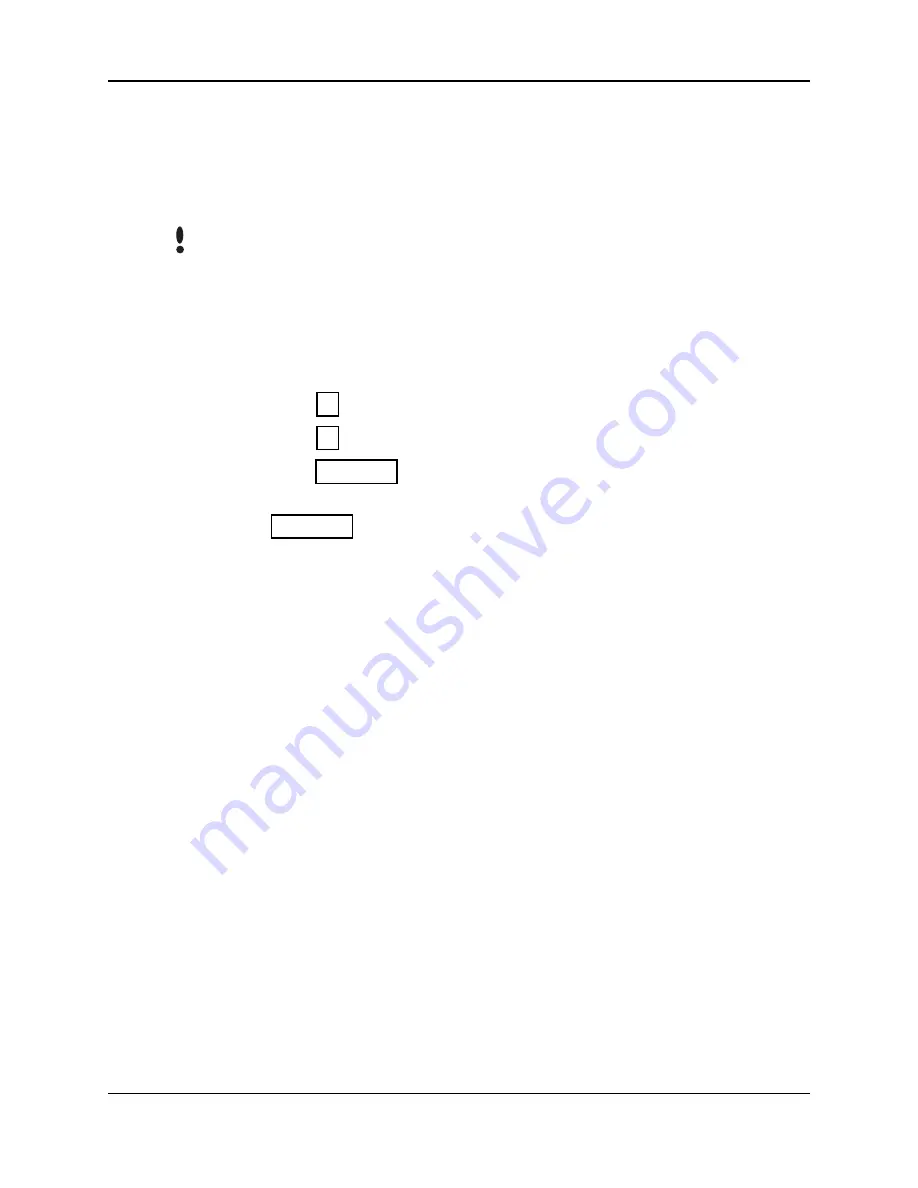
Programming the HandPunch
Page 34
Setup Menu
The Setup menu commands allow you to set the basic operating parameters for
the HandPunch unit. The following section provides a brief summary of all the
parameters that may be set on a HandPunch unit.
Once in the Command Menu, you can step through and set the parameters for
each command sequentially. You do not have to exit command mode after
setting any individual command.
Navigating the
Setup
Command
Menu
Enter the appropriate password to enter the Setup command menu. Once you
have entered the command menu, there are three options available for
navigating the command menu system.
•
Press
to enter the command shown on the display.
•
Press
to step to the next command in the menu.
•
Press
to exit the command menu (pressing any numeric key
also exits the command menu). If you are in a command’s sub-menu, press
multiple times to completely exit the command menu.
Setup
Commands
There are six commands available from the Setup command menu.
•
Set Language
•
Set Date Format
•
Set Date and Time
•
Set Address
•
Set ID Length
•
Set Serial
Refer to Table 6 on page 35 and identify the command you need to perform.
Step through all previous commands until you reach the desired command.
NOTE
#
*
CLEAR
CLEAR
Summary of Contents for HandPunch 1000
Page 4: ...Appendix D Troubleshooting 63 Glossary 65 Limited Warranty 67 ...
Page 10: ...Introduction Page 8 This page is intentionally blank ...
Page 22: ...Wiring Connections Page 20 This page is intentionally blank ...
Page 24: ...Ereasing Memory Page 22 This page is intentionally blank ...
Page 26: ...Ereasing Memory Page 24 This page is intentionally blank ...
Page 30: ...Enter a Command Menu Page 28 This page is intentionally blank ...
Page 48: ...Maintenance Page 46 This page is intentionally blank ...
Page 50: ...Appendix A Tips Page 48 This page is intentionally blank ...
Page 52: ...Appendix B Board Configuration Differences Page 50 This page is intentionally blank ...
Page 64: ...Appendix C Page 62 This page is intentionally blank ...
Page 68: ...Glossary Page 66 This page is intentionally blank ...
Page 70: ...Warranty Page 68 This page is intentionally left blank ...
















































