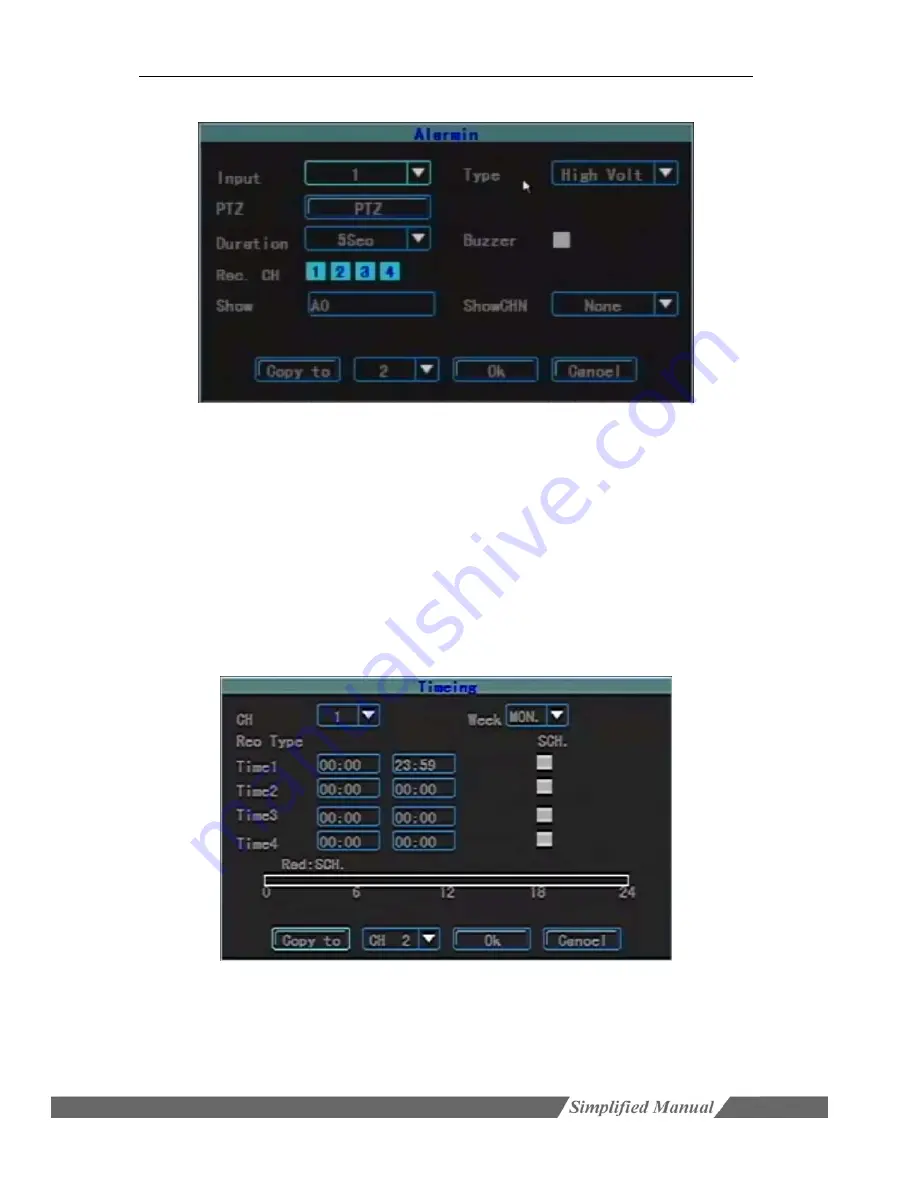
Mini SD card mobile DVR M602 user manual
3.8.2.4 Alarm Input
Input:
Select the number of the target channel number to be set up.
Type:
According to actual conditions, set if the alarm input is valid when choose High Volt
orlow Volt.
PTZ
: First select the channel number, set one of the linkage settings: preset, cruise, track.
Duration:
When the alarm input is complete, set up the delay time needed for dealing with
buzzer, video, recording etc.. There are 5sec, 30sec and 1min options.
Buzzer:
Whether to trigger the buzzer alarm.
Rec. CH:
Setup which channels to be triggered to record when there is alarm input. To record,
you have to set the time periods in the schedule interface.
CopyTo:
Used to copy the parameters of this channel to other channel so as to configure
quickly.
3.8.2.5 Schedule Setting
Used to set the time periods of timing recording, motion detection and alarm input recording.
Channel:
Select the channel which needs to be set.
Week:
Select the target day, you can set respectively any day from Monday to Sunday or set
unifiedly.
Recording Type and Time Period:
There are four time periods and different recording types,
timing recording (red), motion detection recording (green), alarm recording (yellow) can be set






























