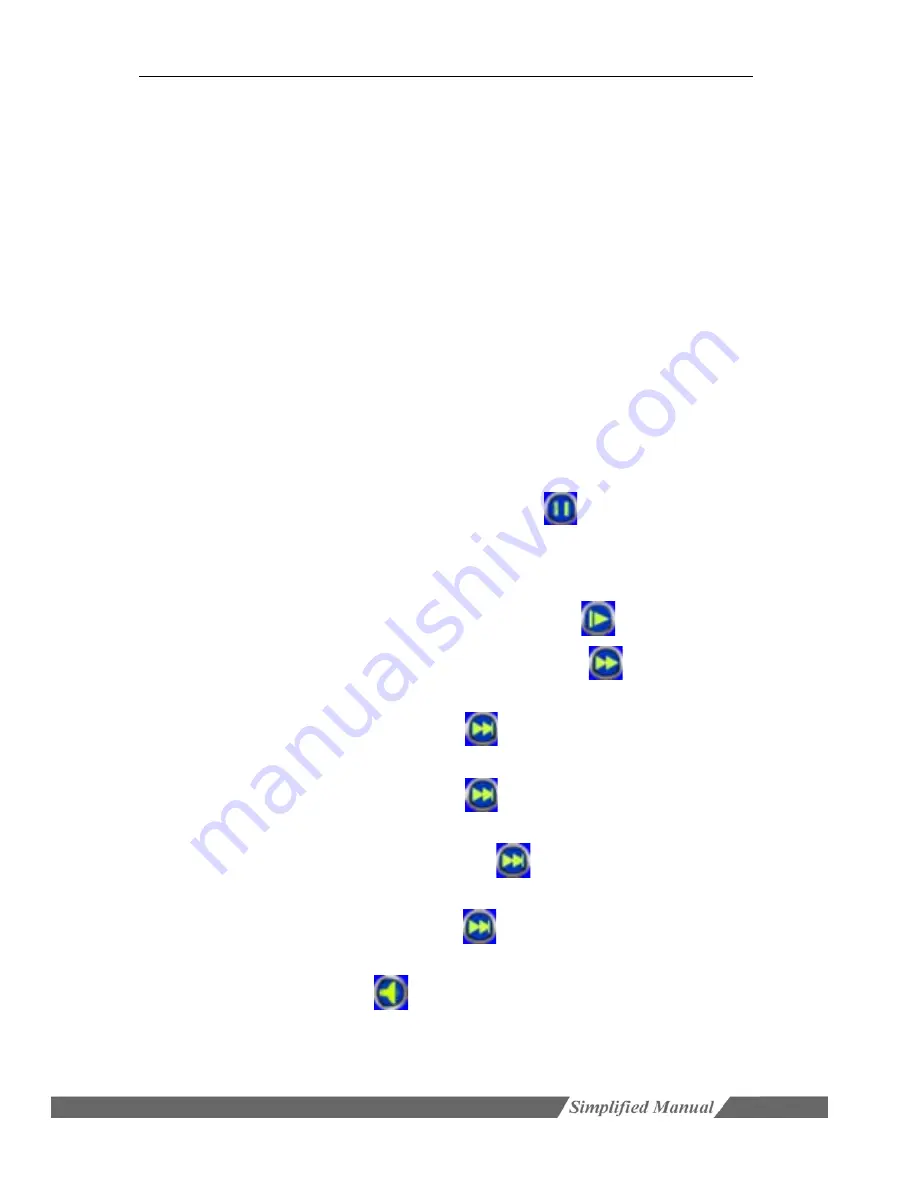
Mini SD card mobile DVR M602 user manual
shown after selection) in order to backup files.
Prev: jump to the previous page
Next: jump to the next page
Goto: go to the specific page
Backup: you can use the
【
FN
】
key on the remote control or the number “0” or the
right mouse button to make a backup mark, backup the selected recording file in
the current list box to the corresponding device (USB disk).
Cancel: return to the previous page.
4. Playback operation instruction
The buttons on the information bar below the playback screen respectively
represent: exit, pause, frame forward, slow forward, fast forward, go to the last section,
go to the next section, sound; the other information represents: play speed, real play
time, the total time of the recording file.
Cancel/display the information tip bar: press the
【
shift
】
key on the remote control
or click the right mouse button will display/cancel the information tip bar.
Exit play: press the
【
ESC
】
key on the remote control or click exit by mouse can
exit the play screen at any time; it will auto exit the play screen when the file is
finished.
Pause/continue play: press the
【
Pause
】
button
on the remote control can
pause/continue play.
Frame forward: under the pause mode, each click the frame forward button, it will
play 1 frame forward, namely single frame mode play.
Adjust the play speed: press the
【
Slow Play
】
button
will reduce the play
speed. There are 1/2, 1/4, 1/8 time speed for selection;
【
Fast Play
】
will
increase the play speed, there are 2, 4, 8 time speed for selection.
Last section: when play by time, press
【
Last Section
】
, the system will play
the last file directly.
When playback by selecting file, press
【
Last Section
】
, the file will backward
10% and play.
Next section: when playback by time, press
【
Next Section
】
, the system will
play the next section directly.
When playback by selecting file, press
【
Next Section
】
, the file will forward
10% and play.
Turn off/on sound: press
【
MUTE
】
can switch between sound and mute and
there will be corresponding sound icon displaying.
Playback by time: the operation is similar to “Playback by file” except the playback
content is the recording file within the specified time period.





























