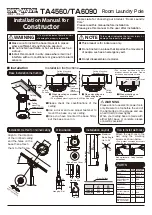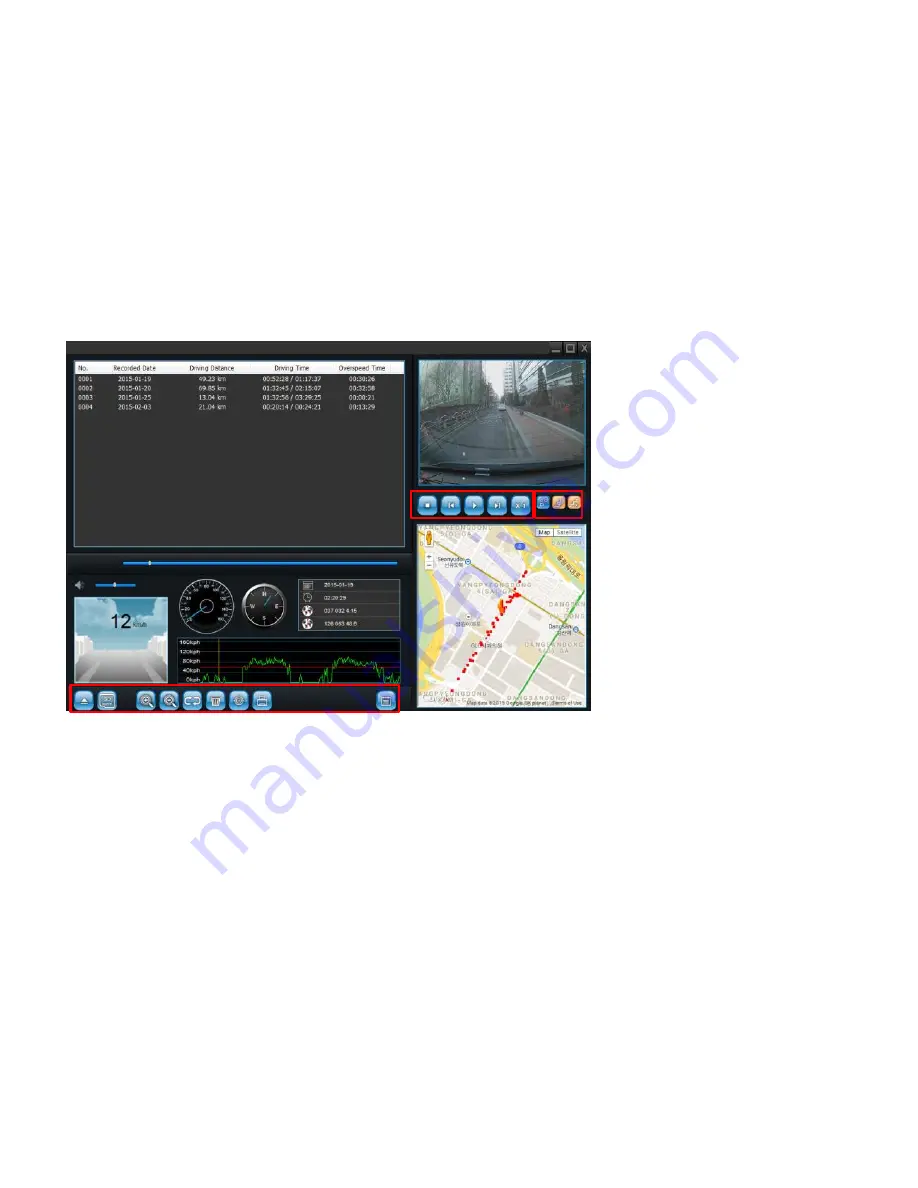
①
②
③
⑤
④
⑫
⑪
⑨
⑩
⑦
⑧
⑥
1)DIT data list
2)Main camera screen
3)Location tracking window
4)ADAS display screen
5)Manager Menu bar
11) Recording Date & GPS co-ordinates
12) Acceleration sensor data: impact level & speed
graph
13) DIT mode exclusive buttons
[Screen Composition (DIT Mode)]
⑬
6) Video Play Bar
7) Video Play Time
8) Video Volume
9) Speed Indication
10) Compass