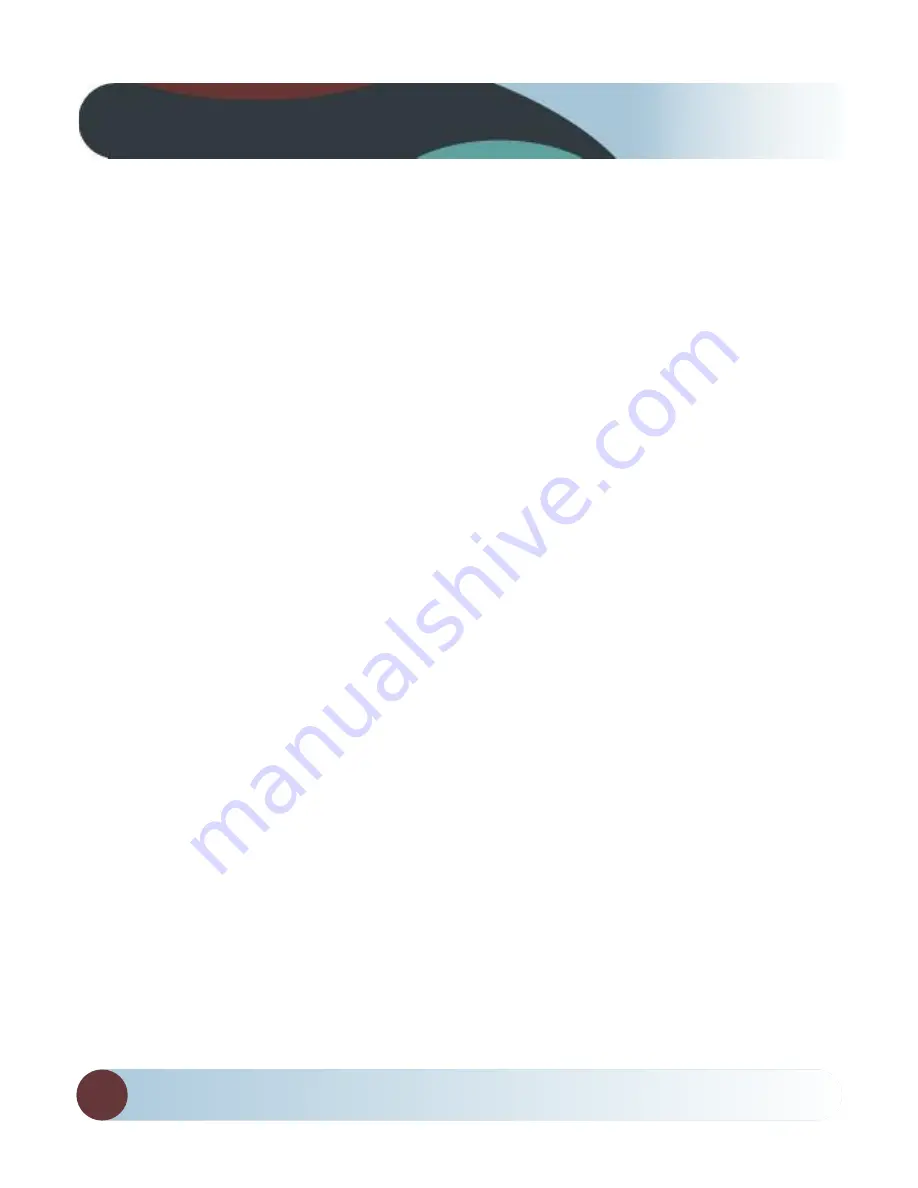
REAR VIEW SAFETY
8
Before Beginning Installation
Before drilling please check that no cable or wiring is on the
other side of the wall. Please clamp all wires securely to reduce
the possibility of them being damaged while vehicle is in use.
Keep all cables away from hot or moving parts and electrical
noisy components.
We recommend doing a benchmark test before installation
to insure that all components are working properly.
Step 1: Choose the monitor and camera locations.
Step 2: Install all cables in vehicle, when necessary a 0.8 (20mm)
hole should be drilled for passing camera cable through vehicles
walls. Install split grommets where applicable
Step 3: Once all cables and wiring have been properly placed
routed, perform a system function test by temporarily connecting
he system. If the system seems to not be operating properly see
troubleshooting (page 17)
Before Beginning Installation
Summary of Contents for 1/3" Sharp Color CCD
Page 1: ...1 TM ...
Page 16: ...REAR VIEW SAFETY 16 Positioning ...
Page 20: ...REAR VIEW SAFETY 20 Camera Dimensions 3 3 25 ...






































