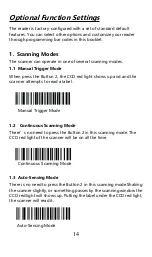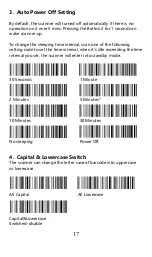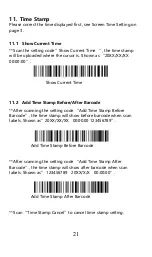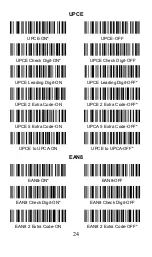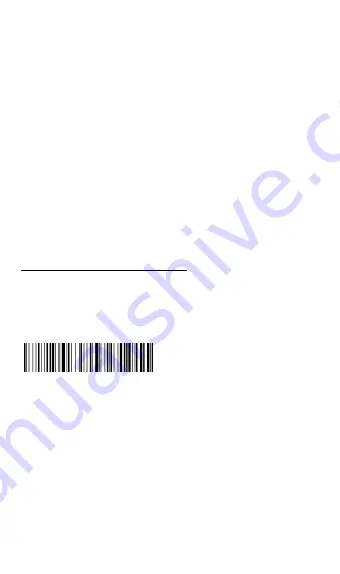
9
1.3 Wired Mode
Step 1
. Connect the scanner to computer via the provided USB cable.
After connect the scanner to computer, the scanner will automatically
switch to Wired Mode.The wireless indicator and the Bluetooth
indicator will disappear.
Step 2
. Open the Notepad or Word in the Host, put the cursor on the
blank, read labels for testing. When scanner decodes barcode
successfully ,the scanner will beeps once and vibrates once( The
beeper and vibration indication can be turned off. See Decode Beeper
Setting on page 18 and Vibration setting on page 19 )
Note 1:
After unplugging the USB cable, the scanner will automatically switch
to Bluetooth Pairing Mode or 2.4GHz Wireless Mode.
Charging The Scanner
1. Battery Level
Open the Notepad or Word, put the cursor on the blank,scan
“Battery Level”code and users will know how much battery is left.
For example “ Battery : 100% ”.
2. Charging the scanner
Refer to the Charge Indicator on the screen or scan “ Remaining
battery “ setting code above.When it indicates the level of the
battery is 10% or lower, please charge the scanner in time.
Option 1.
The scanner can be charged by connecting the scanner
directly to a computer through the micro-USB connector. You can use
the provided USB cable for this purpose.
Battery Level
Summary of Contents for RL3200CB
Page 1: ...RL3200CB 1D Barcode Scanner User Manual Tech Support server realinn cn realinn 126 com V 1...
Page 2: ......
Page 34: ...30 ASCII Barcode Table SOH LF STX VT ETX FF EOT CR ENQ F1 ACK F2 BEL F3 BS Back space F4...
Page 35: ...31 TAB F5 F6 GS F7 RS F8 US F9 Space F10 F11 F12 SUB ESC...
Page 36: ...32 FS 1 2 3 4 5 6 7 8 9...
Page 37: ...33 0 E F G H I J A K B L C M...
Page 38: ...34 D N O Y P Z Q R S T U _ V W a...
Page 39: ...35 X b c m d n e o f p g q h r i s j t k u...
Page 40: ...36 l v w x y z DEL...
Page 41: ...37...