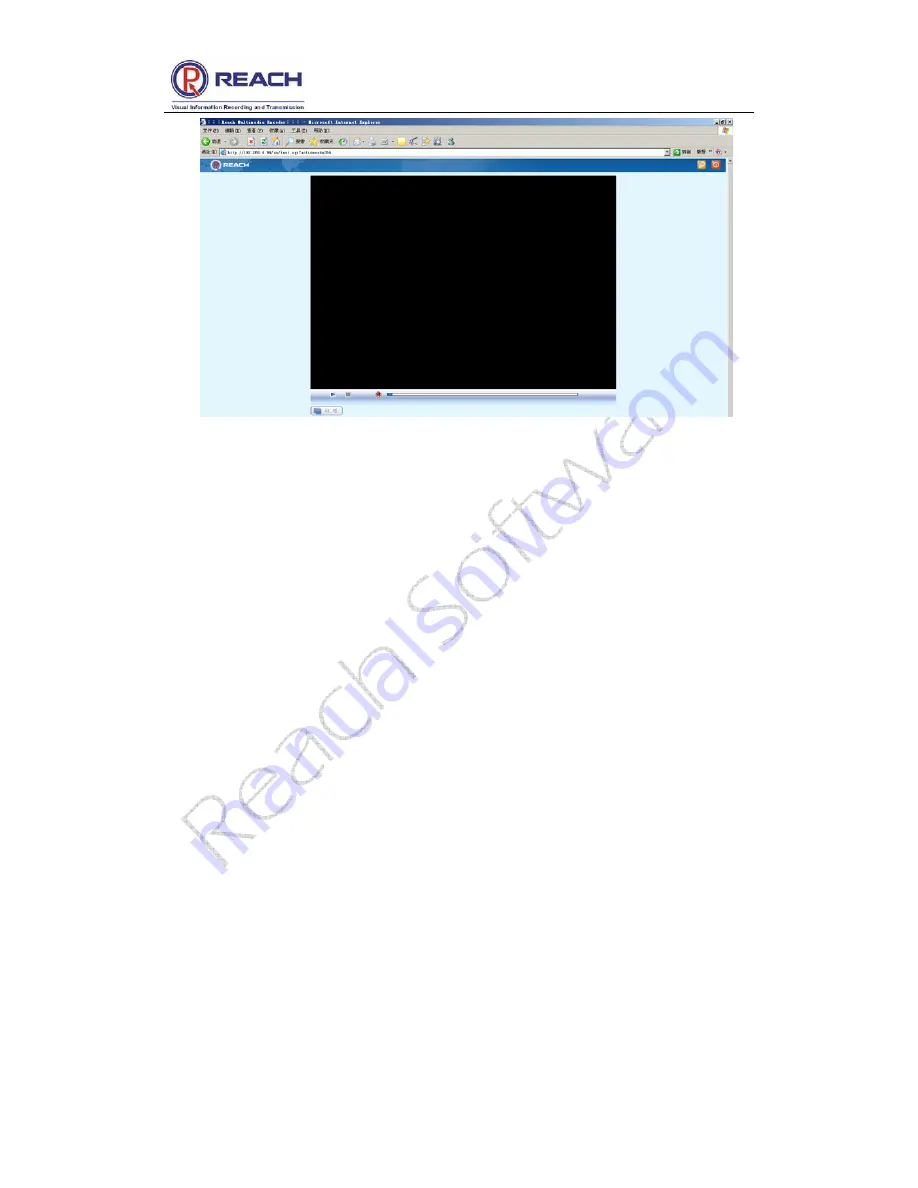
Reach All-In-One Server User Guide
Confidential
Shenzhen Reach Software Technology Co., Ltd
Page 24 of 24
Click [
Multicast
], and the real time multicast data image can be seen.
Note: Guest user can only receive multicast! And only after administrator turn on
Multicast function can guest user receive it normally!
Thank you for choosing Reach All-In-One Server. Due to the difference of different
models or the difference of the appearance or functions between the actual product
and those in this manual resulting from the software or hardware upgrade, please
contact us at any time if any problem arises (7*24-hour customer service hotline at
+86 400-716-0868
). We are sorry that we cannot notice you promptly for these
changes.















