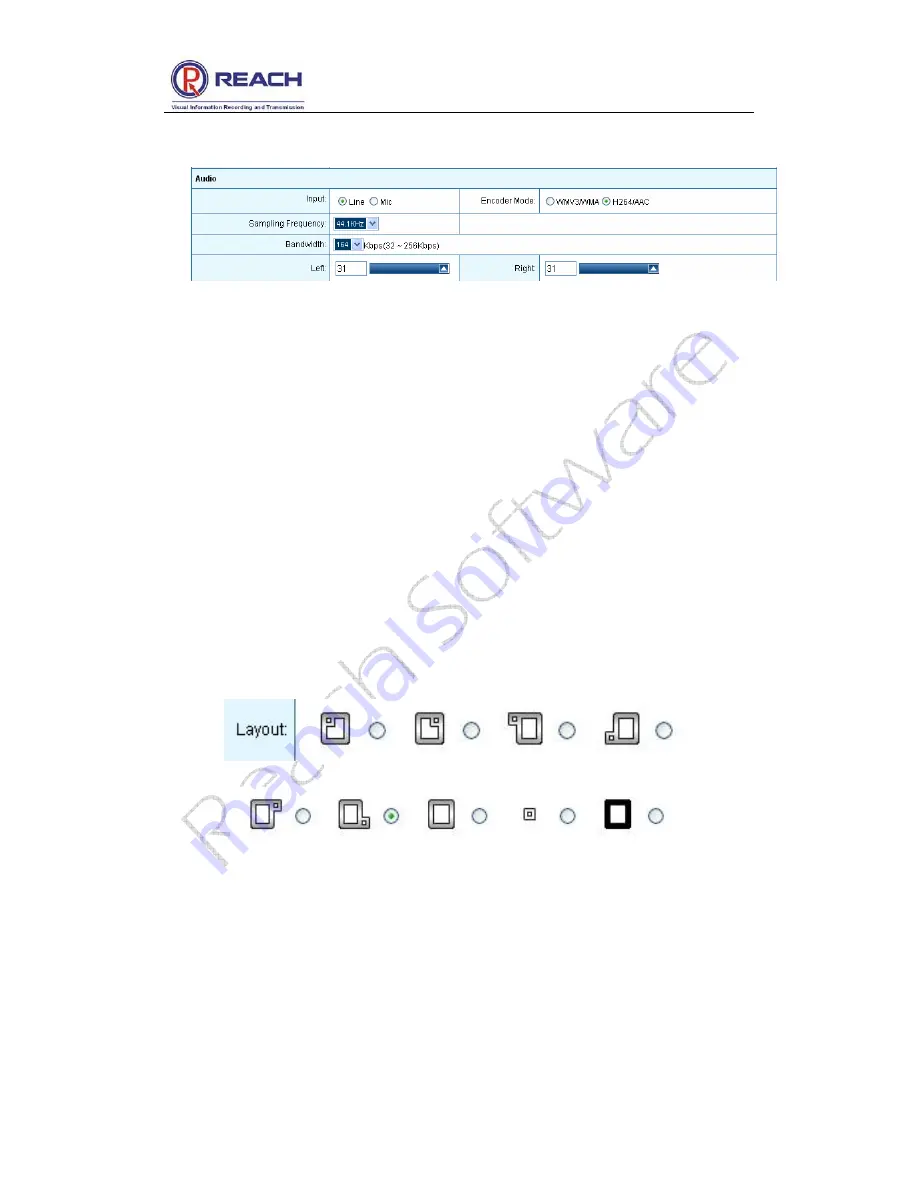
Reach All-In-One Server User Guide
Confidential
Shenzhen Reach Software Technology Co., Ltd
Page 15 of 24
figure:
Input mode settings:
Line / Mic;
Encoding Mode:
WMV3/WMA, H264/AAC
(Files recorded with WMV3/WMA can be
play directly with Microsoft Media Player.)
Sampling Frequency:
44.1KHZ/48KHZ optional;
Bandwidth:
to adjust the audio, 32 ~ 256Kbps optional;
Left:
adjust the volume of the left channel;
Right:
adjust the volume of the right channel;
4.2.4 Layout setting
Display the current image layout setting information, as shown in the following figure:
Users can select the appropriate layout based on demand.
Note: if the signal source input is 1080i, small video window display mode is not
supported! (PIP and POP mode settings are invalid)
4.3 Recording
4.3.1 WEB recording mode










































