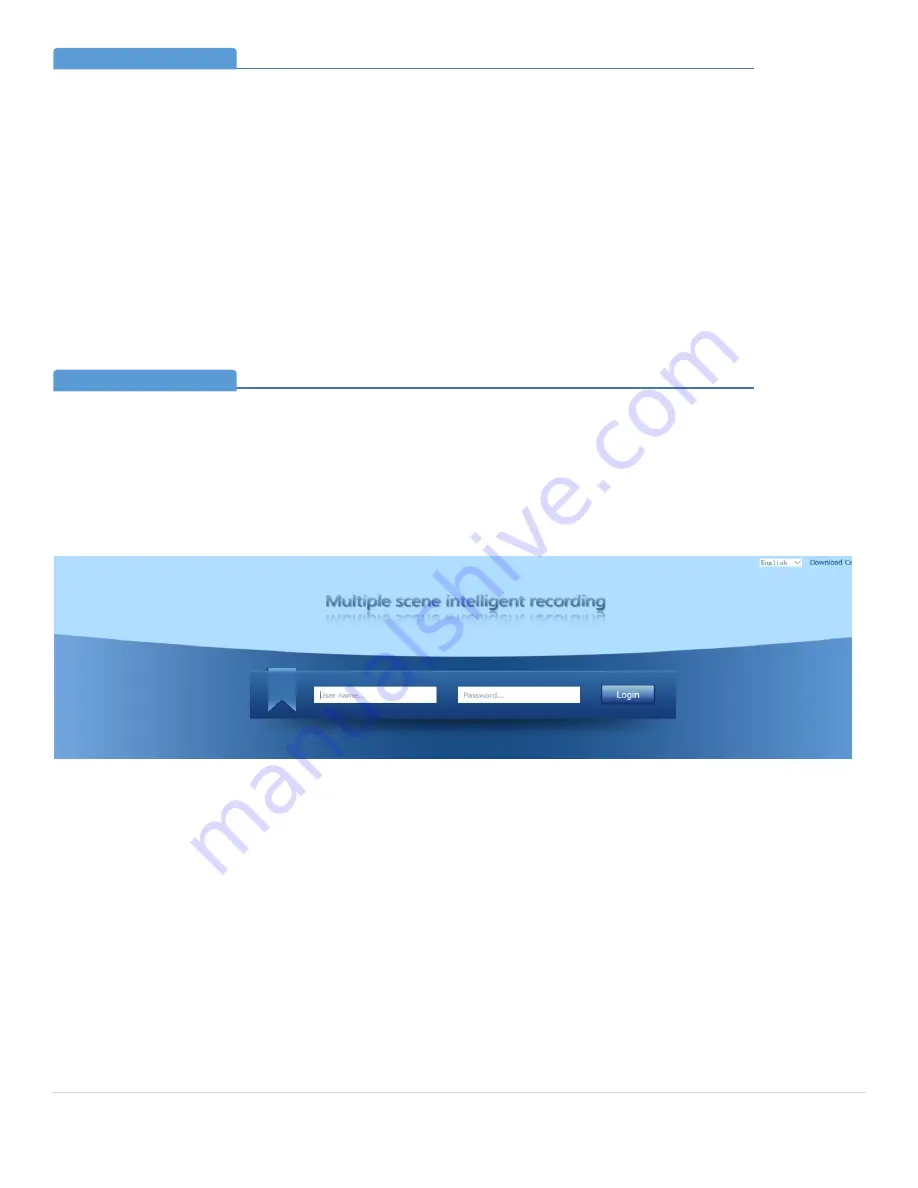
P a g e
| 8
Bee9 User's Manual
Reach/BTX
8.
A Note on USB File Transfer
1.
After the USB flash disk or USB mobile HD is inserted in the USB connector, Bee9 will make self-check on the USB flash
disk or USB mobile HD. In case that the available storage space is smaller than 1G, the text “USB” will fl
ash on the LCD
Display. Recording will not be started. However, recorded files may be downloaded to the USB flash disk or USB mobile
HD. In case of multiple partition, a prompt of partition selection will be displayed on the LCD Screen.
2.
When downloading the video file with USB flash disk or USB mobile HD, if the available space is less than 50MB during the
downloading, a prompt will be displayed on the LCD Display and the downloading will stop.
3.
USB disk download is disabled when Bee9 is recording, and a prompt will appear on the LCD panel.
4.
(Supported Formats: EXT3, NTFS, FAT32). This port does not provide power to an external disk drive powered by USB!
5.
Files larger than 4GB are not supported by FAT 32.
9.
Configuring t
A static IP address is configured from the factory in the Bee9 so that it can be set up for deployment. After the device is
connected to power and booted up, the IP address of the device from the information displayed on the LCD display.
The user may log in to the Bee9 web interface with a browser by entering the IP address in the address bar. To configure
the Bee9 to the classroom and adjust other settings, you must log in with the user name
admin
and password
admin.
A note on USB file transfer
Section 8
Configuring the Bee9 through the Web Interface
Section 9
•
Logging into the Bee9




















