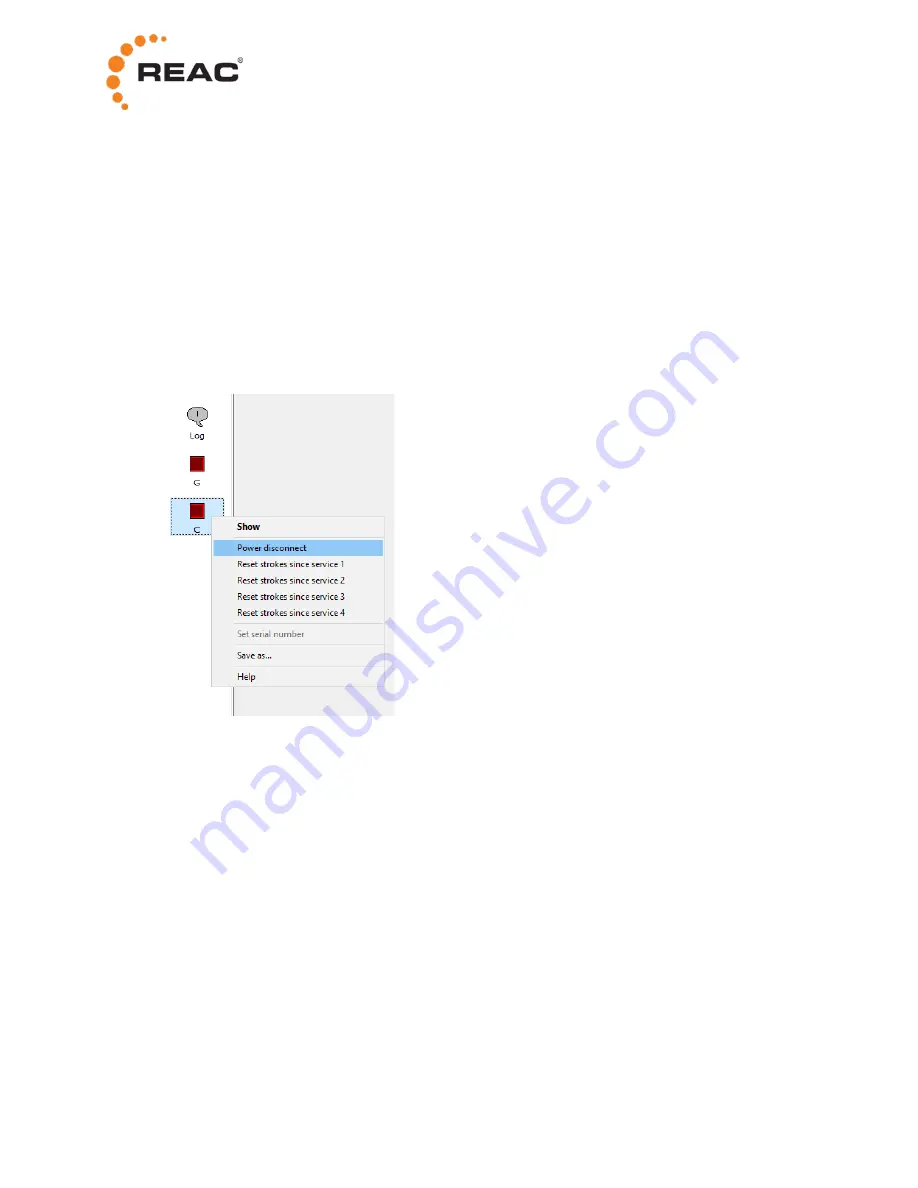
18
5.3.2 Checking the charge level
To check the battery charge level, do the following:
1. Double-click the
C
icon.
2. Expand the group
Power
.
3. The status register
Estimated charge level
displays the estimated battery charge level.
5.3.3 Disconnecting the battery
To protect the battery from deep discharge, it is possible to disconnect the battery. For more information,
see sections 2.5.2 and 4.2.
To disconnect the battery using RST10, do the following:
1. Right-click the
C
icon. This displays a menu.
2. Select
Power disconnect
from the menu.
3. In the Confirmation dialog, select
Yes
.












































